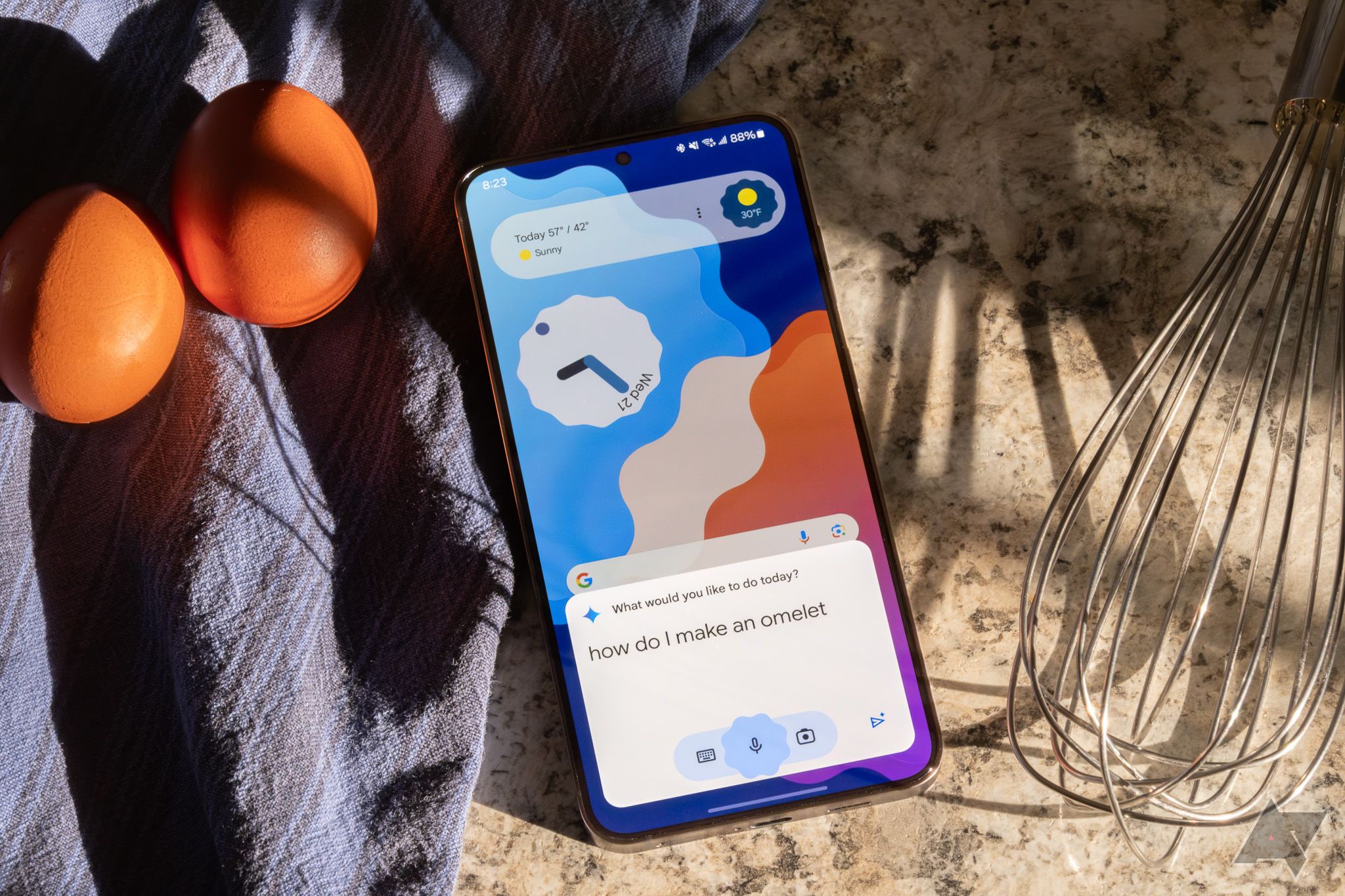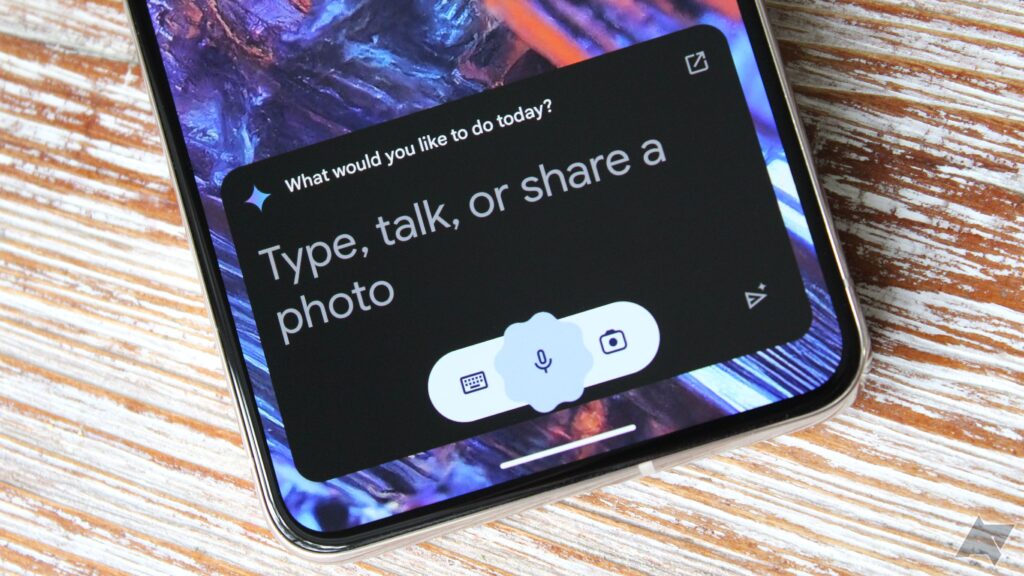Google Gemini has replaced Google Bard. Some have wondered if Gemini is another stepping stone until a better, more powerful AI model comes around to take its place. It happened with Bard and Duet AI, and now it’s happening with Google Assistant. Despite some minor skepticism, many believe Google Gemini is a game changer for productivity on top-end Chromebooks and mobile applications.
But what does Google Gemini do better than what the other AIs have previously accomplished? Here are some tips and tricks to help you understand Google’s most innovative LLM (large language model).
Understanding what Google Gemini is best at
Google Gemini distinguishes itself from early generative AI because it’s a multimodal model from the ground up. Instead of inputting text to converse with the AI, you can send other output forms like images, audio, and video.
Before Gemini’s public release, Open AI launched a similar model with GPT-4 Vision. But GPT-4 Vision’s multimodel capabilities don’t work in the truest sense as Gemini’s does. For example, GPT-4V uses Whisper (another learning model) to deal with speed-to-text conversion. In contrast, Google Gemini was designed to handle these input types on its own.
Currently, the version most have access to is Gemini Pro. Gemini Pro can beat GPT-3.5, but it is still beaten by GPT-4 (according to academic tests used to score LLMs). But the promise comes from Gemini Ultra (accessed by signing up for a Gemini Advanced subscription), which can overcome GPT-4.
Google Gemini: Everything you need to know about Google’s next-gen multimodal AI
Google Gemini is here, with a whole new approach to multimodal AI: Here’s what you should know.
Ask Gemini for a YouTube video analysis
So many YouTube videos have a lot of fluff sandwiched between their content. Not all content creators have access to editors. Sometimes, creators have sponsorships that require video screen time. None of this helps us learn the topic. This is where Google Gemini comes in handy. Gemini has a YouTube Vision feature. By using the @Youtube command while conversing with Gemini, you can ask it to analyze the contents of a video.
- Open Google Gemini via the official mobile app or sign in to Google Gemini in a web browser.
- Inside the prompt box, type @YouTube and select it. If you know the channel’s name or have the direct link handy, enter it after the command, for example, @YouTube Android Police.
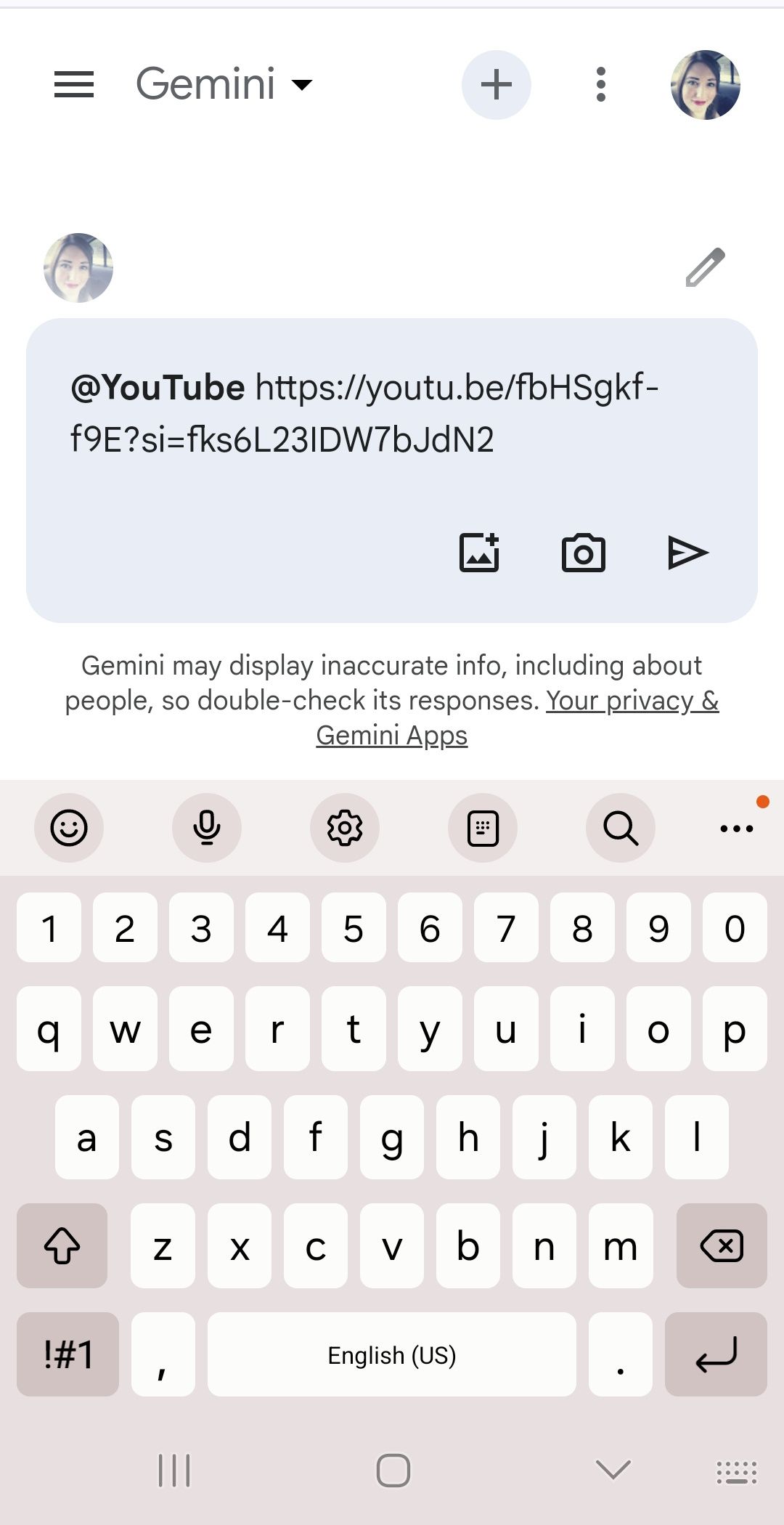
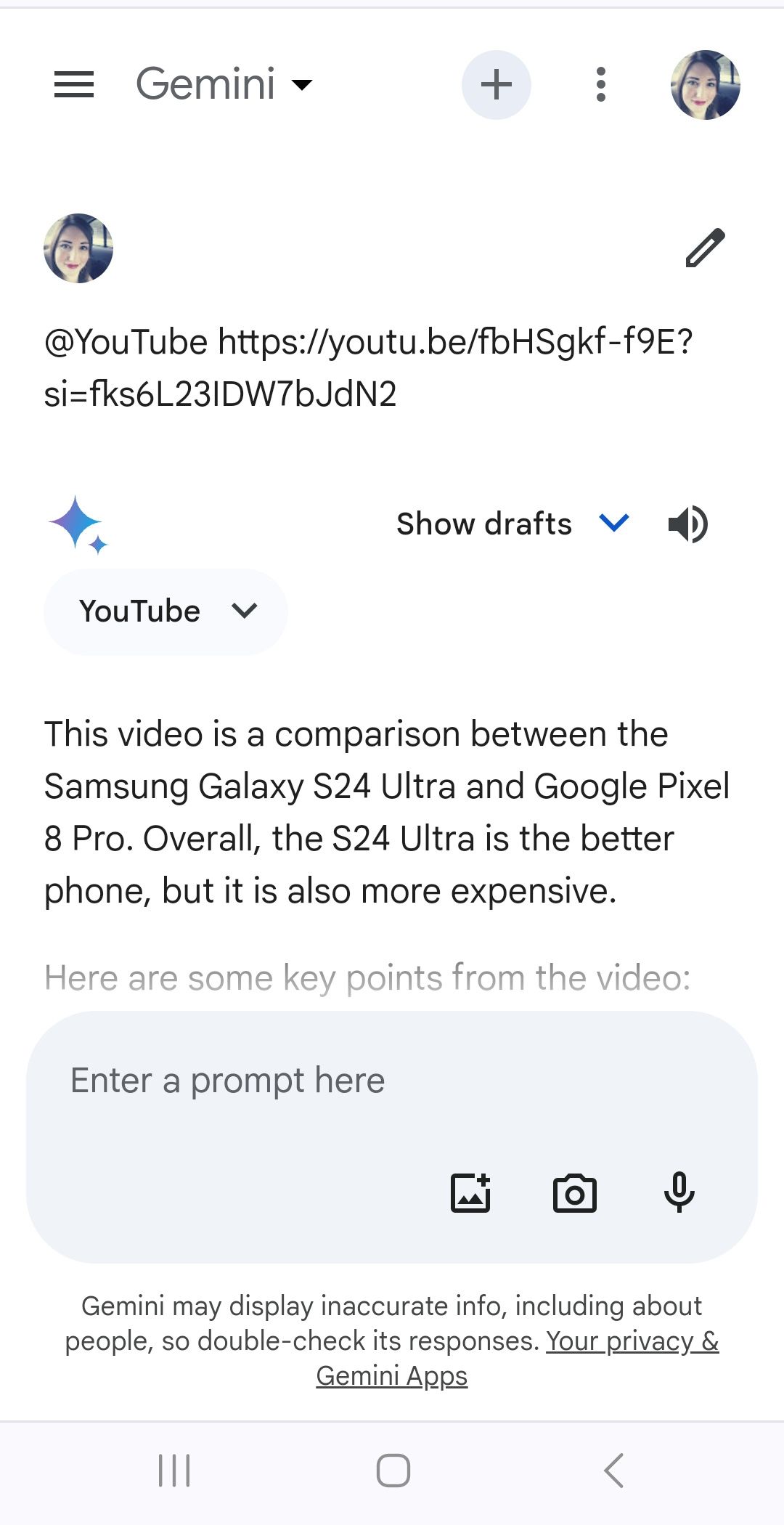
On default, Gemini summarizes the video for you and you can ask it questions about the video. Gemini is still learning, so don’t expect this feature to always work perfectly.
Converse with Gemini using images
Gemini is Google’s multimodel generative AI, capable of creating multiple types of outputs, including images. There is a limitation to Gemini when generating images. It can’t create images of people. Google paused this feature until it can roll out improvements to the AI’s ability to depict people in pictures. Gemini has shown a racial bias in reproducing images with people.
Despite that limitation, you can do quite a bit with Gemini’s built-in image generator and recognition tool. You can ask Gemini to create an image only using text or upload one of your own and ask it questions, like what pattern is the table cloth the food is sitting on? Here’s how this is done:
- Open Google Gemini via the official mobile app or sign in to Google Gemini in a web browser.
- Select the picture icon inside the prompt box.
- Choose a photo to upload.
- Type a question inside the prompt box and select Send (arrow icon).
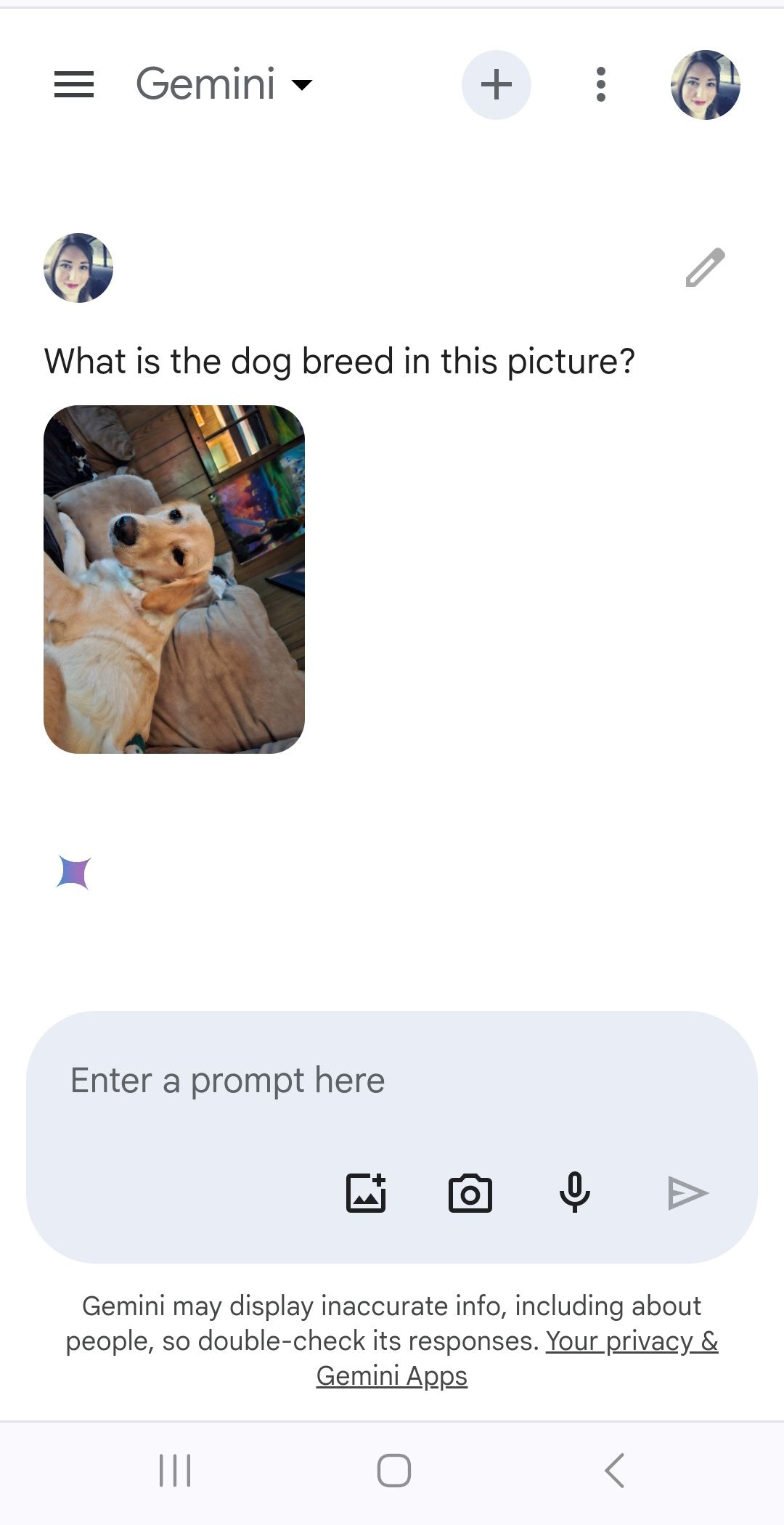
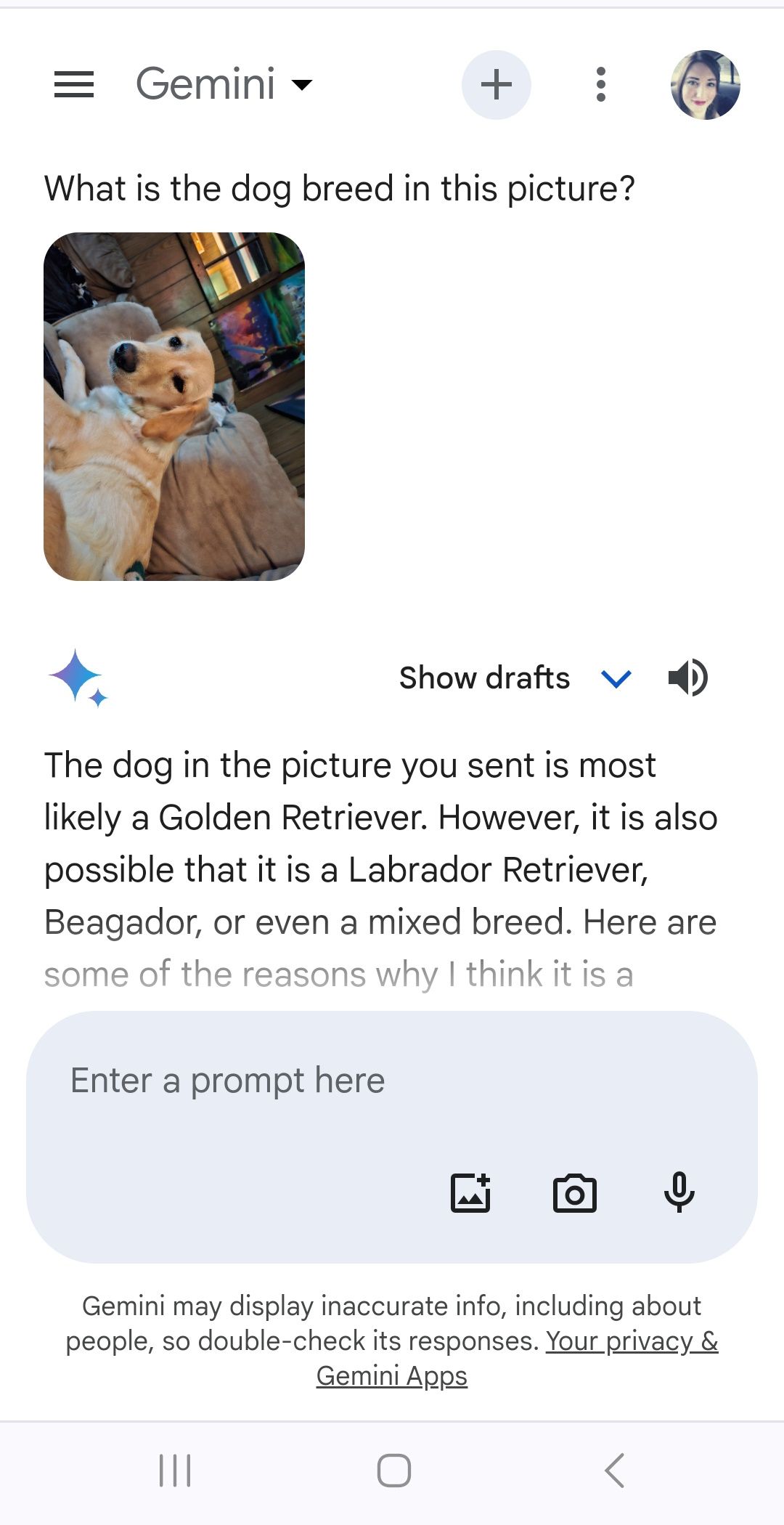
Next time you’re at a loss for words about what something is, upload an image to Google Gemini. Or, acquire ideas for an art project by asking Gemini to drum up some sample images.
Practice programming using Google Gemini
As part of Gemini’s LLM capabilities, getting Gemini to assist with coding was always a perk. You can use Gemini to check a line of code or ask it to produce one.
- Open Google Gemini via the official mobile app or sign in to Google Gemini in a web browser.
- Enter a request or a command and select Send.
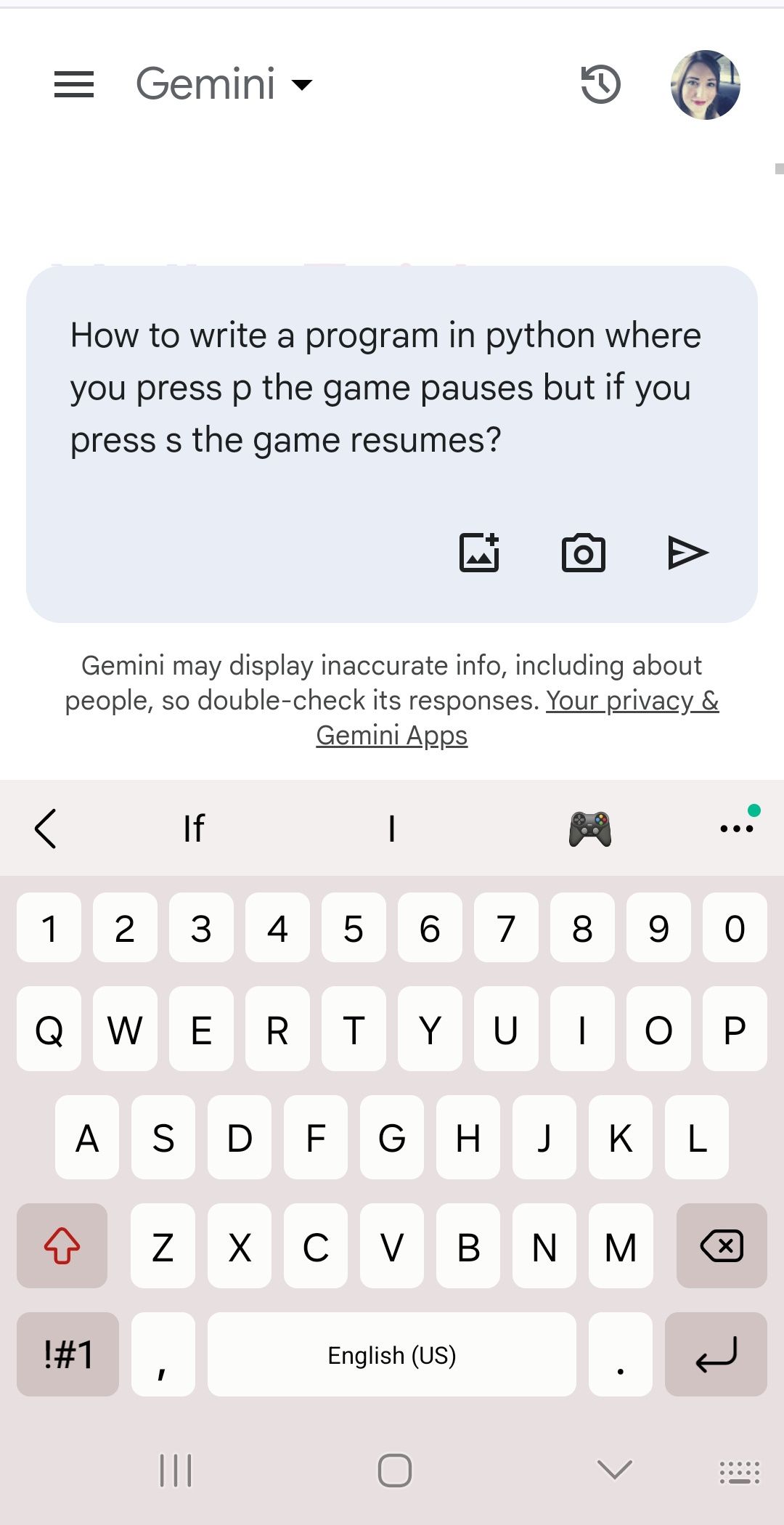
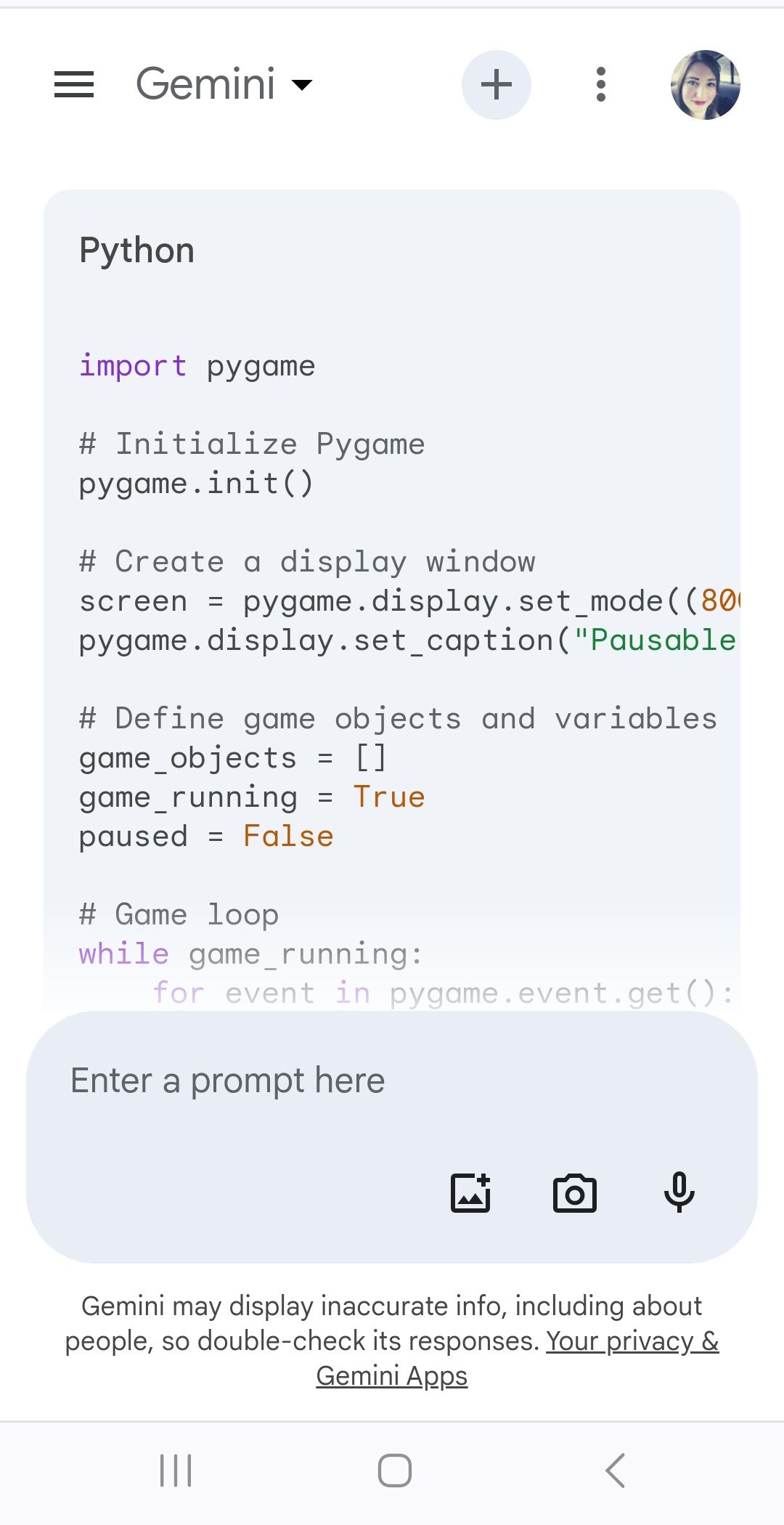
Gemini may only show snippets.
If you subscribe to Gemini Advanced, you can run and edit Python code inside the Gemini interface. This feature helps developers check if lines of code behave as expected. If modifications need to be made, ask Gemini to re-check a submission.
Create Google Sheets with Gemini
Need some help organizing information? Making Google Sheets can be a hassle, especially for sorting out simple tasks. This is where Gemini comes in. Give Gemini instructions and ask it to make a table.
- Open Google Gemini via the official mobile app or sign in to Google Gemini in a web browser.
- Type a request inside the prompt box and select Send.
- At the bottom of the table (if applicable), choose Export to Sheets.
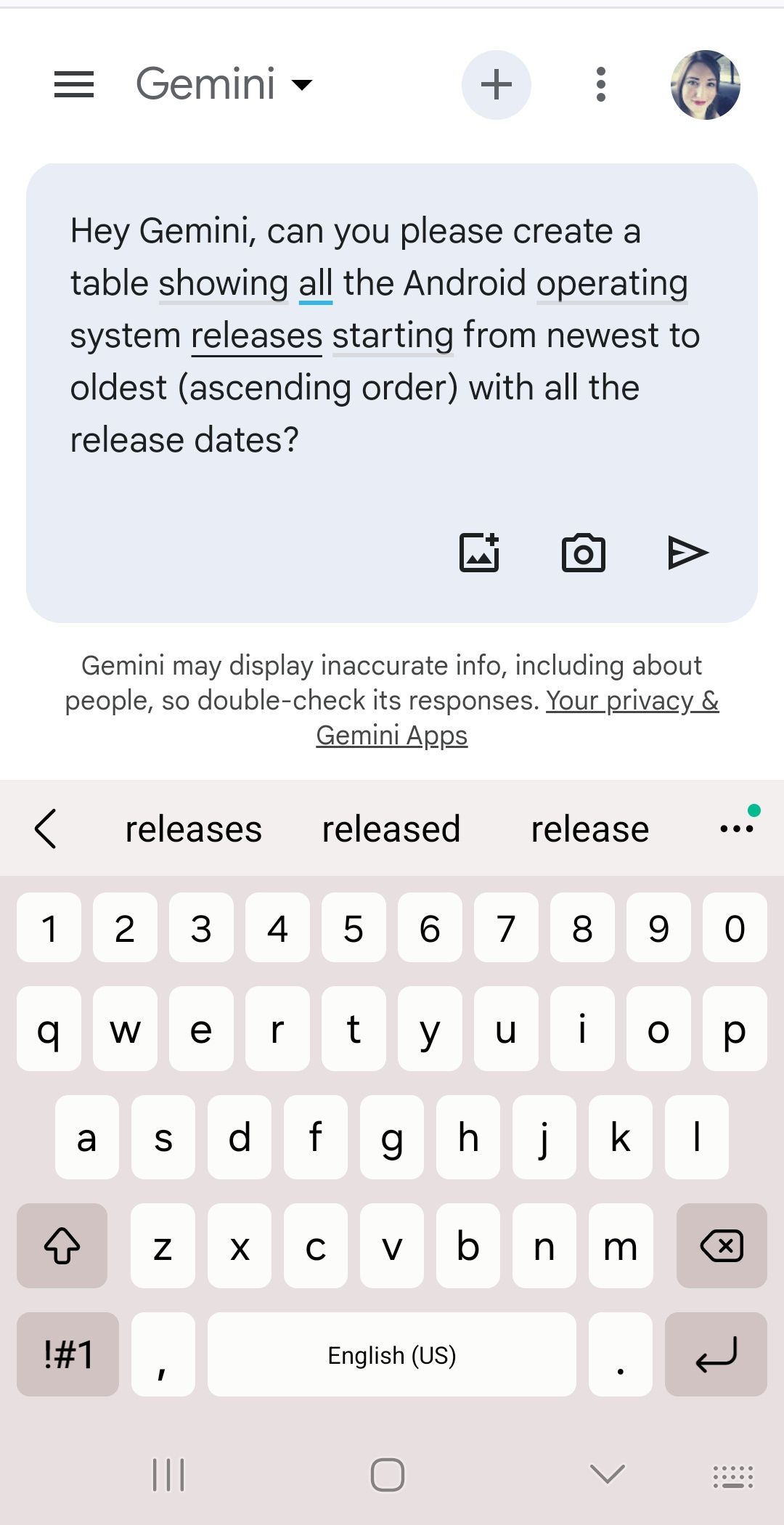
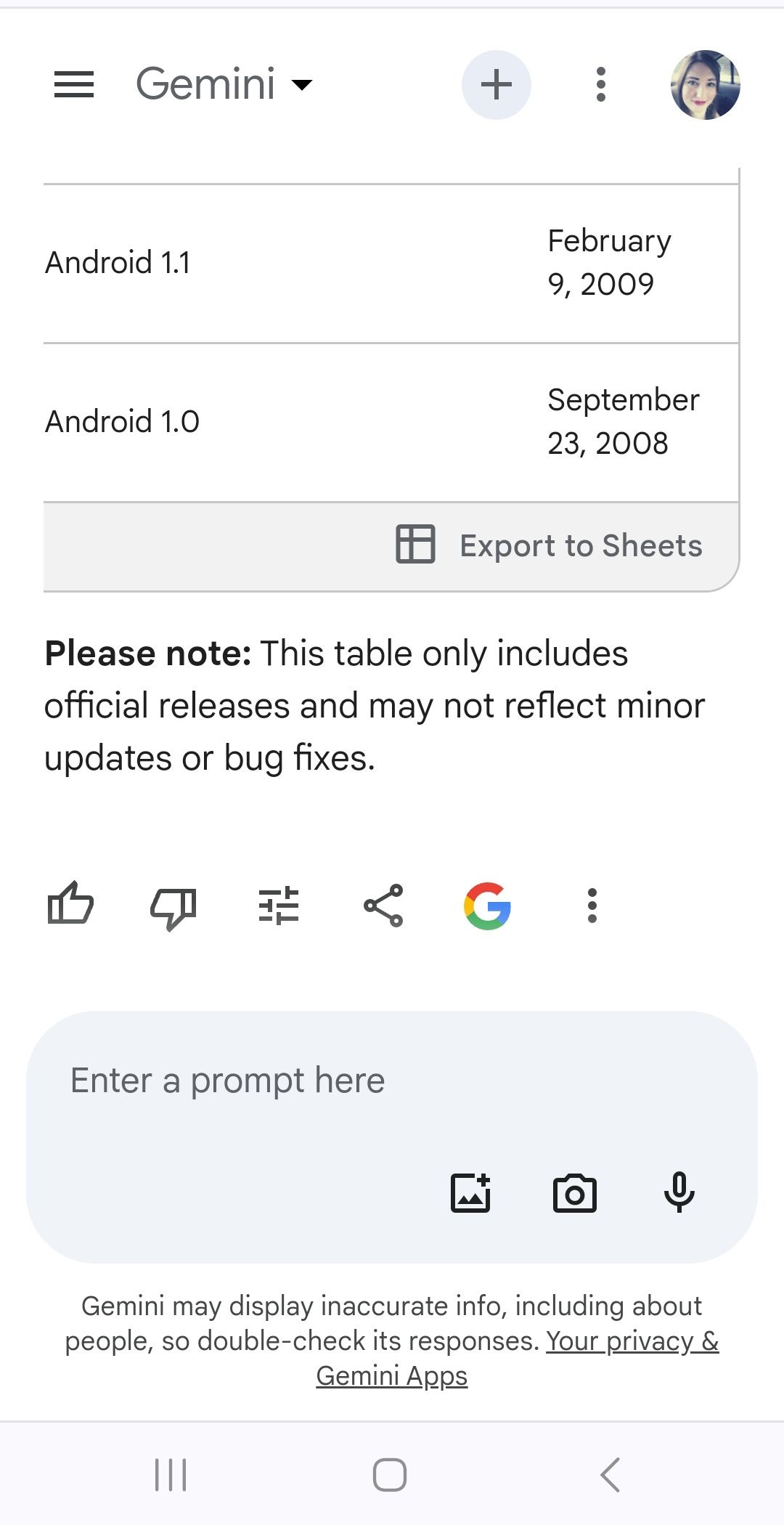
Part of the benefits of integrating Gemini into Google Workspace includes creating project outlines and plans for you. Maybe a coworker sent you a raw sheet of data that’s difficult to parse. Ask Gemini for assistance to reformat the data.
Ask Gemini for translation help
Google’s AI specializes in language translation. You can ask Gemini to translate a saying or copy a document into another language. It also considers context and tone for improved translations (ones that sound more natural). Gemini seems to be more consistent with translation than other LLM-based AIs.
- Open Google Gemini via the official mobile app or sign in to Google Gemini in a web browser.
- Type a request inside the prompt box and select Send.
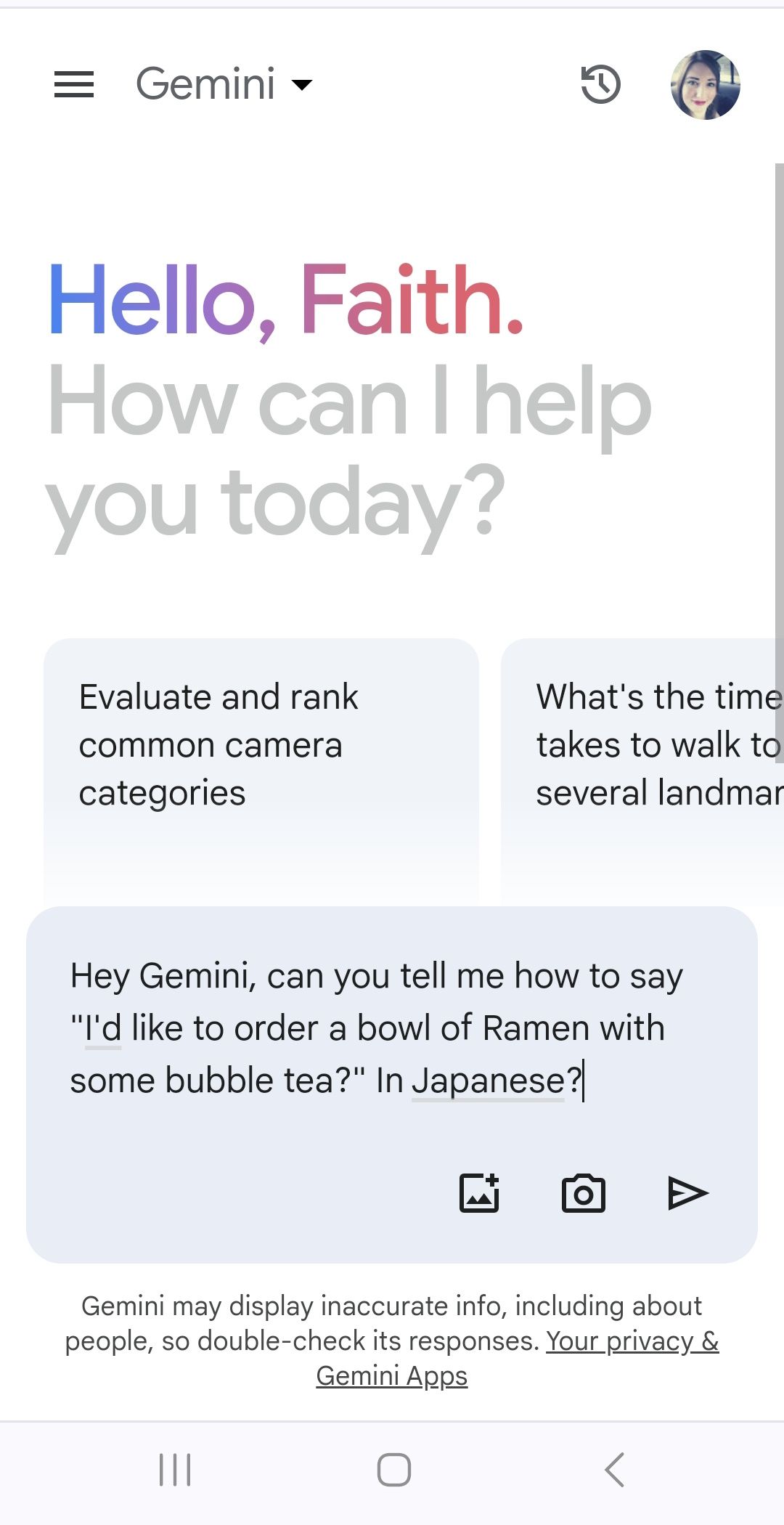
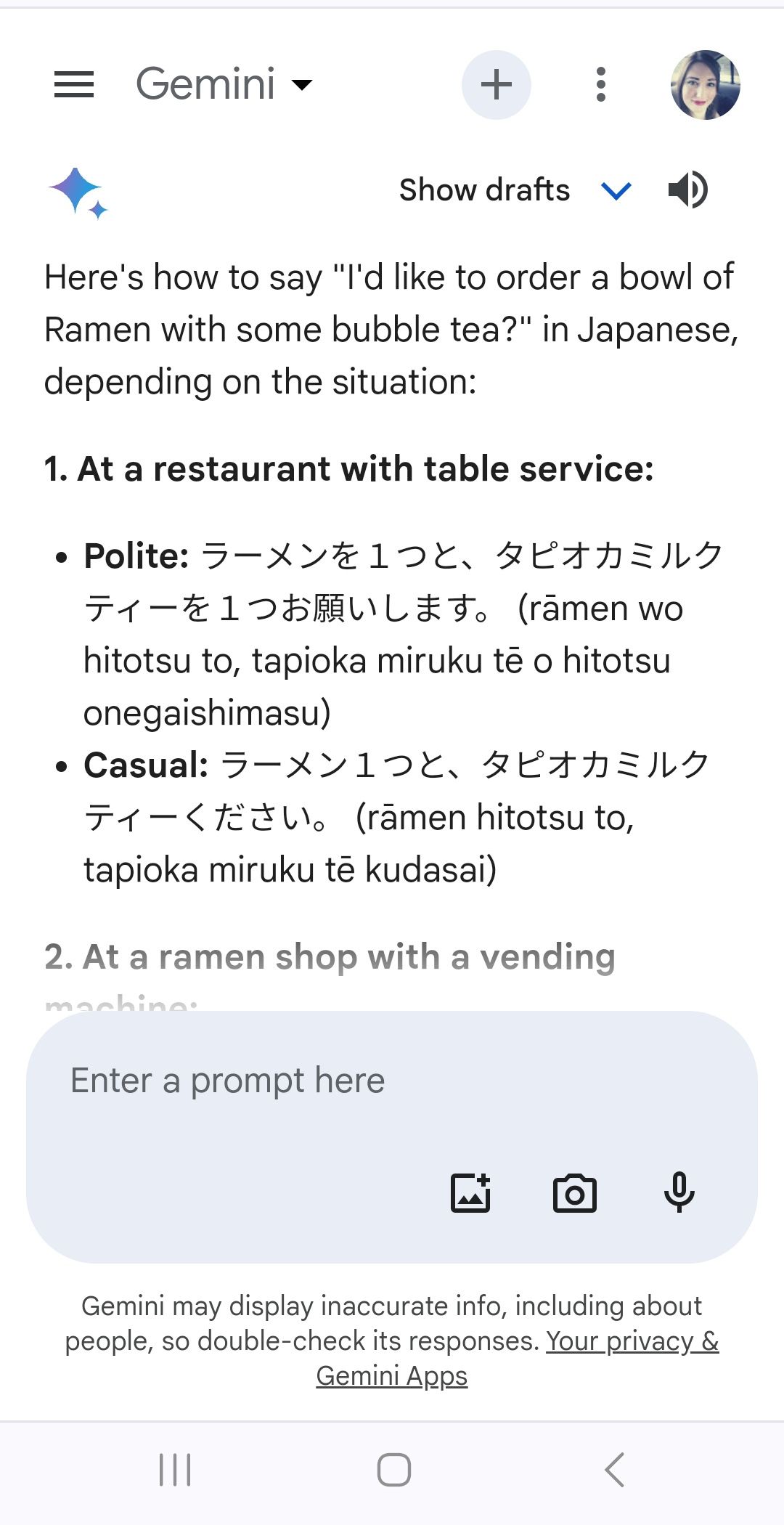
Using Gemini to add humor to any topic
You can have some fun using Google Gemini. You may need to digest complex information on a challenging topic, but the conventional methods don’t stick. Ask Google Gemini to turn a topic summary into a rap song (or poem).
- Open Google Gemini via the official mobile app or sign in to Google Gemini in a web browser.
- Input a request inside the prompt box, and ensure you include “in a poem” or “in a song” inside the request.
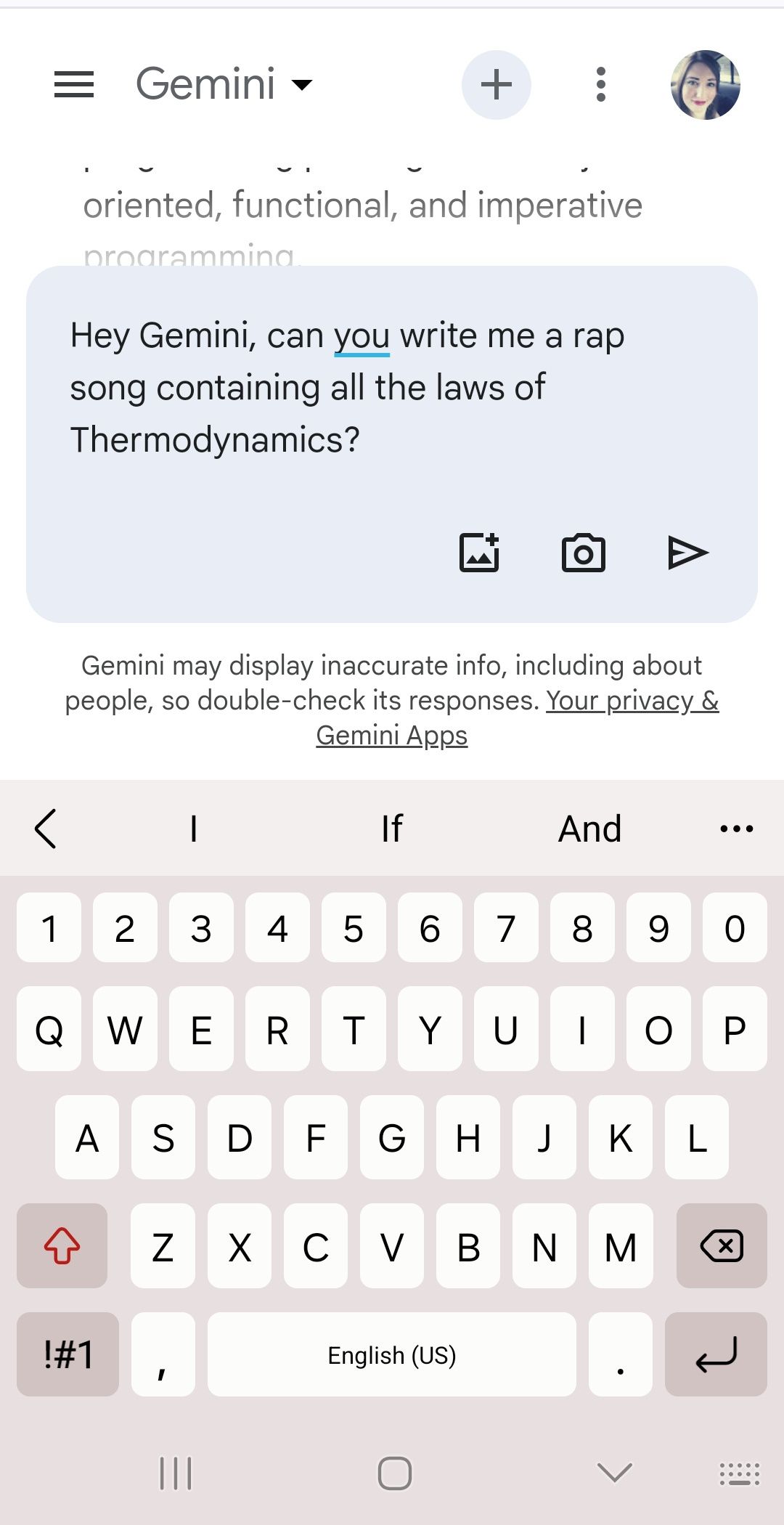
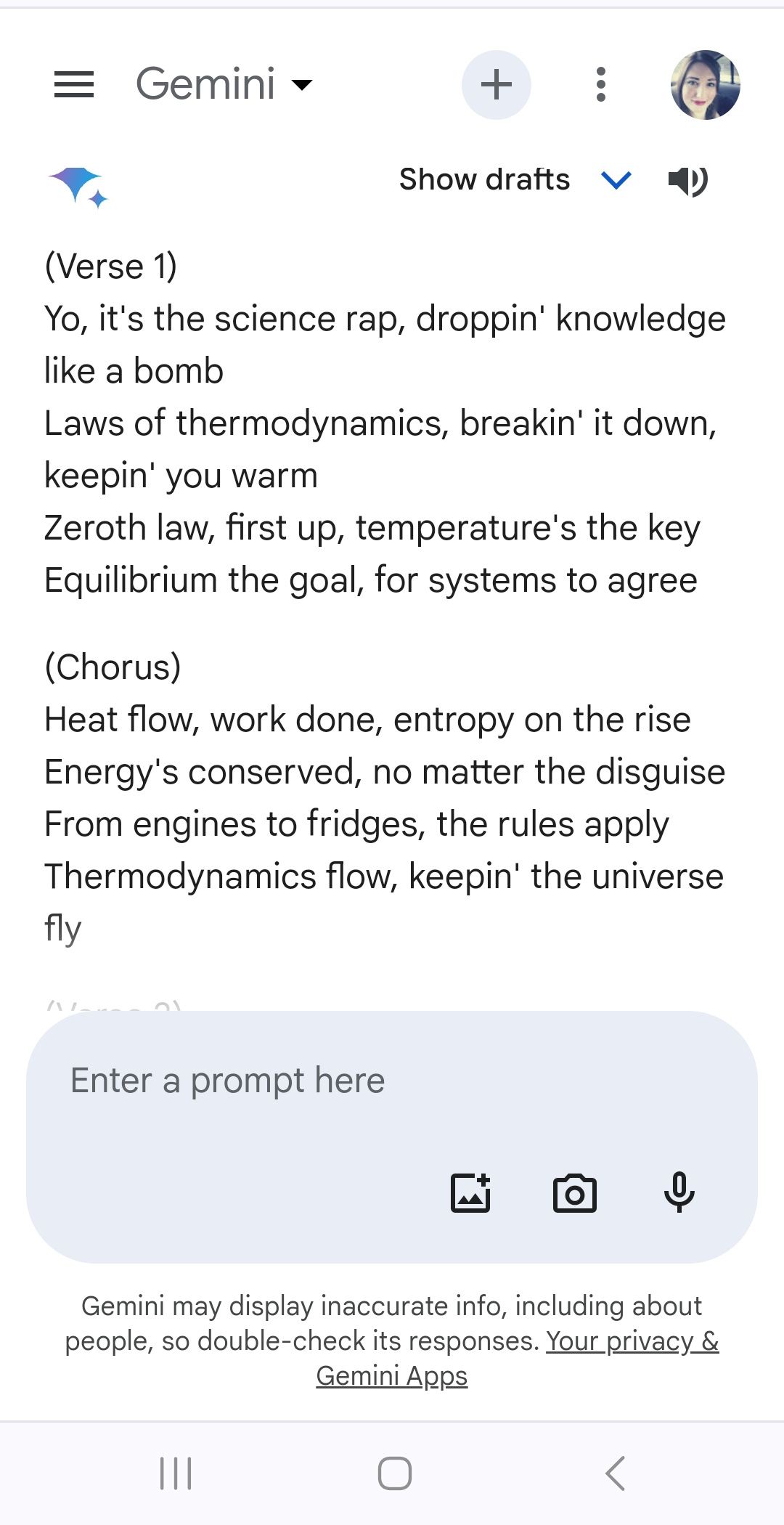
The key to studying a dry topic is sometimes re-assembling the way it was presented. Don’t be afraid to get creative with it.
Grow more with Gemini Advanced
If you enjoy your experience with Google Gemini and want more from the AI, consider upgrading to Gemini Advanced. Gemini Ultra (the version you receive with Gemini Advanced) helps you decode and create more advanced code while taking content creation to the next level (by analyzing trends and brainstorming ideas). It can also be a personal tutor instead of an AI specialized in homework help.
Everything about Gemini Ultra makes it more loaded in what it can do. You can try it by subscribing to a plan with Google One, which also offers its own perks. Otherwise, grab the mobile app below and start conversing with Gemini Pro.