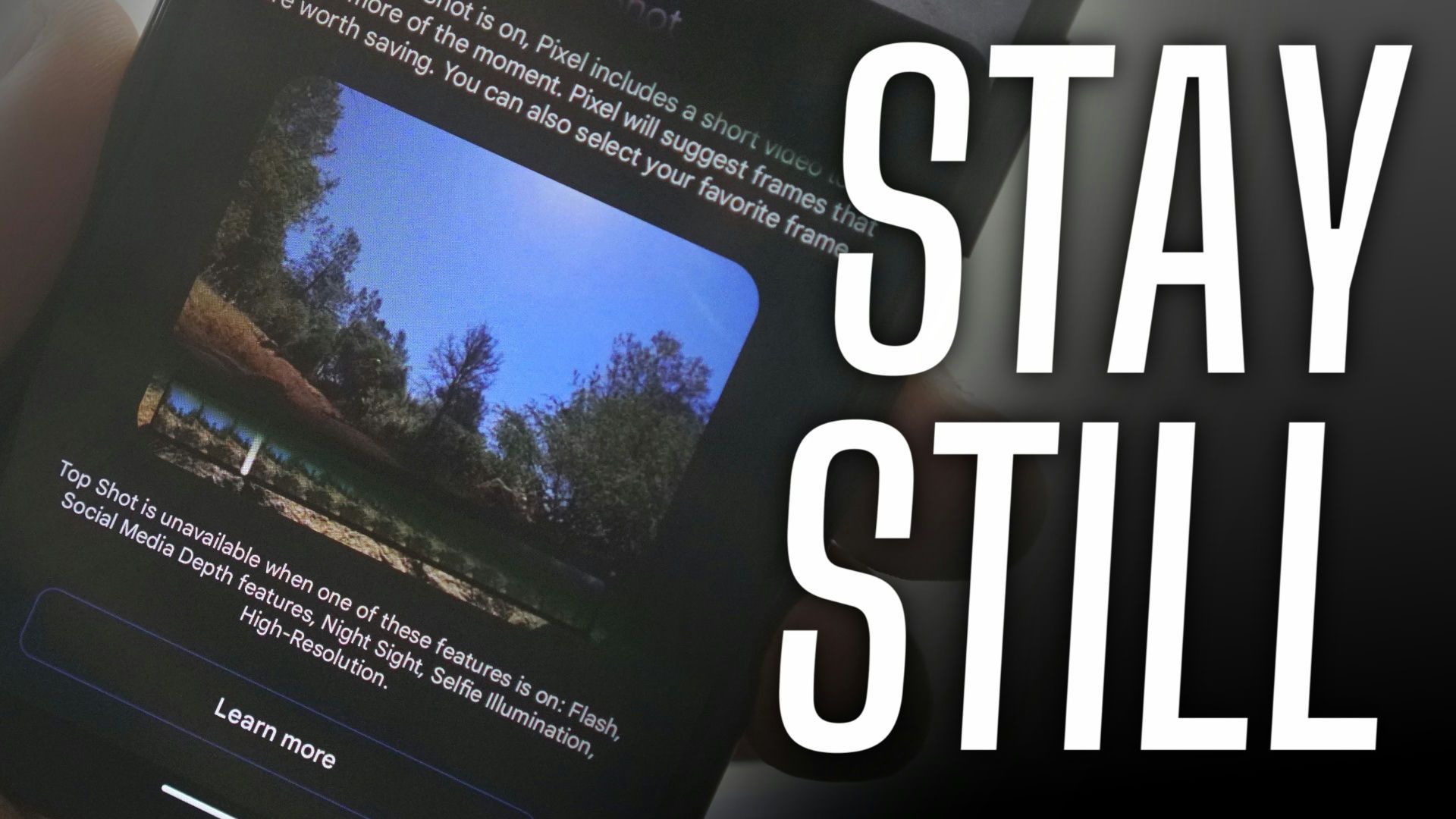The image quality of the best Android camera phones can’t compete head-to-head, and some features are only available on a smartphone. One of those features is motion photo, which adds a drop of vitality to your photos by turning them into a short video clip. You choose the best frame out of the bunch to be a photo instead of being stuck with what you get. Still, you might not want to see moving photos when browsing your gallery, or maybe you like traditional photography. We show you how to turn off motion photo.
What is a motion photo?
A motion photo on Android is Google’s take on iPhone’s Live Photos. When you capture a photo, your phone records a short three-second video. Out of this, 1.5 seconds of the video are recorded before you press the shutter button, and another 1.5 seconds are recorded after you release the shutter button. Motion photos add context to your photos and can be a great way to add memories to your random photos.
If you own a Pixel, Google refers to this motion photo feature as Top Shot. However, motion photos aren’t available on all premium Android phones. This feature is limited to devices from Google, Samsung, and Motorola.
When you open a motion photo, your Android phone plays a quick preview of the recorded video before showing the photo. But it isn’t the entire three-second clip. The best part about motion photos is that they don’t impact the image quality.
Motion photos aren’t available when using special camera modes on your phone, like Night Sight and Portrait mode.
There’s no reason not to use motion photos on your Android phone. That is unless space is an issue. Since every motion photo includes a short clip, these images can be three to four times larger. If you tried all the ways to free up space on your Android phone, consider turning off motion photos to save space. The large size of a motion photo is also an issue if you use Google Photos to back up your photo library, as they can fill up the available space in your Google account in no time.
How to turn motion photos off (or on) on a Google Pixel
Motion photos are known as Top Shot on Google Pixel phones.
- Open the Google Camera app on your Pixel phone.
- Tap the Settings button in the upper-left corner of the viewfinder.
- Turn off the Top Shot option from the menu that pops up.
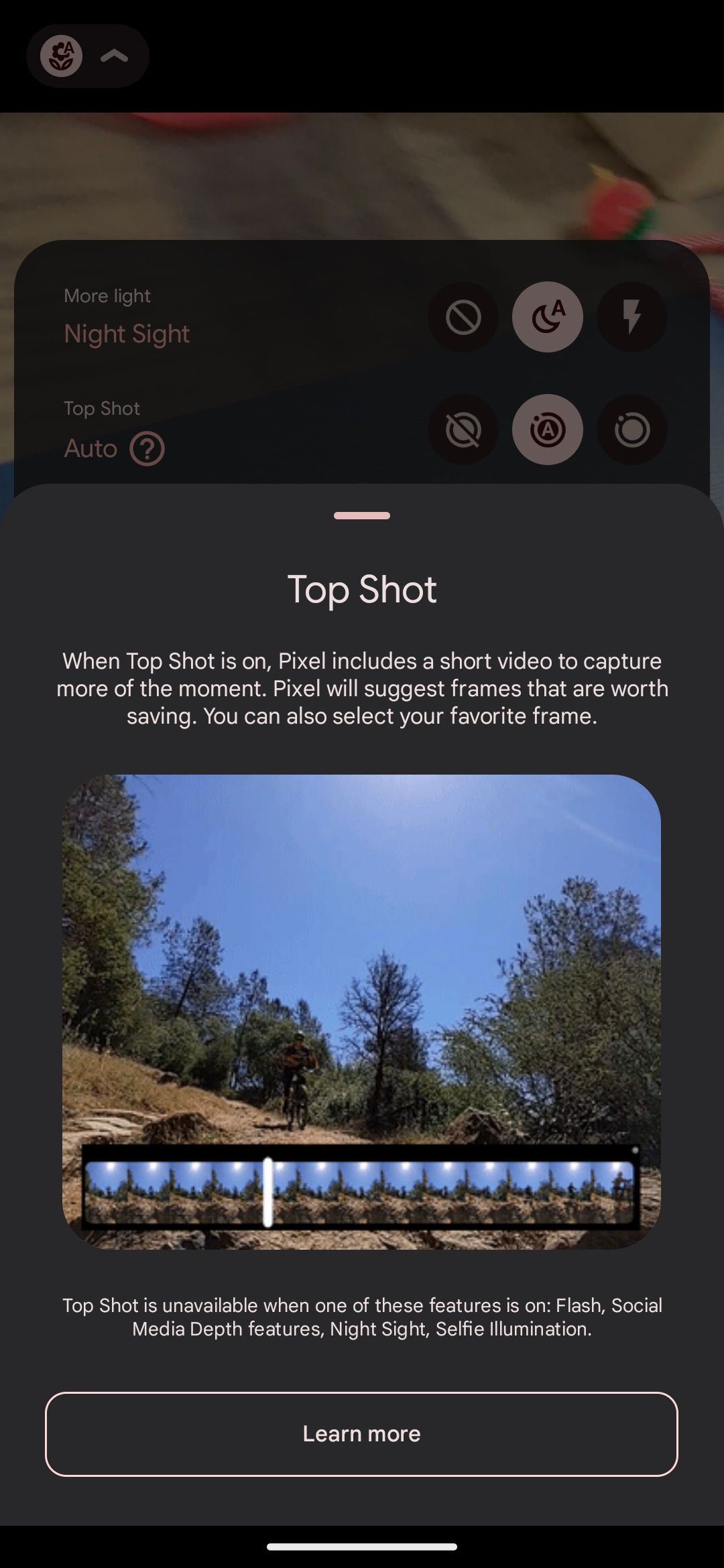
- Alternatively, set Motion Photo to Automatic. Your Pixel automatically turns the feature on and off as required.
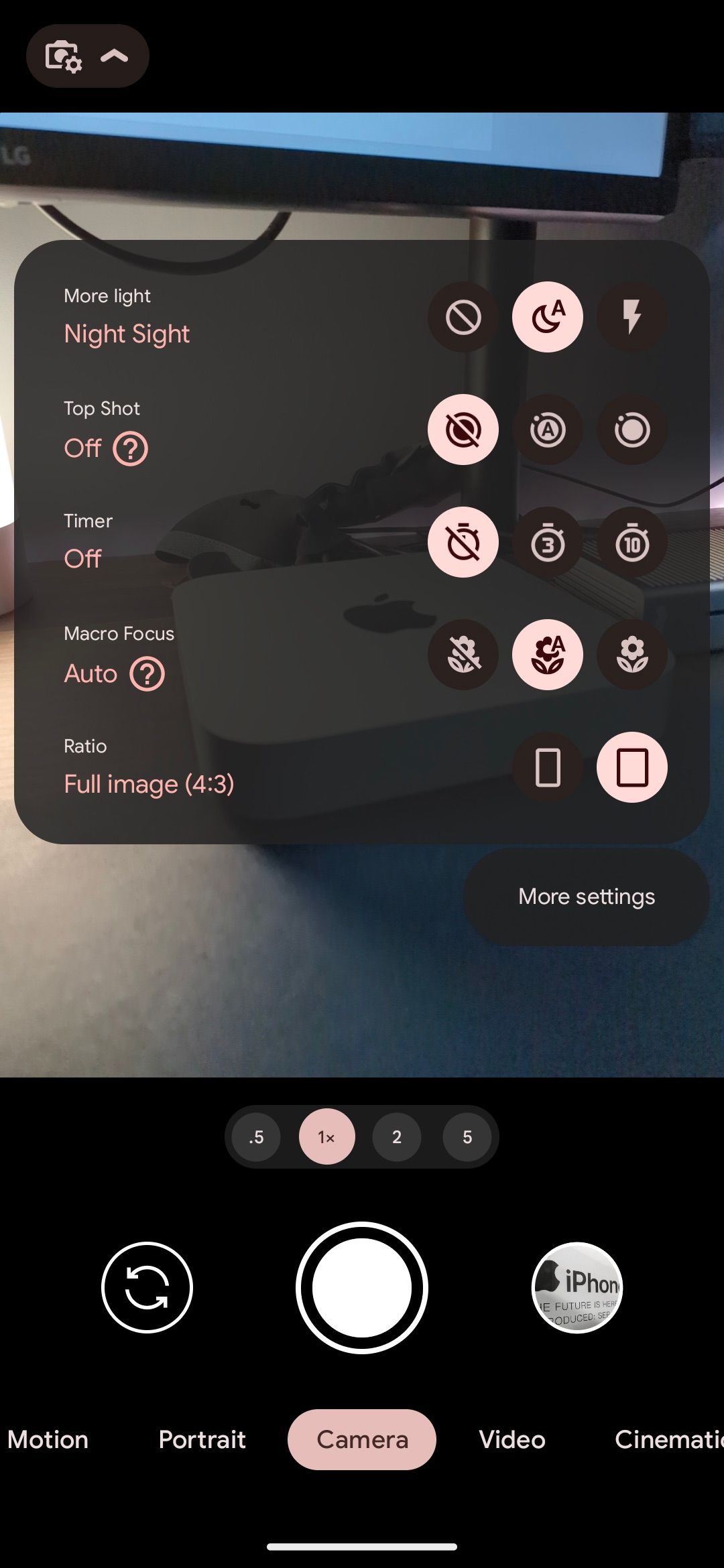
Top Shot doesn’t work when you use the Night Sight, Selfie Illumination, LED flash, or Social Media Depth features while capturing a photo.
How to turn motion photos off (or on) on Samsung phones
The best Samsung phones can capture a motion photo. Since shutter lag is an issue on Galaxy devices, you should use motion photos. If you want to turn off the feature, follow the steps below.
- Open the Camera app on your Samsung Galaxy phone.
- From the camera options at the top of the viewfinder, tap the second-to-last icon to deactivate (or activate) motion photos.
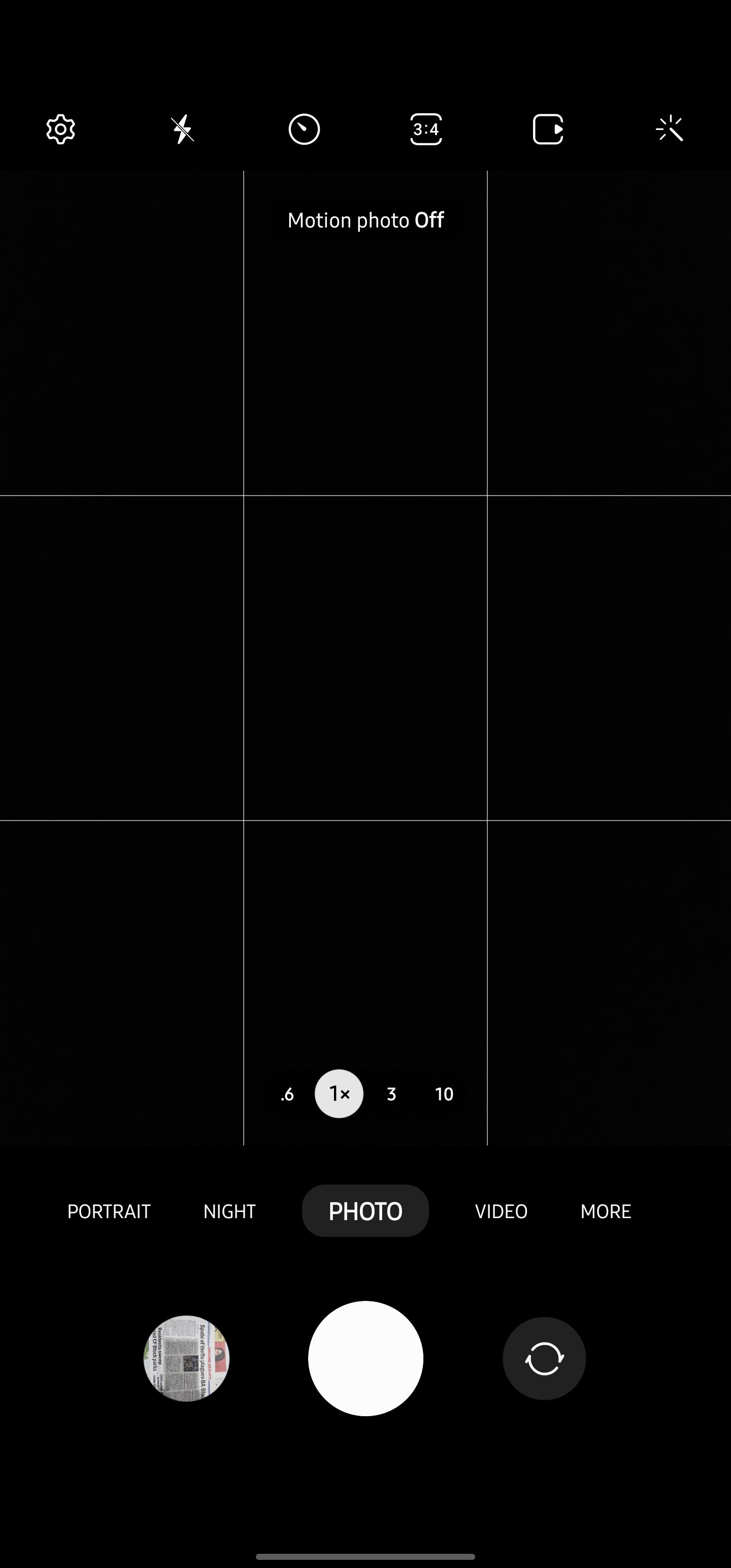
How to turn motion photos off on Motorola phones
Motorola’s implementation of the motion photo feature is called Active Photos. Despite the different name, the feature works similarly to Pixel and Samsung devices. HDR and LED flash functionalities are deactivated on most Moto phones when Active Photos is turned off. This can have a negative impact on the image quality. Consider turning off the feature if you want the best picture quality.
- Open the camera app on your Moto phone.
- Tap the arrow above the camera shutter button to display additional settings.
- Deactivate the Active Photos option to turn off motion photos.
- Alternatively, set Active Photos to automatic and let the phone decide when not to take motion photos.
How to turn off motion photos in Google Photos
Similar to your phone’s gallery app, Google Photos automatically plays motion photos that are backed up to it. If you don’t like it, you can turn off this behavior.
- Open Google Photos on your phone.
- Open a motion photo that’s backed up to the photo backup service.
- The motion photo automatically starts playing.
- Tap the motion photo button at the top (to the left of the cast button) to stop the playback.
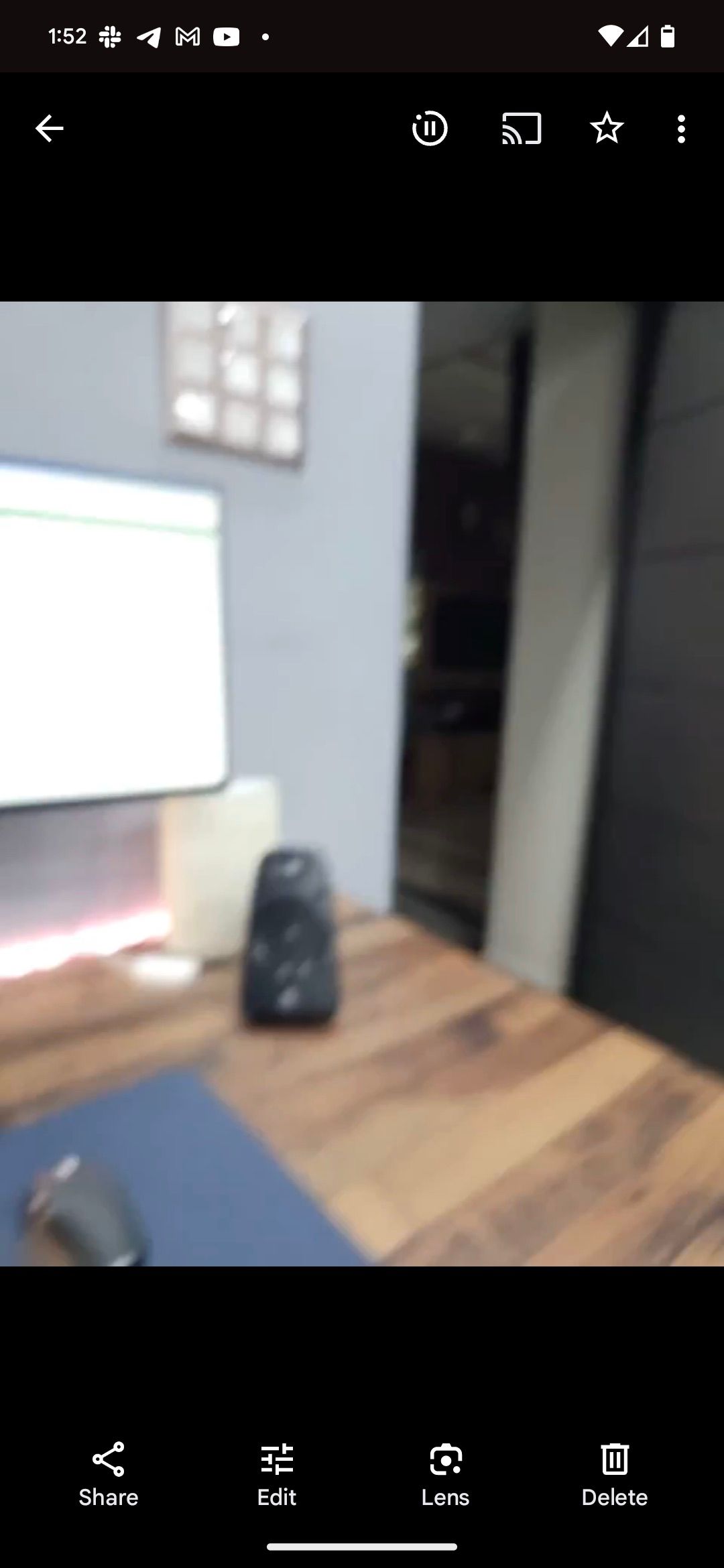

When you toggle the option, Google Photos doesn’t play the recorded video of any motion photo in the future. You can also turn off the motion photo playback from Google Photos on the web by following the steps above.
Make the most of your Android phone’s camera
Motion photos are one of the unique features on smartphones that you won’t find on traditional full-body cameras. Like most smartphone features, you can turn it off if you don’t like it. Leaving motion photo on can help you get a better picture. If you’re looking for more smartphone photography tricks, read our guides on shooting and editing RAW photos on Android and capturing the perfect macro photo.