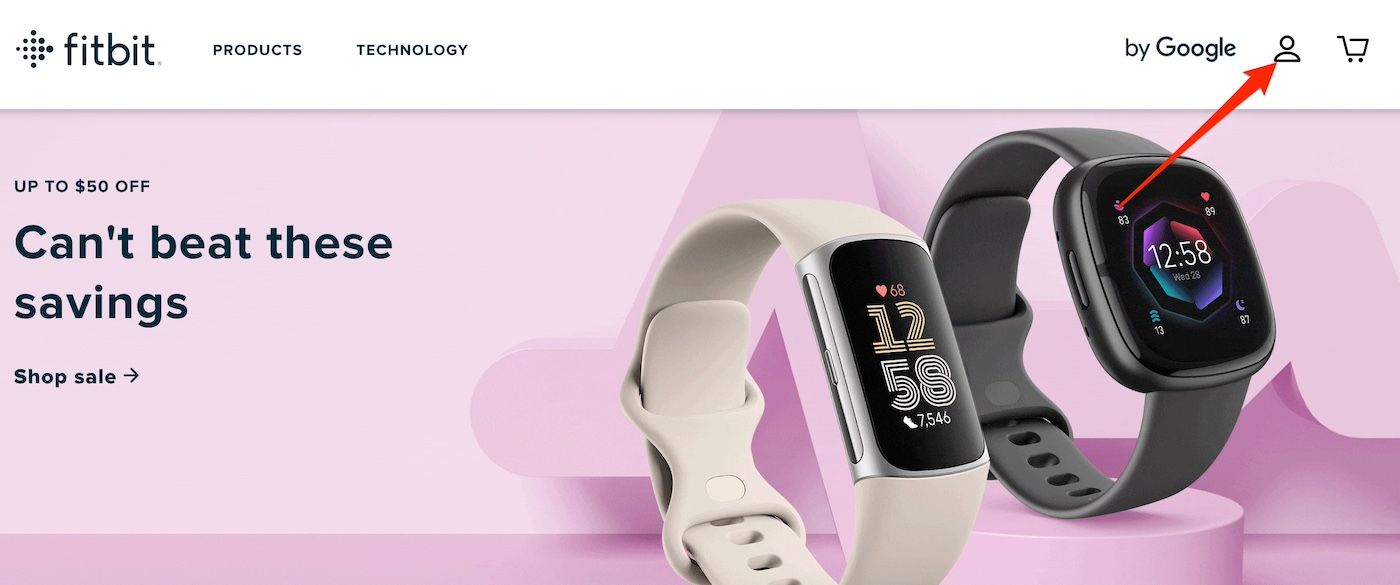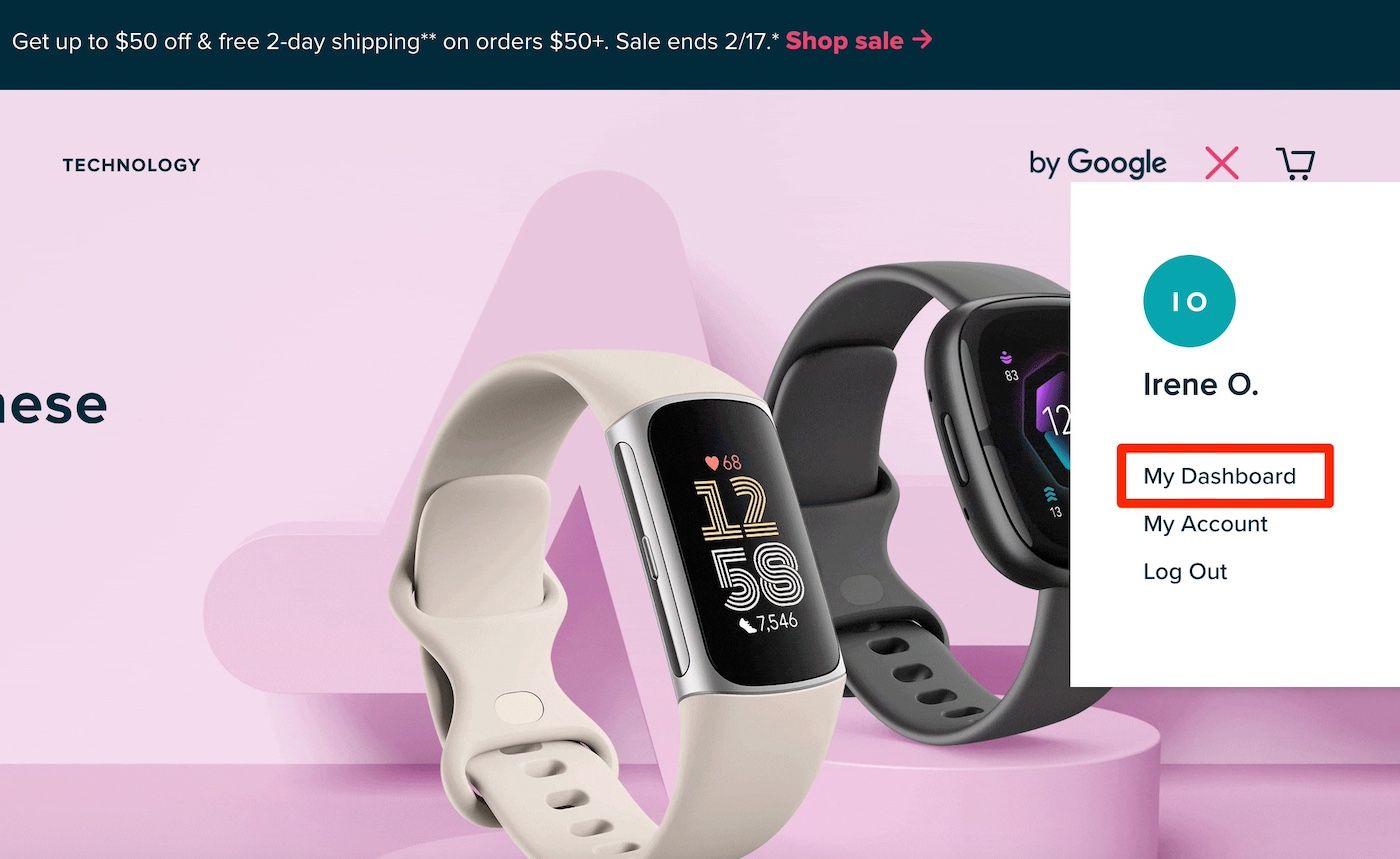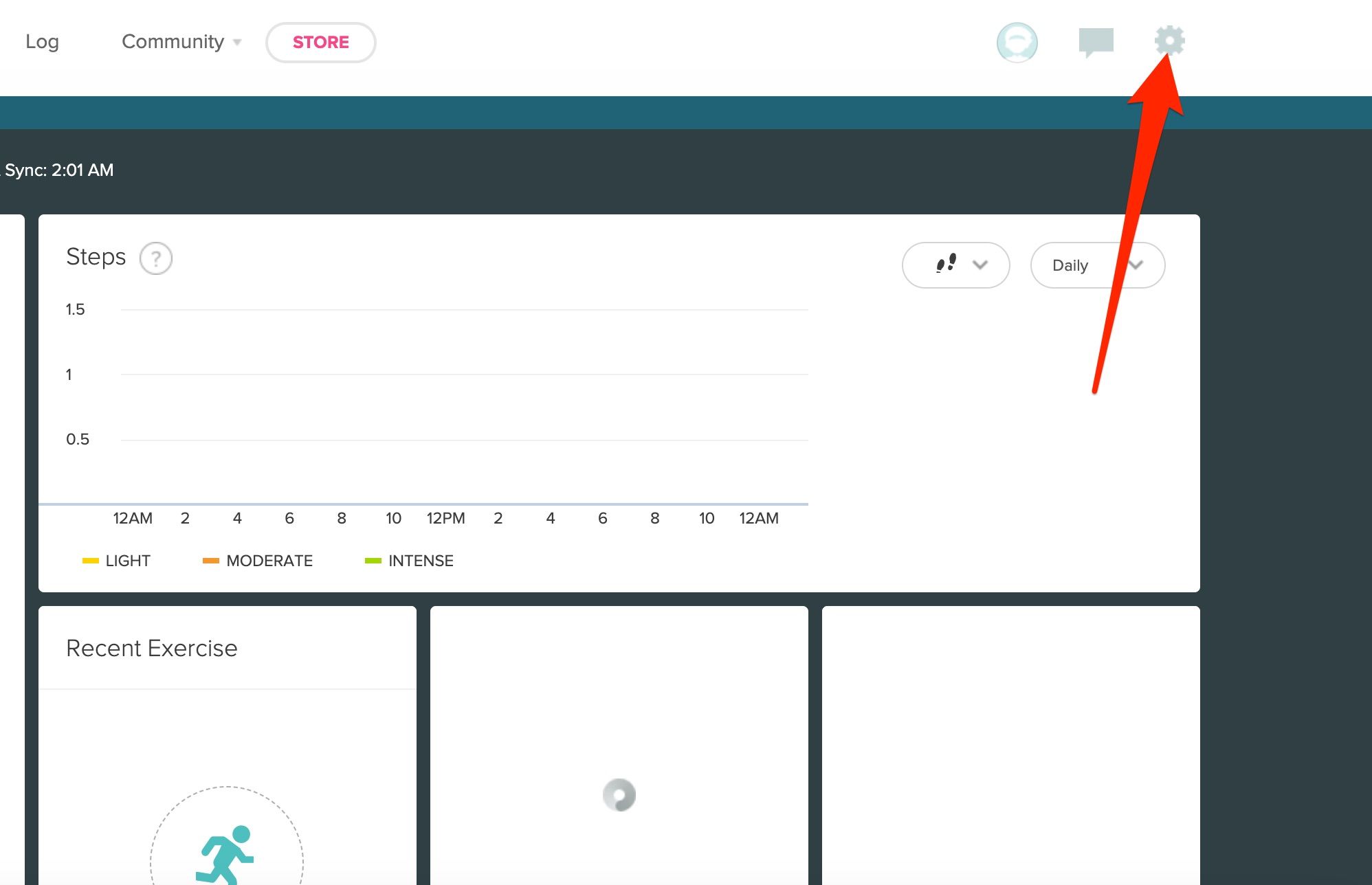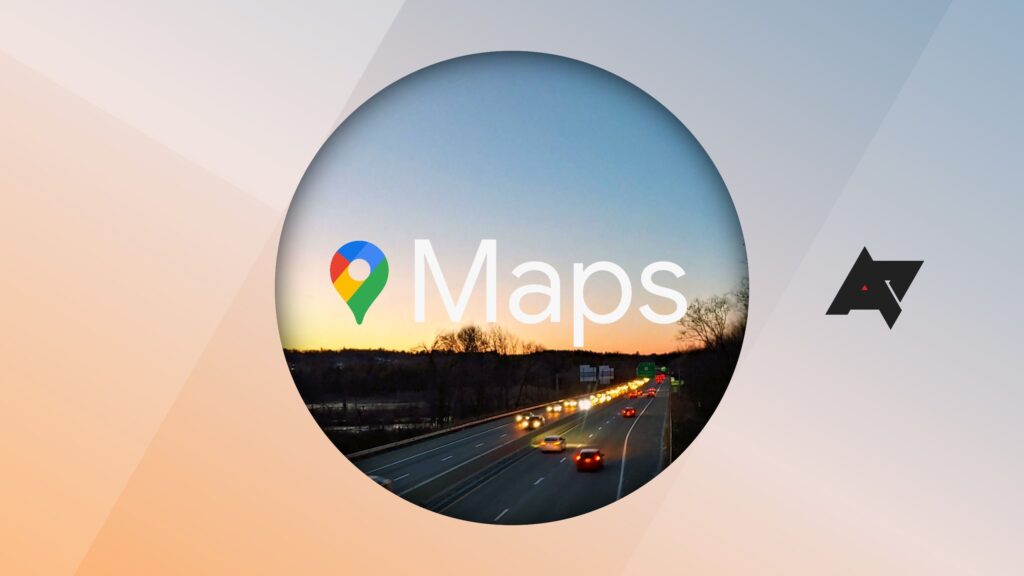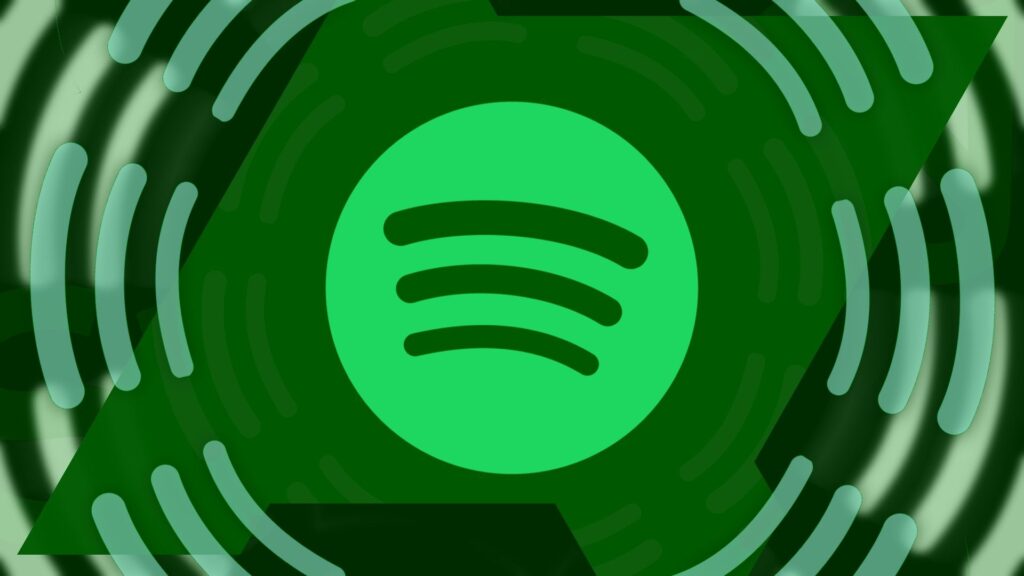Fitbit trackers are your health metrics at an arm’s length away or beneath your feet. From wearables to smart scales, they monitor physical activity, forecast the weather, and tell time. After the initial setup, this data syncs with the app on your compact phones or large tablets. It continues throughout the day or when you open the Fitbit app, depending on your device.
A manual sync is the way to go if you want the most recent data from your fitness tracker without waiting for the automatic intervals. It’s also a good troubleshooting solution when automatic syncing doesn’t work or you stop receiving notifications from the Fitbit app. Here’s how to perform a manual sync and resolve issues.
What is Fitbit?
Who is Fitbit and what do they do?
How do Fitbit trackers sync with your phones?
Bluetooth Low-Energy (BLE) technology plays a big part in Fitbit trackers syncing with your mobile devices. Both devices maintain a consistent connection and transmit data in the background if they’re within each other’s range. The process happens throughout the day without you pressing any buttons. When you open the Fitbit app, your data syncs.
The Fitbit Aria and Aria 2 smart scales, among other models, have the added functionality of Wi-Fi syncing. It’s faster and provides a longer connection range compared to Bluetooth. When you step on them, they send your weight and other body composition data to the Fitbit app using your home or another connected Wi-Fi network.
Although Google watches aren’t Fitbit trackers, they integrate easily with the app since Google acquired it in 2021. Their data automatically syncs to the app after pairing with your phone throughout the day and after exercise.
You can link multiple Fitbit trackers to one account on the app. You can’t have one tracker transmitting data to numerous Apple or Android phones. If you want to switch to a different phone, forget the Fitbit device connected to the old phone.
How to synchronize Fitbit and Pixel devices with Android devices
Your Fitbit device provides an all-day sync after setting it up on the Android or iOS app, as long as they’re both compatible. You need a device running Android 10 OS or higher versions.
Also, you need a Google account if your Fitbit device was released after 2023. That’s when Google launched account support for Fitbit. If you’ve used Fitbit for a while, you can log in to your Fitbit account until 2025. After that, you must move your data to a Google account. Using one will become mandatory for signing in by then.
Use the following steps to sync your Fitbit and Pixel trackers with your devices:
- Install the Fitbit app from your mobile device’s app store. Then open it.
- Sign in with your Fitbit or Google account.
- Follow the prompts to complete your profile information and set up your device.
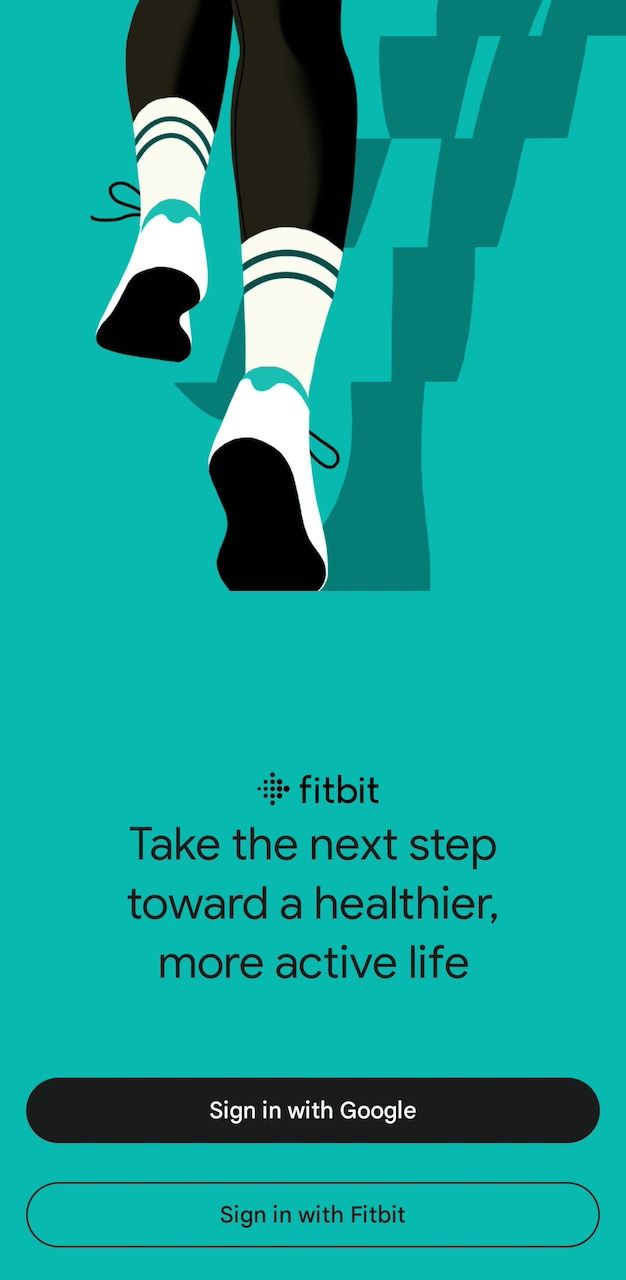
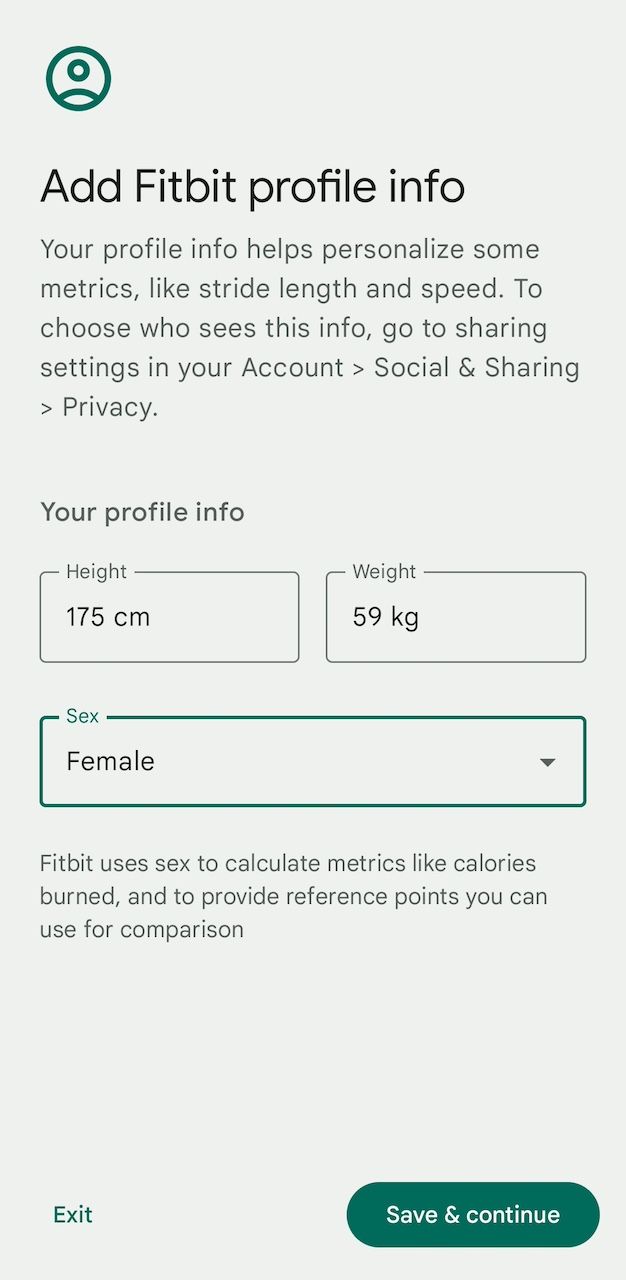
- Turn on your Fitbit or Pixel device and ensure it’s close to your phone.
- Make sure your device is connected to the Fitbit app.
- Go to the Today tab.
- Hold and drag down from the top of the screen to refresh and sync your data.
- Another way to sync your Fitbit data is to tap the devices button in the upper-left corner.
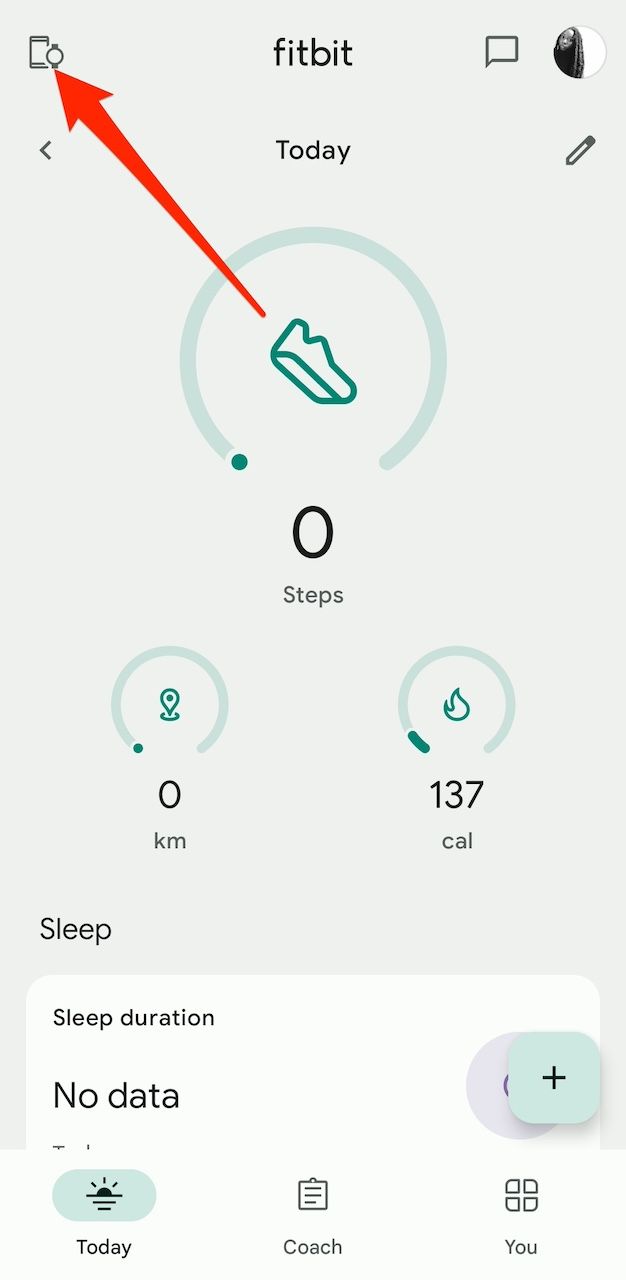
- Select your tracker. Then tap Sync Now.
How to sync Fitbit data on Google Pixel watches
The previous steps for syncing your trackers on the app work similarly for Pixel watches. The watches provide the extra ability to sync your data without the app on your phone. Most Fitbit trackers have small screens that can’t display full app interfaces, so they can’t do the same. If you own the Fitbit Versa or Sense models, you may be able to run apps on your tracker.
Clear the app’s cache
if you can’t sync your Fitbit data. There may be corrupted data interfering with its performance.
Here’s how to sync the data on your watch:
- Press the crown on your Pixel watch to open the app launcher. It’s the rotating dial on the side.

- Open the Fitbit app.
- Scroll down and tap Sync.

How to cancel Fitbit Premium on your Google Pixel Watch
Ditch the Daily Readiness Score and save yourself 10 bucks a month
How to see your Fitbit device’s last synced data
Besides manual syncing, you can check if your Fitbit device uploaded all recent activity, sleep, and health stats correctly to the app. Seeing the latest synced data helps you compare it with previous entries and track your fitness progress. You can see how your sleep pattern changes or check if your step count matches your usual activity level.
View your Fitbit device’s last synced data on the app
- Go to the Today tab.
- Tap the devices button in the upper-left corner. You’ll see the last time your tracker synced with the app below its name.
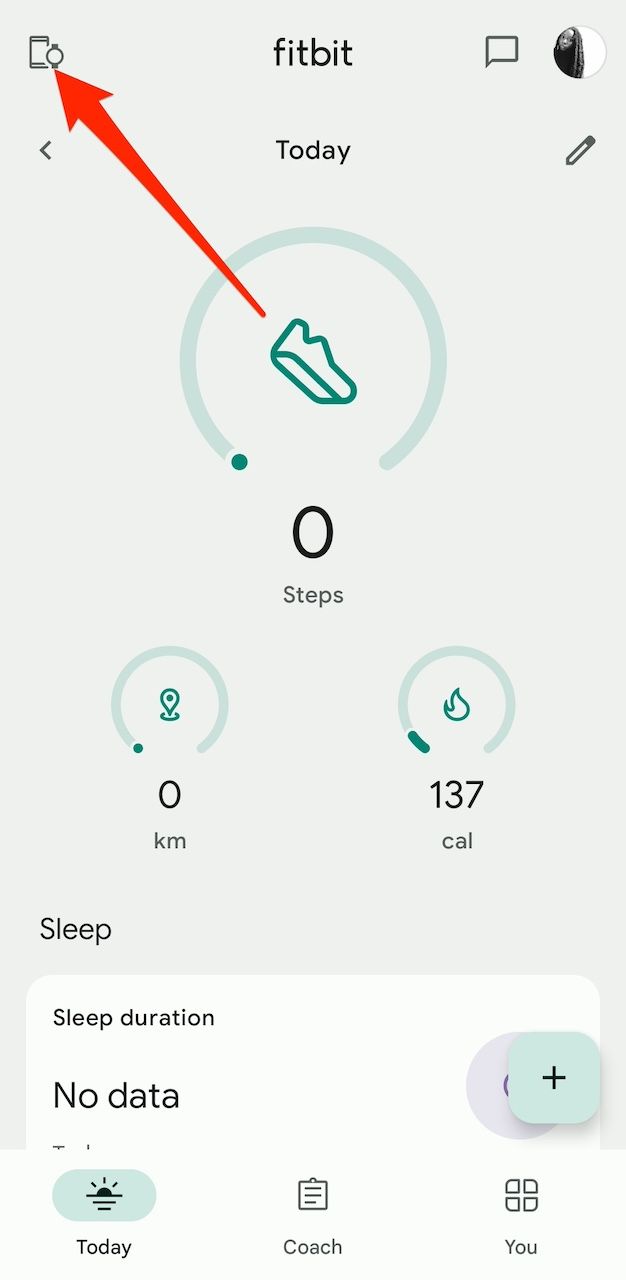
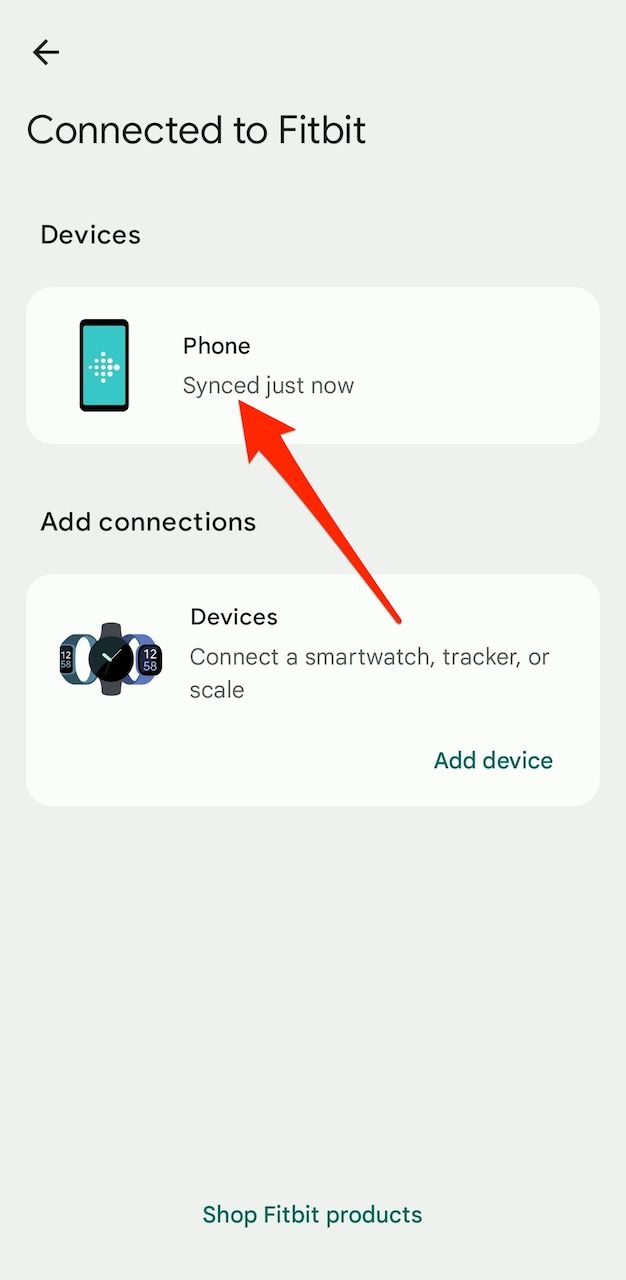
View your Fitbit device’s last synced data on the website
- From a Windows, Mac, or mobile browser, go to fitbit.com and sign in to your account.
- Tap the profile icon beside the shopping cart and fill in a form.
- Google redirects you to the homepage. Click the profile icon again, then select My Dashboard from the drop-down options.
- Click the gear icon in the upper-right corner. Your last device sync appears below your Fitbit device’s name.
Fitbit helps you sync with ease
Fitbit syncing is an easy and independent task. If you experience issues in the process, clear the app’s cache to remove conflicting data. Wiping the storage is a harsher option to reset the watch, though it works in forcefully removing interfering bugs. Some issues can be stubborn, and you’ll want to contact the Fitbit support team and let experts fix the issue.