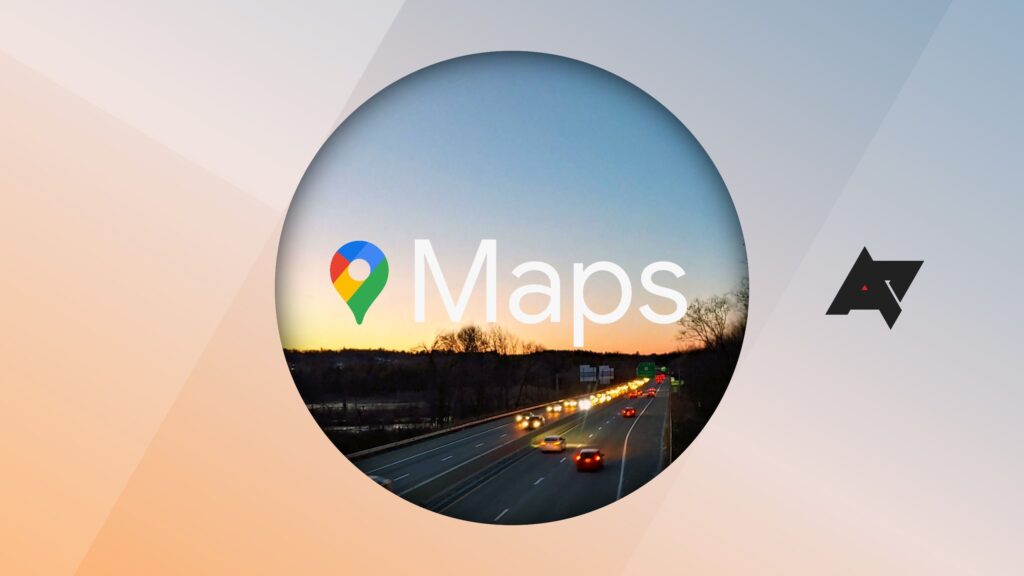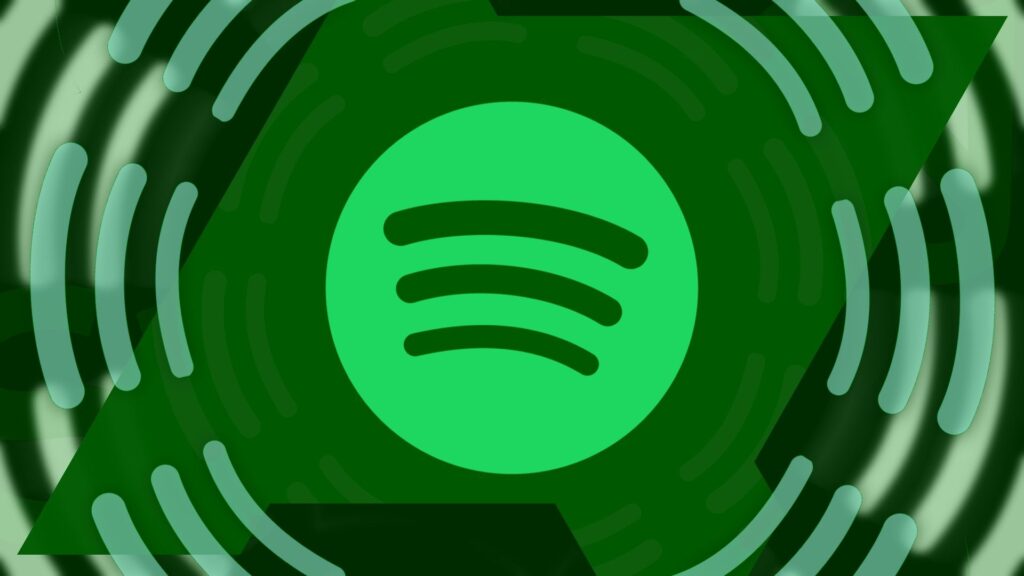Text messaging between Android and iOS devices is controversial due to the green vs. blue bubble situation. However, third-party apps like WhatsApp work seamlessly across both ecosystems. Messages on WhatsApp appear the same on an iPhone 15 Pro Max, a Samsung Galaxy S24 Ultra, and a Google Pixel 8 Pro.
There are differences when retrieving deleted chats on Android and iOS. This article explains how to find a lost WhatsApp message on both platforms, highlighting the differences between them.
How WhatsApp manages chat backups
To restore deleted WhatsApp messages, you need an existing backup. The app saves data to your Google Drive for Android phones or iCloud for iPhones. You can set the backup frequency to:
- Never
- Only when I tap “Back up”
- Daily
- Weekly
- Monthly
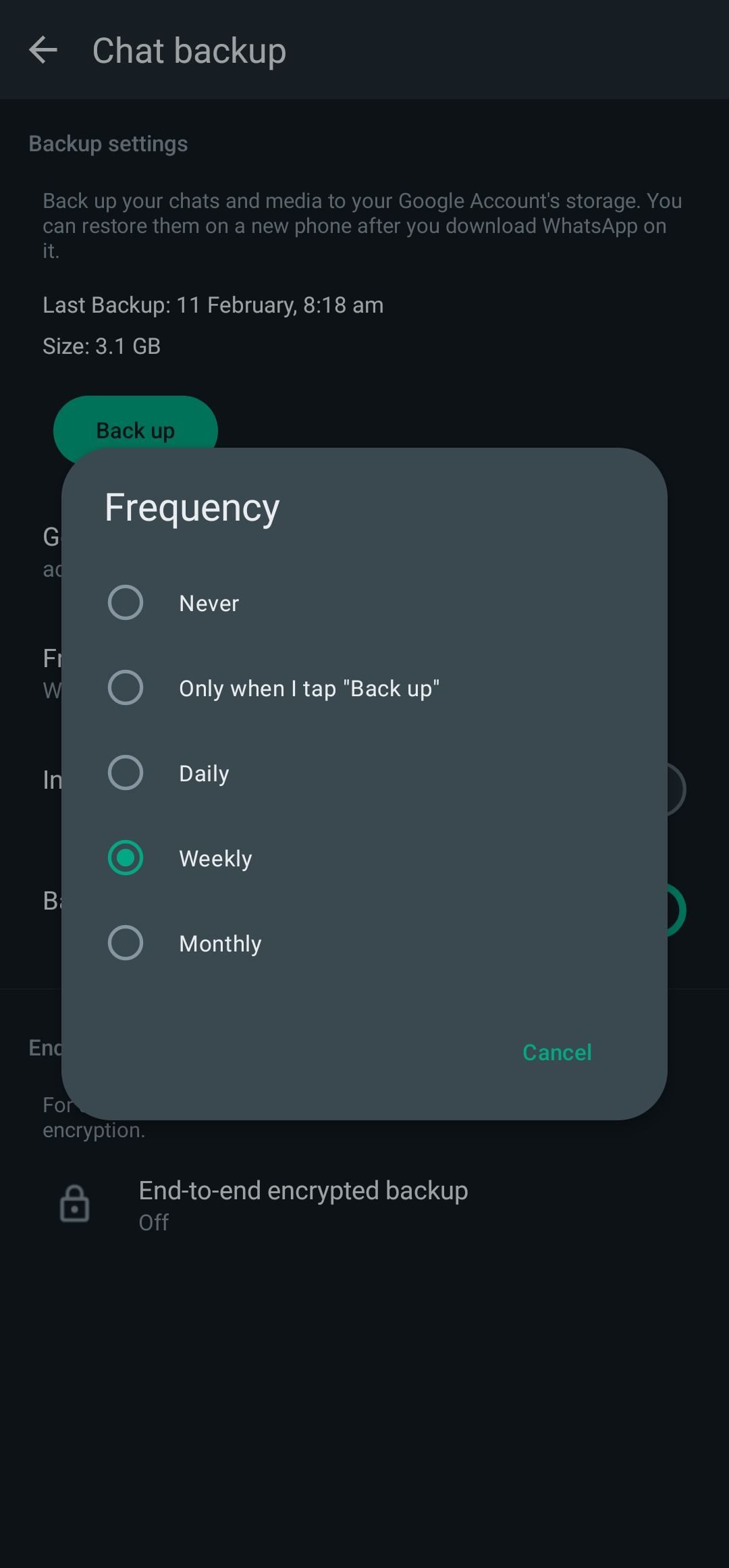
Regardless of your chosen backup frequency, go to Settings > Chats > Chat Backup > Back Up Now to manually save your chats.
You can choose whether to back up videos, back up with cellular data, or encrypt the backups. In addition to online backups, WhatsApp saves data to your local storage every night, but this option is only available to Android users.
WhatsApp only keeps the latest backup on your cloud storage. With each new backup, it deletes the older file. It can keep several days of local backups on your Android device.
How to recover recently lost WhatsApp messages
If you recently deleted a message, retrieve it by restoring your last backup. Here’s how:
- Uninstall WhatsApp from your device.
- Reinstall WhatsApp. The app prompts you to restore your messages from the latest backup.
- Tap Restore to start the process. If you skip it, you can’t restore the file later.
This method works on Android devices and iPhones but has drawbacks. You can only retrieve chats deleted between the last and next backup. If you set up a daily backup at 2 a.m., you can only retrieve messages deleted after the last 2 a.m. backup and before the next one.
The other drawback is that restoring a backup is like going back to that time. Using the same example above, you lose all messages sent after the 2 a.m. backup because they weren’t saved.
How to recover older lost WhatsApp messages
Retrieving deleted messages after a while is tricky since your cloud storage may only have the most recent backup. Android owners can use the local backups in their file storage by following these steps:
- Open your file manager.
- Navigate to /WhatsApp/Databases. On Android 10 and newer, the path is Android > Media > com.whatsapp > WhatsApp > Databases.
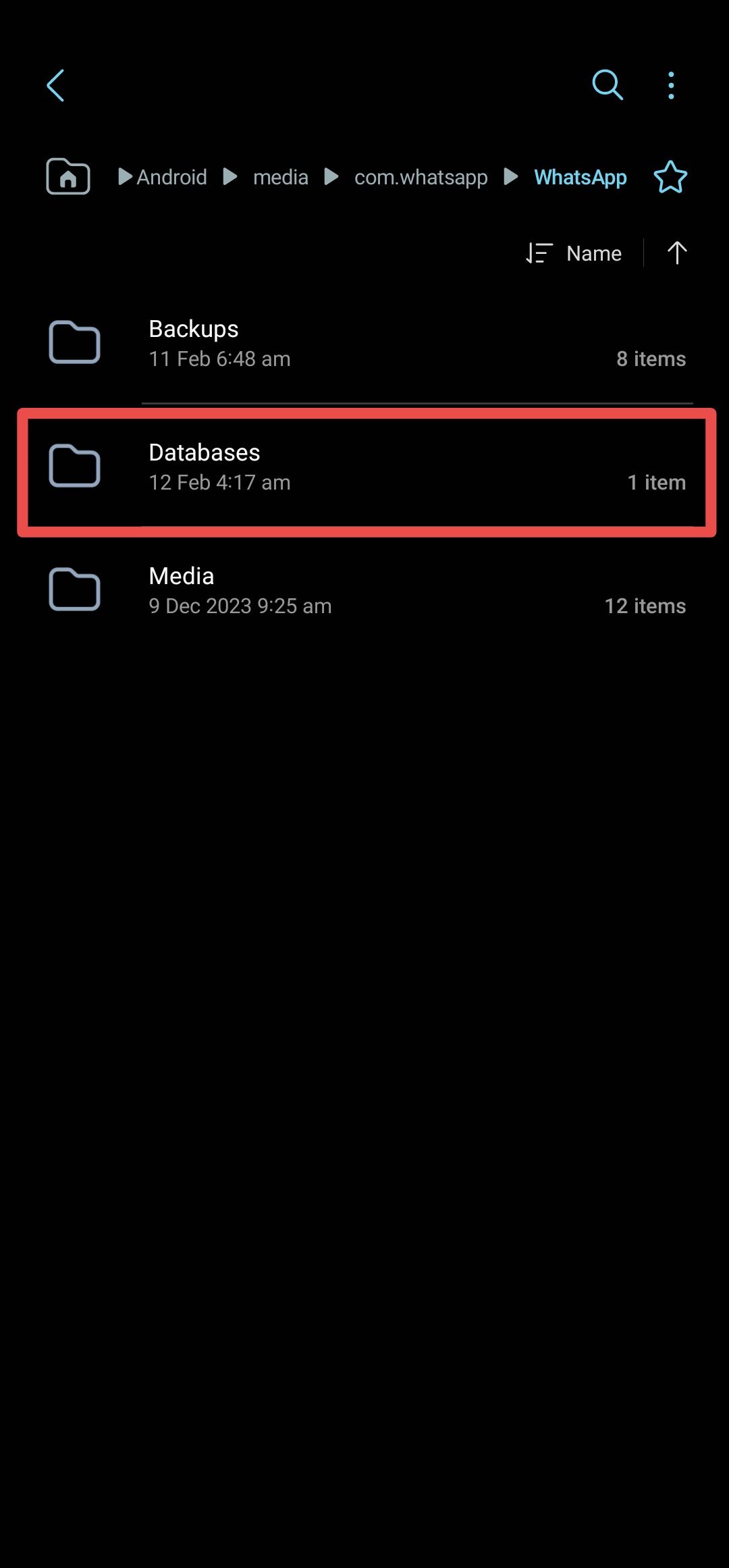
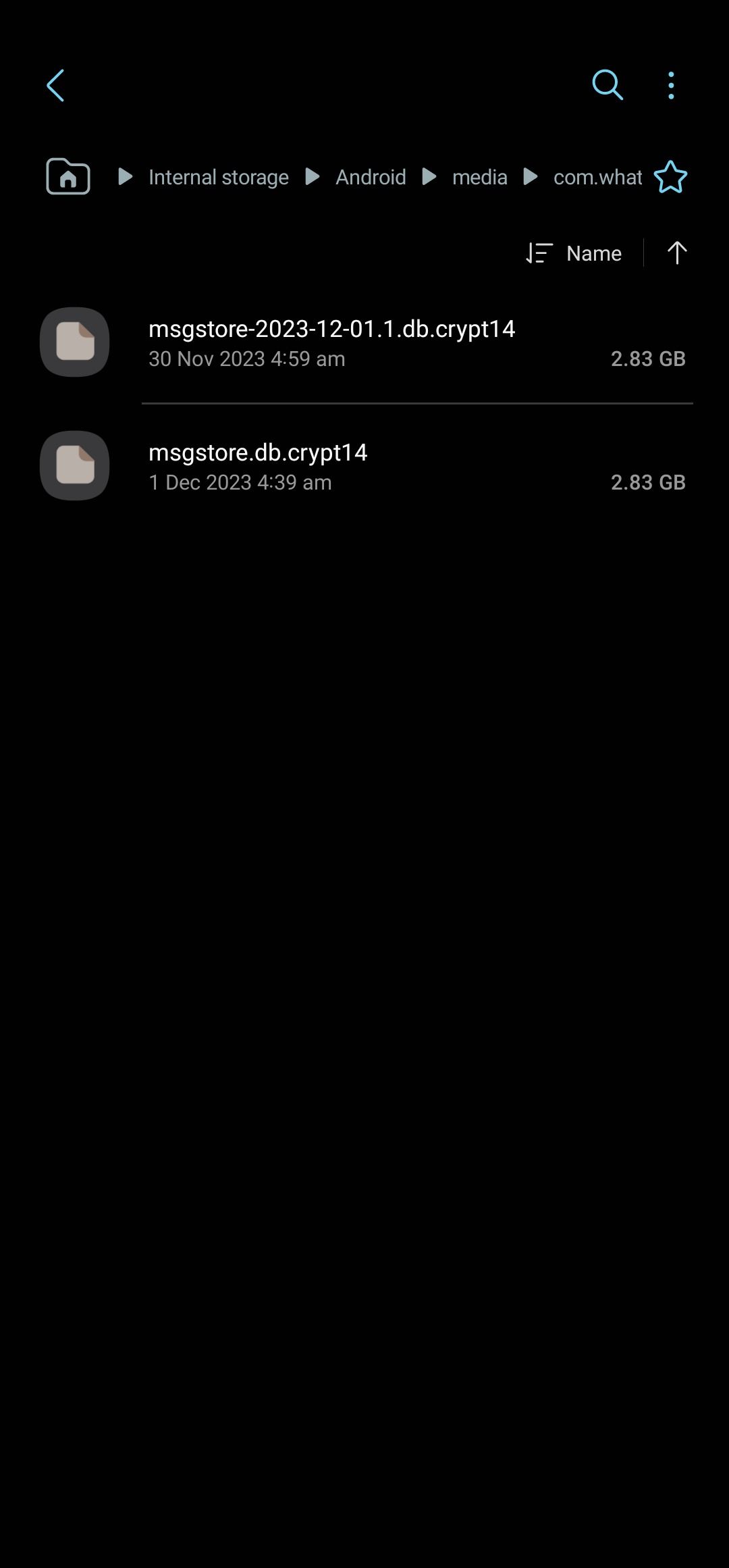
- Find msgstore.db.crypt12. It’s your most recent backup. You may see a different number after crypt, like msgstore.db.crypt14. Don’t change it.
- Rename it to something else like msgstore-latest.db.crypt12.
- Find the older backup you want to restore, usually in the format msgstore-YYYY-MM-DD.1.db.crypt12, and rename it to msgstore.db.crypt12.
- Uninstall WhatsApp.
- If you activated Google Drive backups, access and delete the file by launching Google Drive, opening the left sidebar, and selecting Backups. This prevents WhatsApp from using the Drive backup instead of the local file.
- Reinstall WhatsApp.
- Tap Restore when prompted to restore from the backup file.
You lose the messages you received since that backup. But there’s a way around this.
How to recover older WhatsApp messages and return to the latest backup
While the above process restores your deleted messages, you lose all recent chats after the backup. You can prevent that. After restoring the old backup, export the chats you wish to preserve.
- Tap the three-dot icon in the upper-right corner of the screen.
- Select More from the drop-down menu.
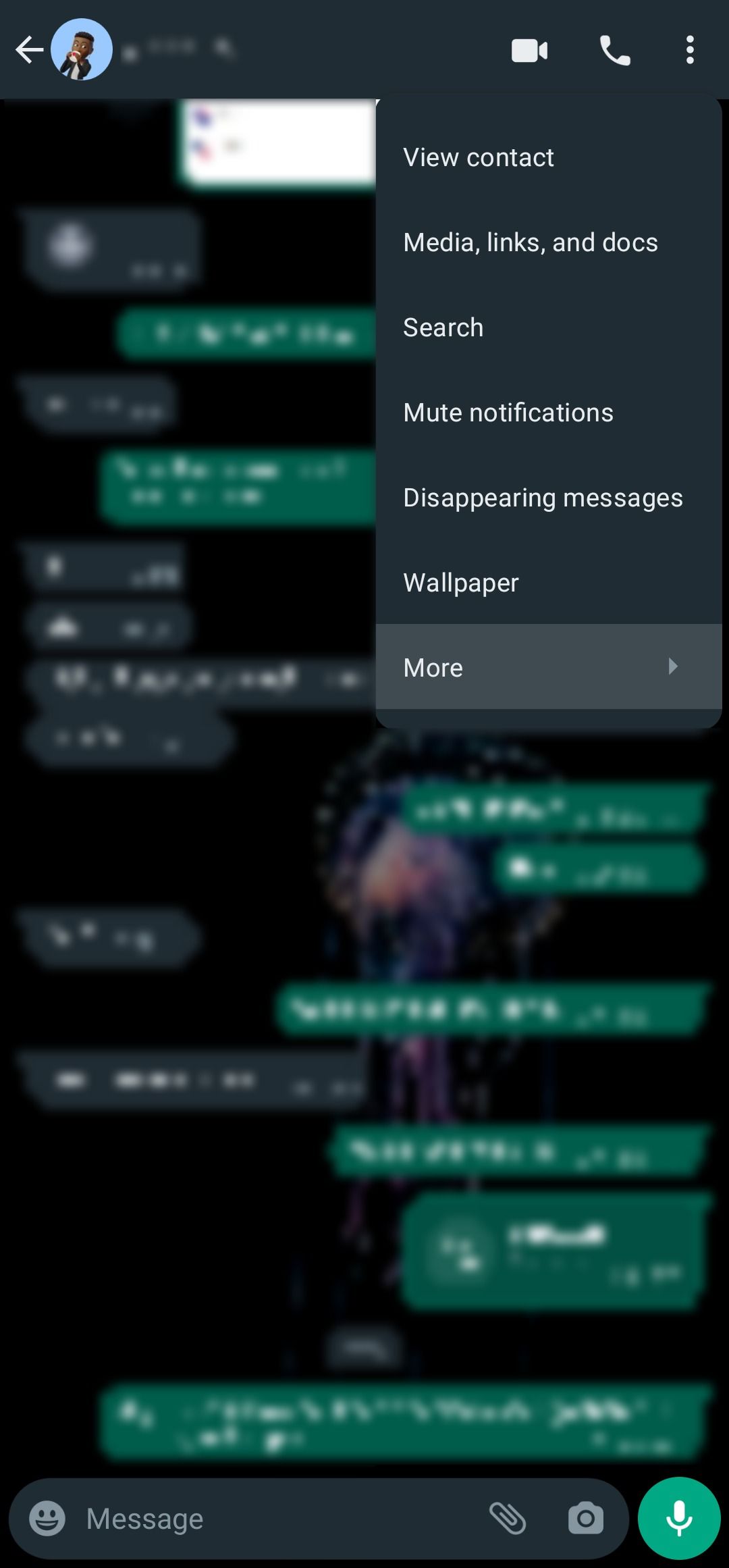
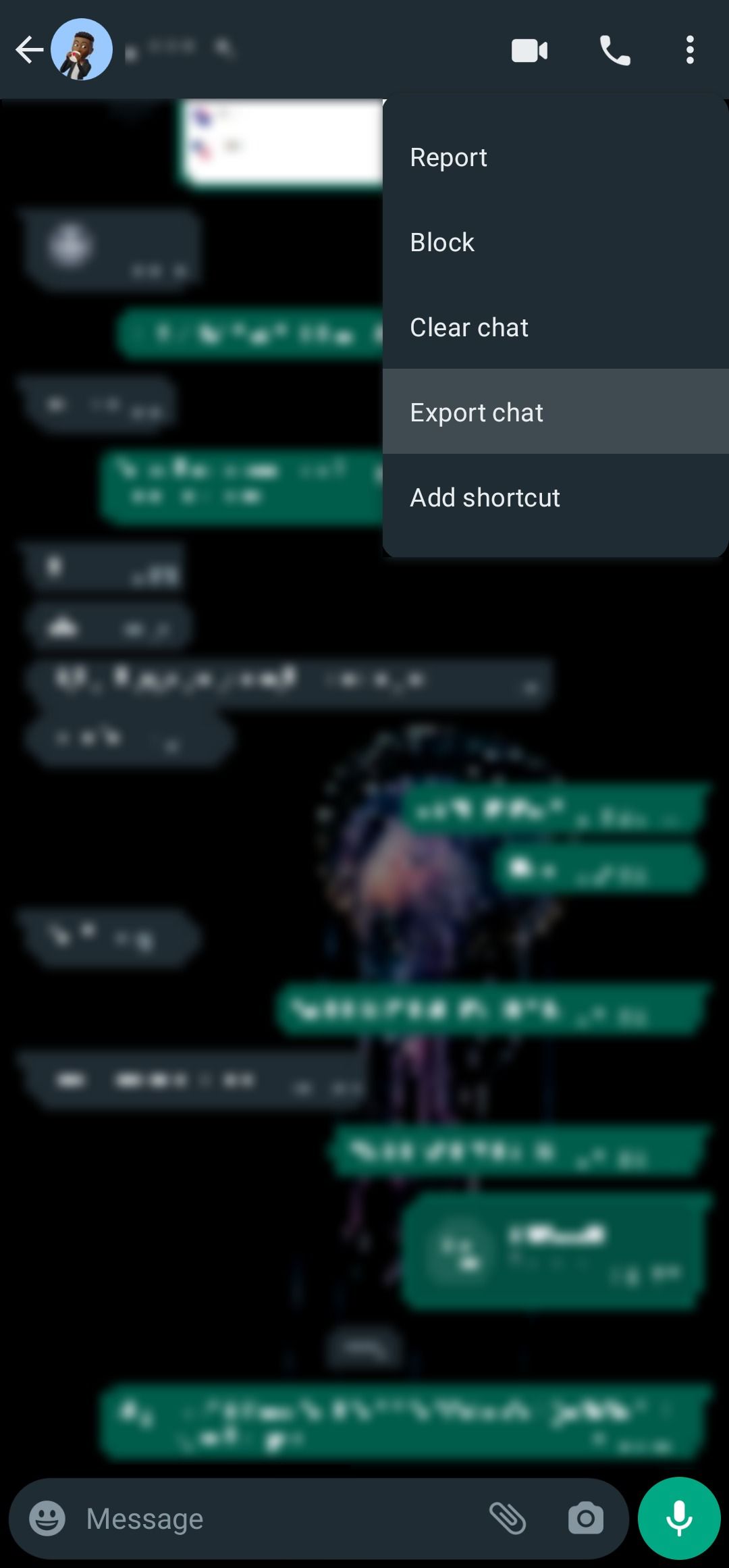
- Tap Export chat. You’re prompted to include media files or export without them. You can export 40,000 messages without media and 10,000 with media.
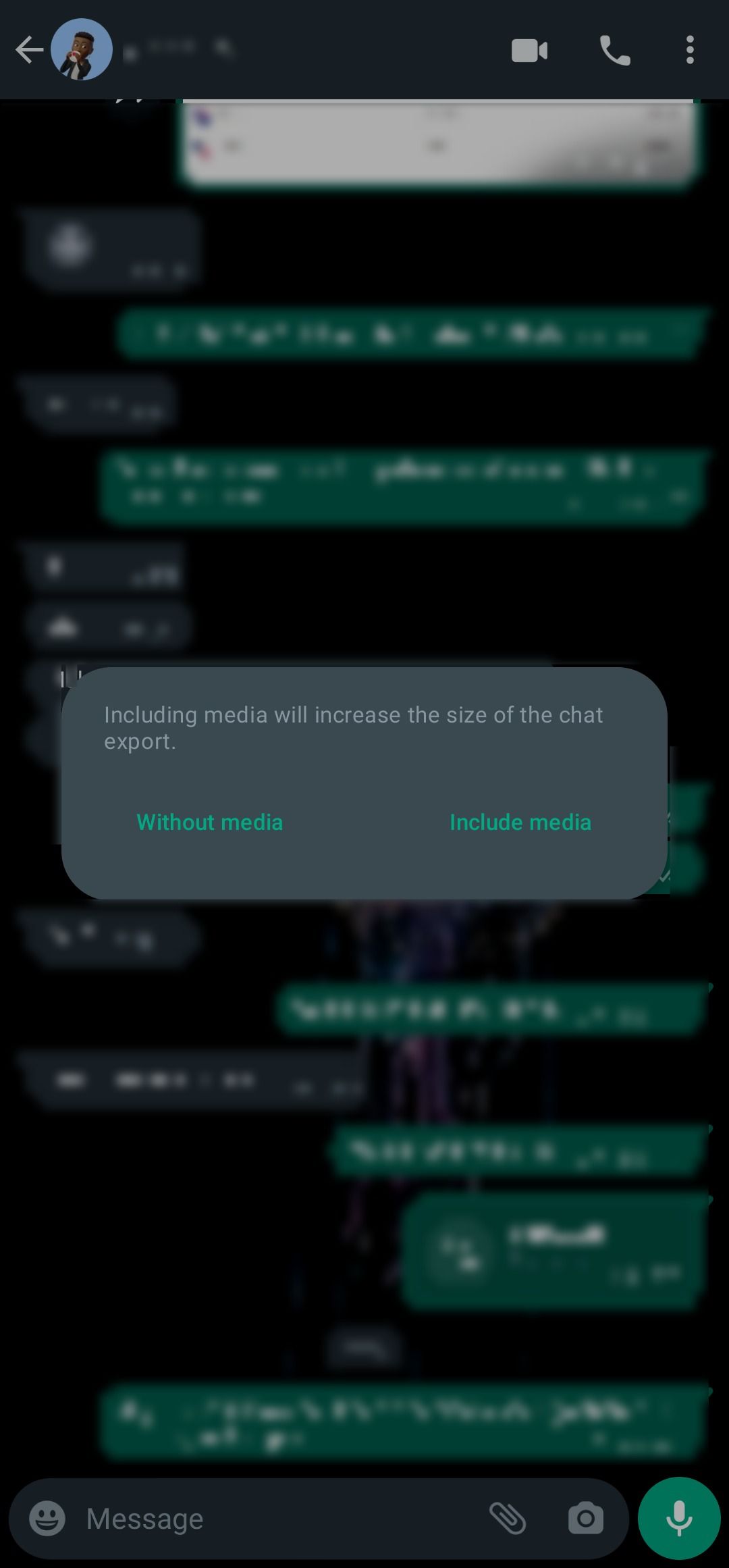
- Select an app to share the text file containing your messages. You can email it to yourself or save it to your Google Drive account or similar.
- Repeat the process for other chats you wish to save.
After exporting chats, you need to restore the most recent backup:
- Remember we renamed the old backup to msgstore.db.crypt12? Change it to its original name, msgstore-YYYY-MM-DD.1.db.crypt12.
- Remember we renamed the latest backup to msgstore-latest.db.crypt12? Change it to msgstore.db.crypt12.
- Uninstall WhatsApp and delete your Google Drive backup if you have one.
- Reinstall WhatsApp and restore your backup.
While you can’t import the messages you exported, you can read them from the text file.
WhatsApp doesn’t create local backups on the iPhone, so you can’t replicate the process.
Recover your chats from WhatsApp’s lost and found box
If you back up your WhatsApp chats frequently, restoring lost messages shouldn’t be difficult. Android users have more options than their iOS counterparts. Aside from working across both major mobile operating systems, WhatsApp has several nifty tips and tricks you can try.