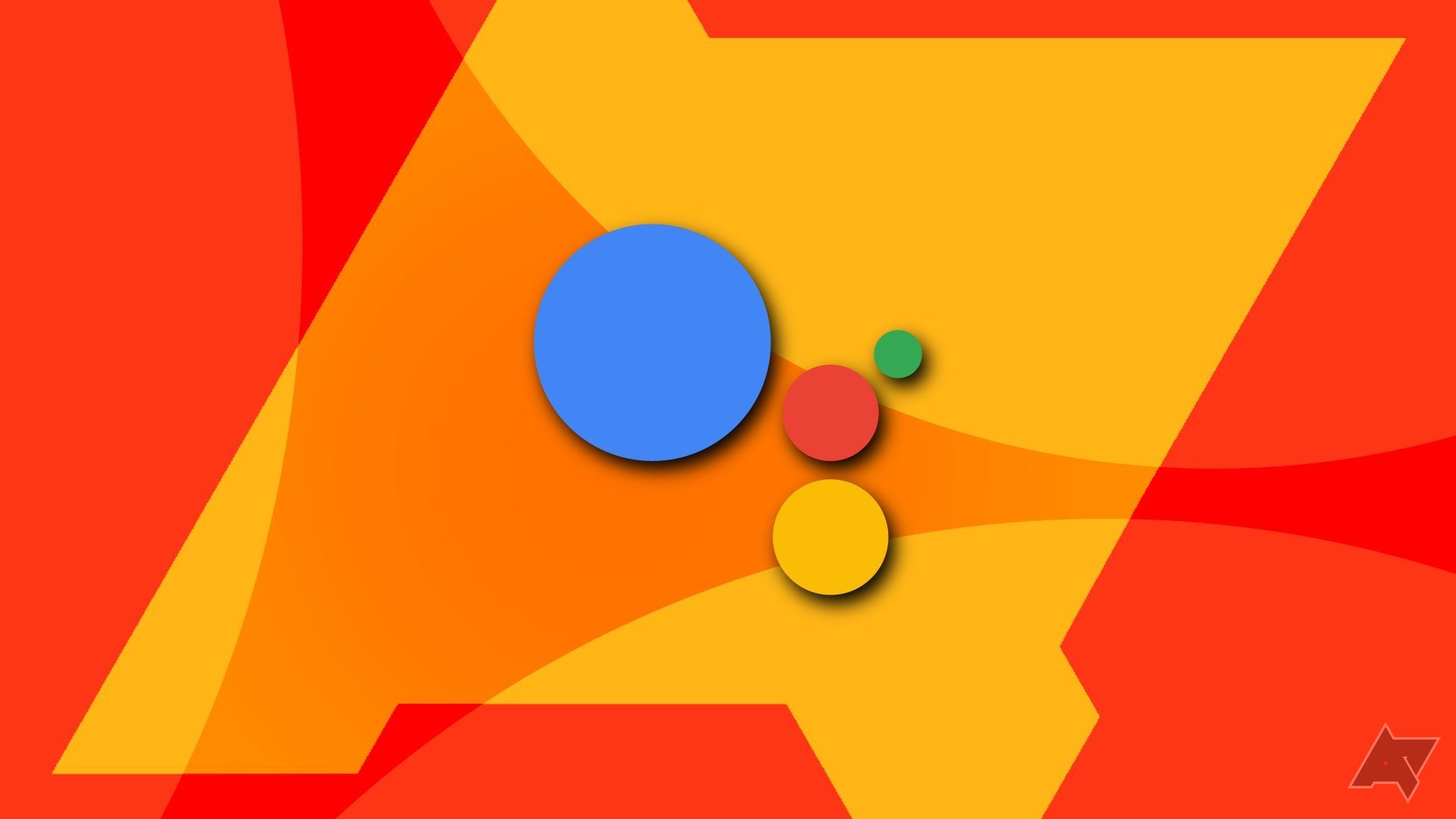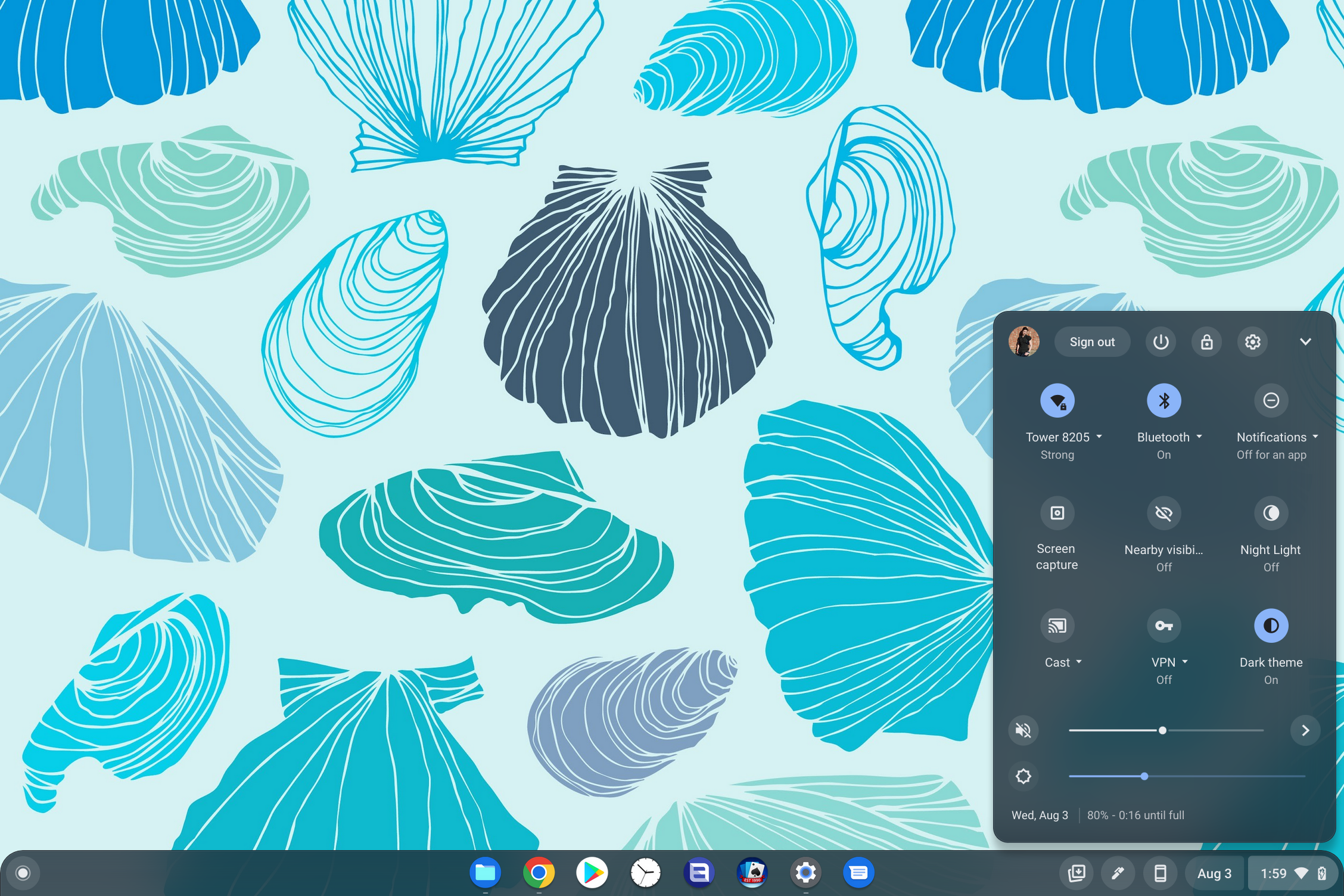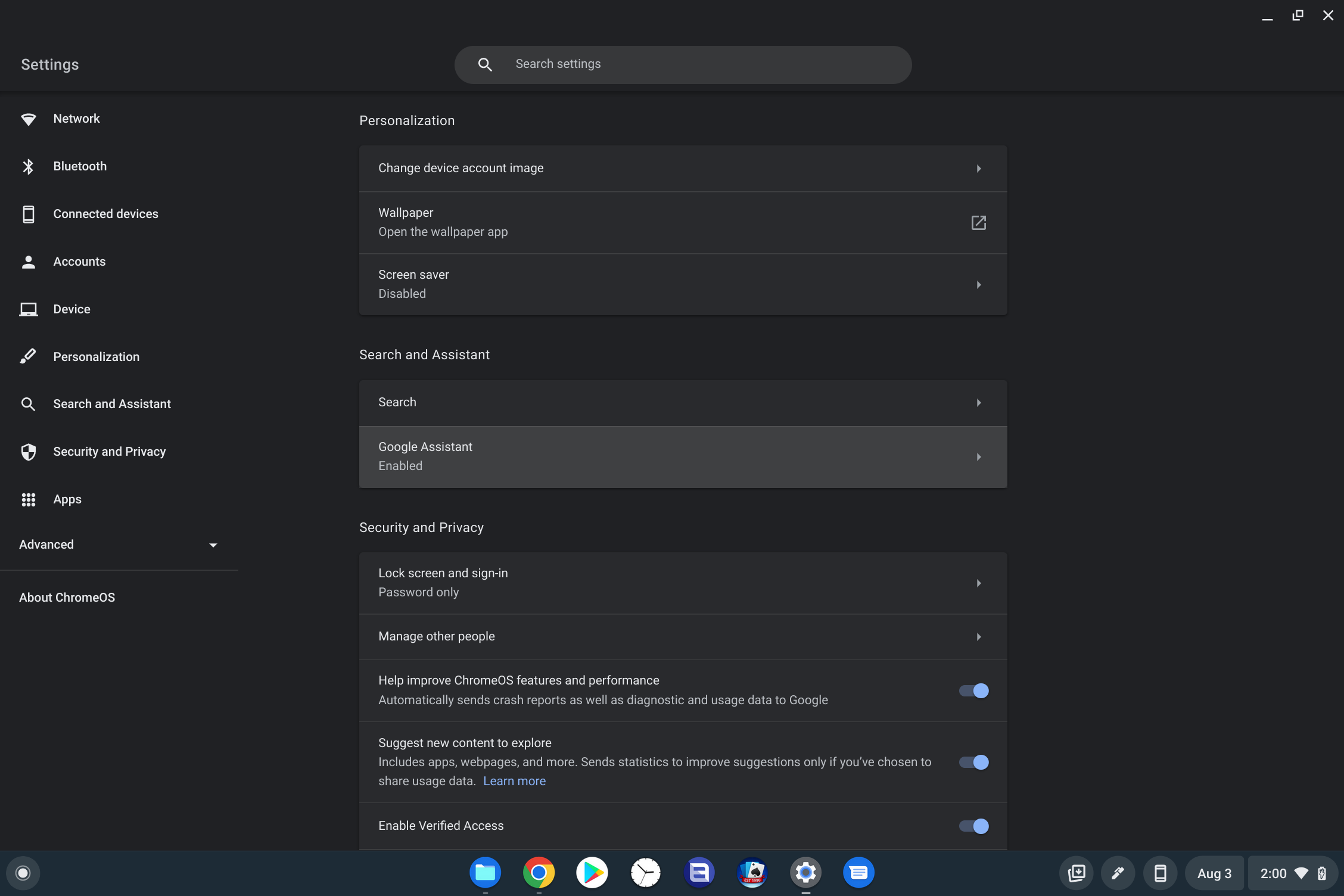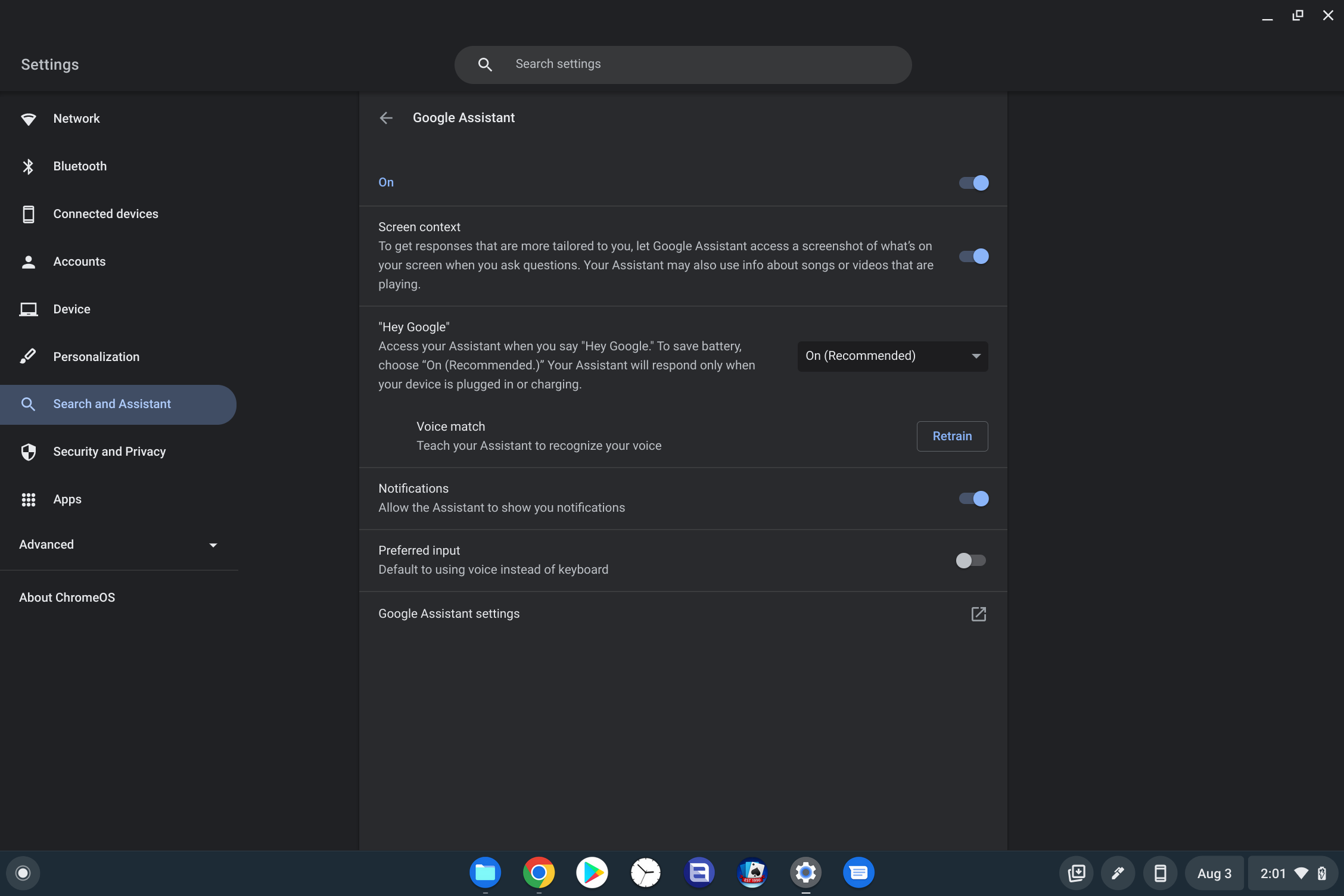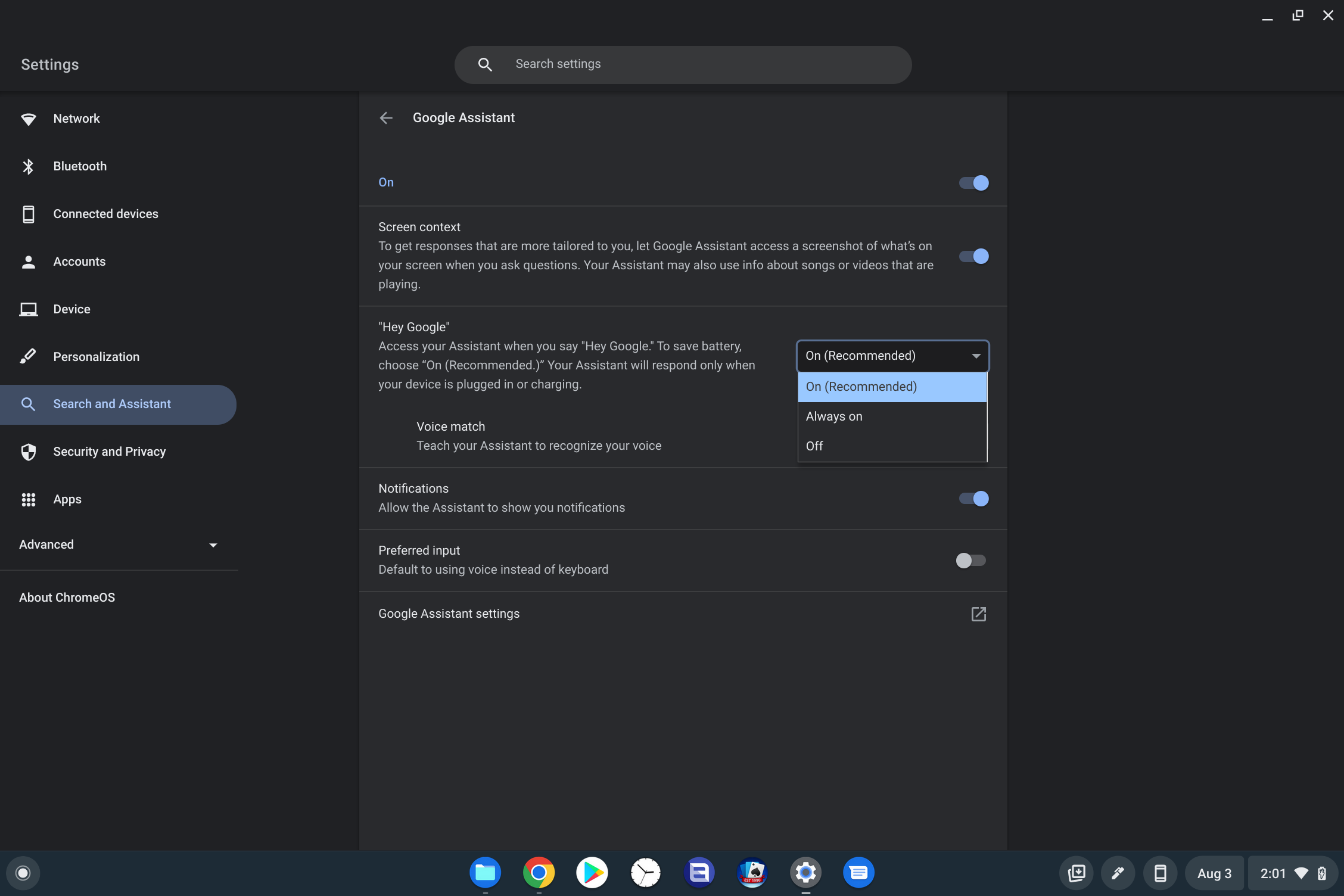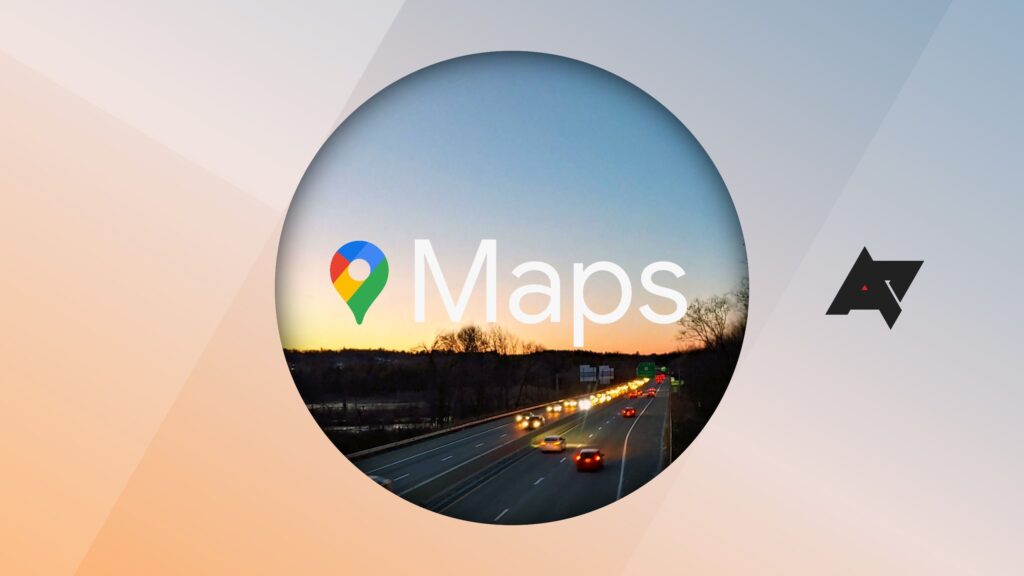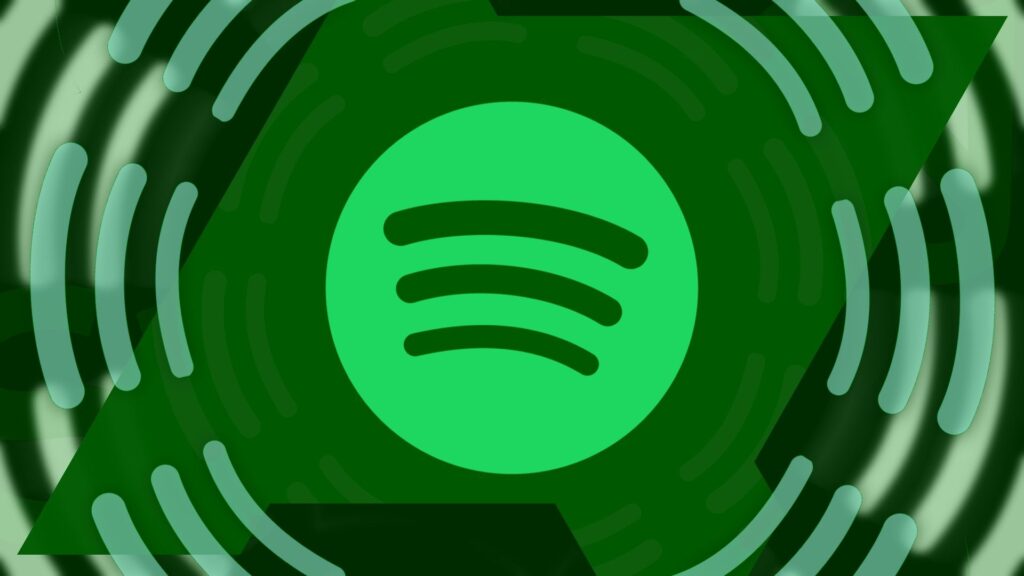Google Assistant lets you use voice commands to answer questions or perform tasks. It allows you to send messages, launch apps, set reminders, and control your smart home using your voice. It’s built-in on many devices, including the most affordable Android tablets. iPhone and iPad users can get it from the App Store.
Sometimes, Assistant can be annoying and pop up at inopportune moments. We walk you through the process of turning off the voice trigger. We also show you how to turn off Google Assistant on your Android phone, Chromebook, Google Home, and Nest smart home speakers.
Google released its Gemini app for Android in February 2024. Gemini is available as a free service, but there’s also a premium tier for Google One subscribers. You do not need to disable the Google Assistant if you plan to use the Gemini app, as it will be turned off automatically. We do not believe Gemini is ready for prime time just yet, so we’d recommend trying Gemini on a secondary phone or tablet.
How to turn off Google Assistant on an Android phone
One of the best parts about Google Assistant is its limitless set of features since it can gain new functionality over time. Google continues to improve its accuracy and add new features as artificial intelligence (AI) and machine learning (ML) technology advances. The power and availability across devices make Google Assistant a powerhouse. You can choose not to use Google Assistant, whether for privacy concerns or otherwise.
Deactivating Google Assistant on your Android device is a straightforward process. The only tricky aspect is finding the right menu to access. The Google app makes it easy. Do it with just a few quick taps.
To turn off Google Assistant on your Android device, follow these steps:
- Open the Google app on your phone.
- Tap your profile picture in the upper-right corner.
- Select Settings.
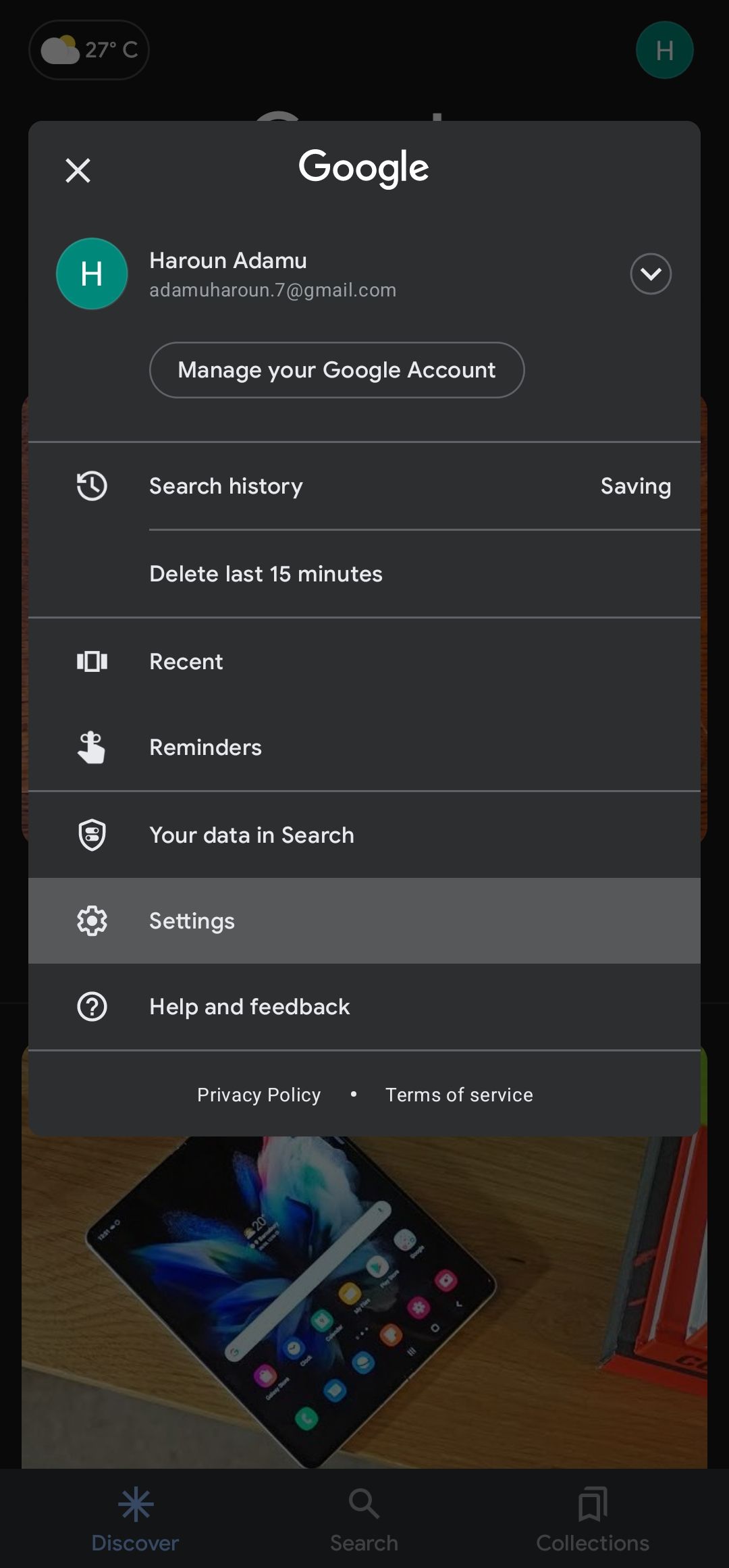
- Find and open the Google Assistant option. A Popular Settings section appears at the top, and an All Settings section a bit lower, arranged alphabetically.
- Navigate to and tap General under the All Settings section.
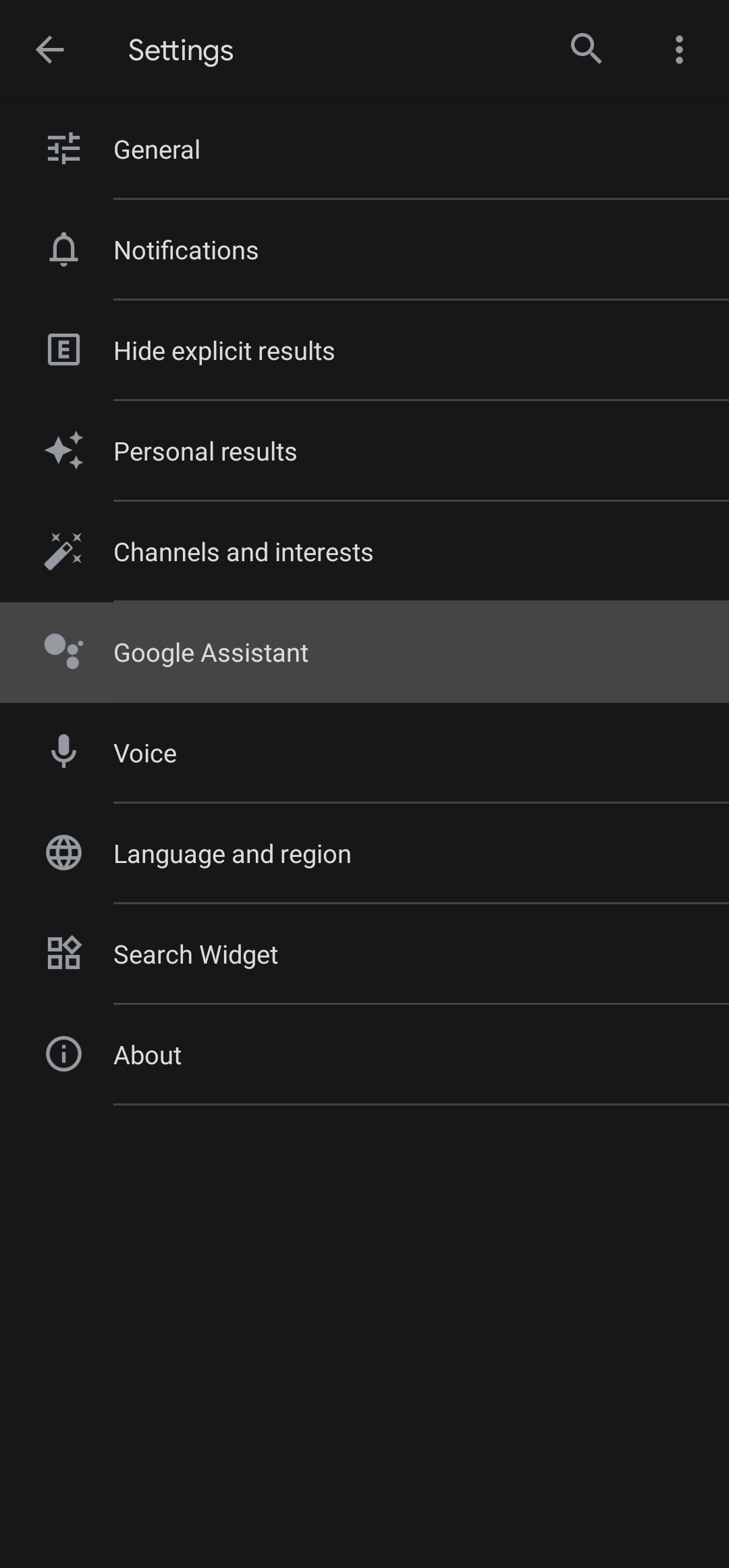
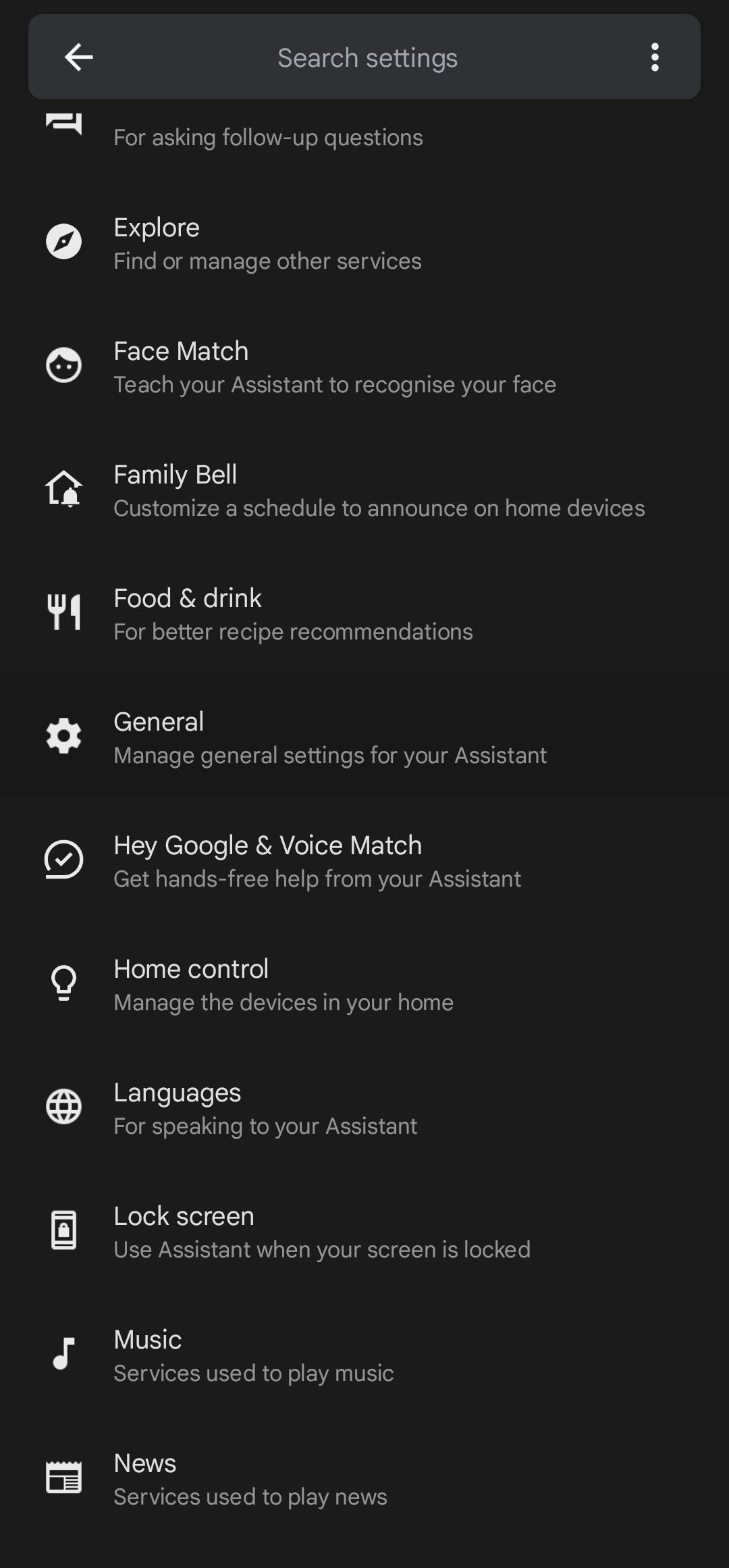
- Turn off Google Assistant by flipping its switch to the off position.
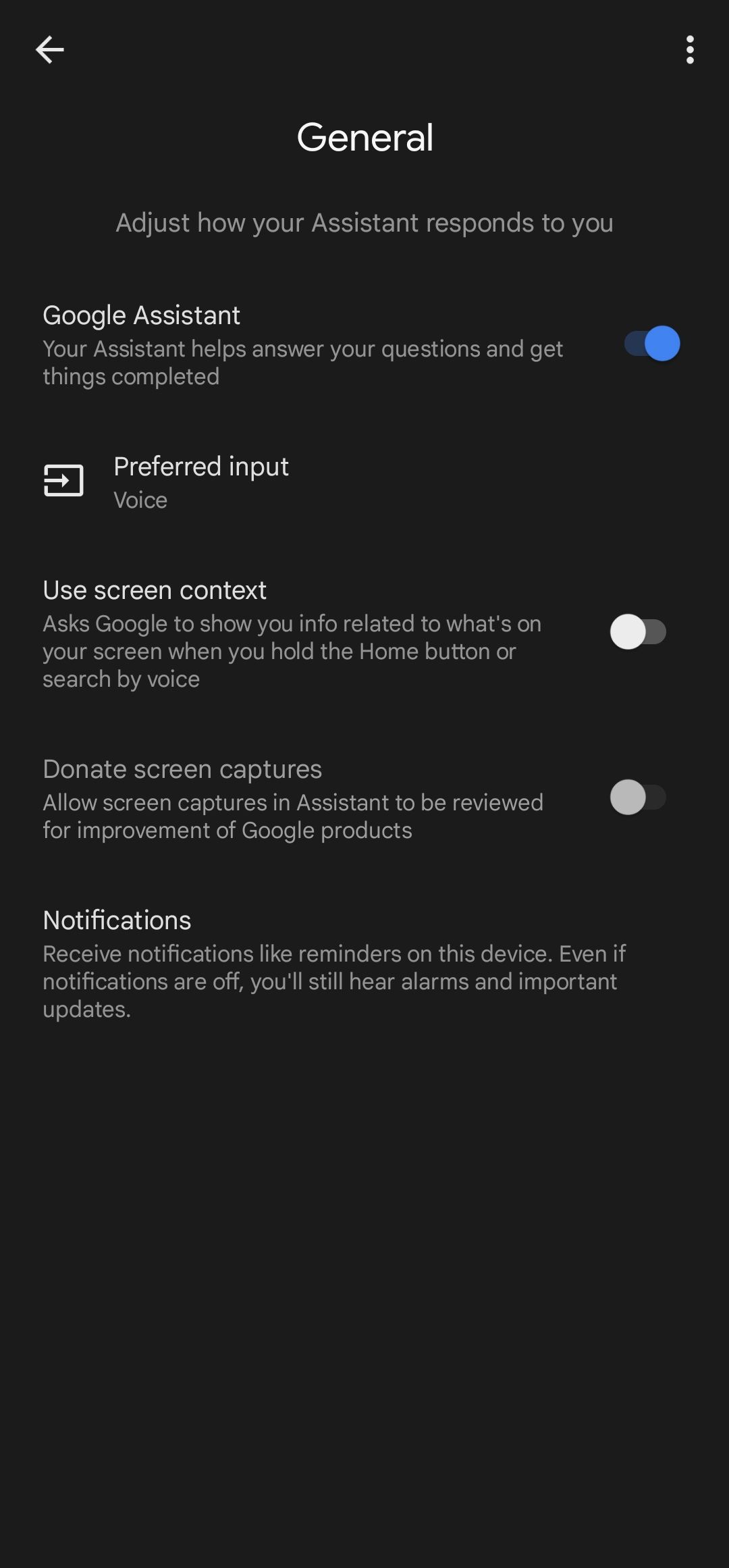
If you want to activate Google Assistant later, follow the above steps on your device again. However, flip the switch to the
on
position in the last step instead of turning it off.
How to turn off ‘Hey Google’ voice commands
You don’t have to turn off Google Assistant if you find the “Hey Google” trigger bothersome. Instead, turn off the hot word setting and continue using the digital assistant without the voice activation feature.
To turn off the “Hey Google” setting on your device, do the following:
- Launch the Google app from your home screen or app drawer.
- Tap your profile icon in the upper-right corner.
- Select Settings.
- Go to the Google Assistant section.
- Select Hey Google & Voice Match under Popular Settings.
- Flip the Hey Google switch to the off position.
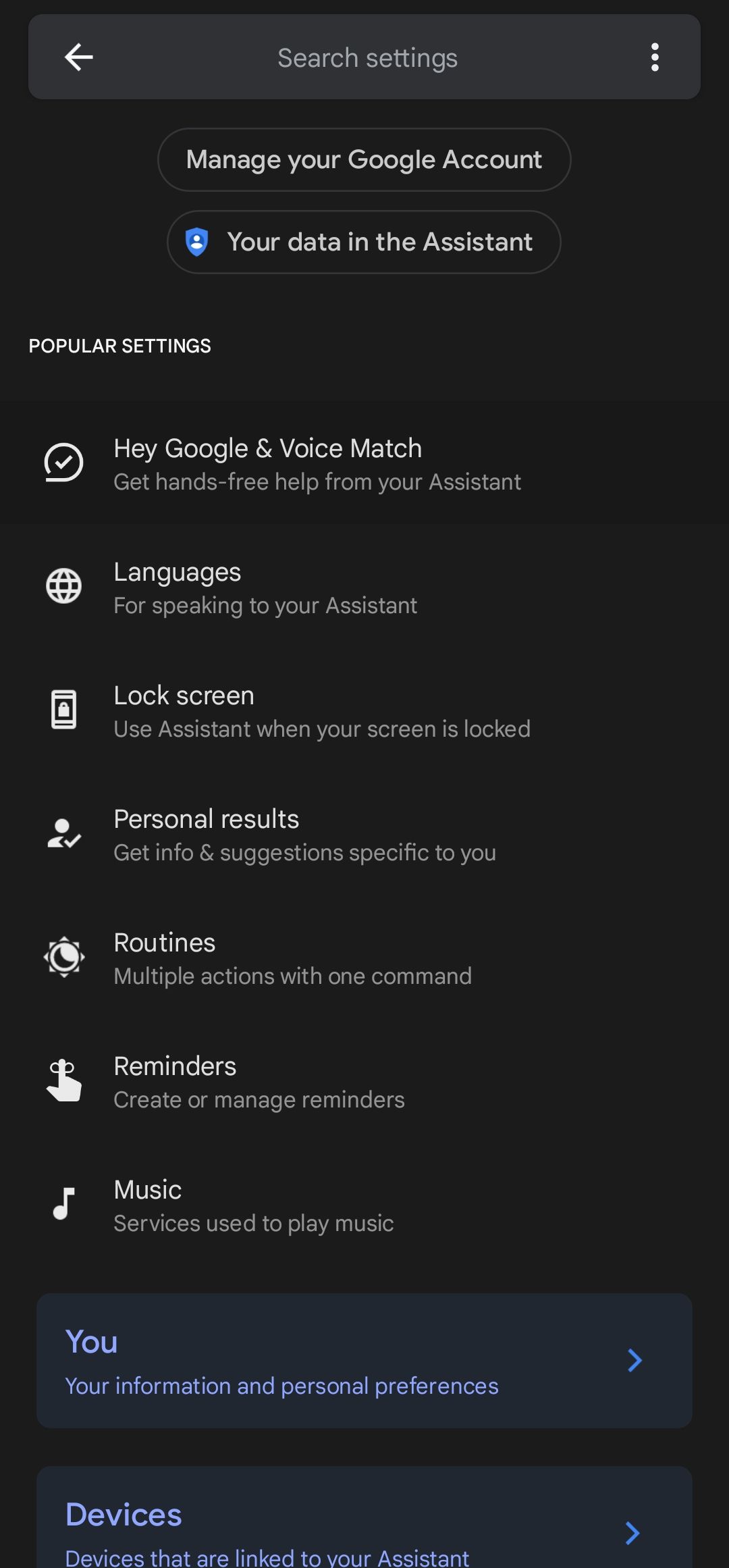
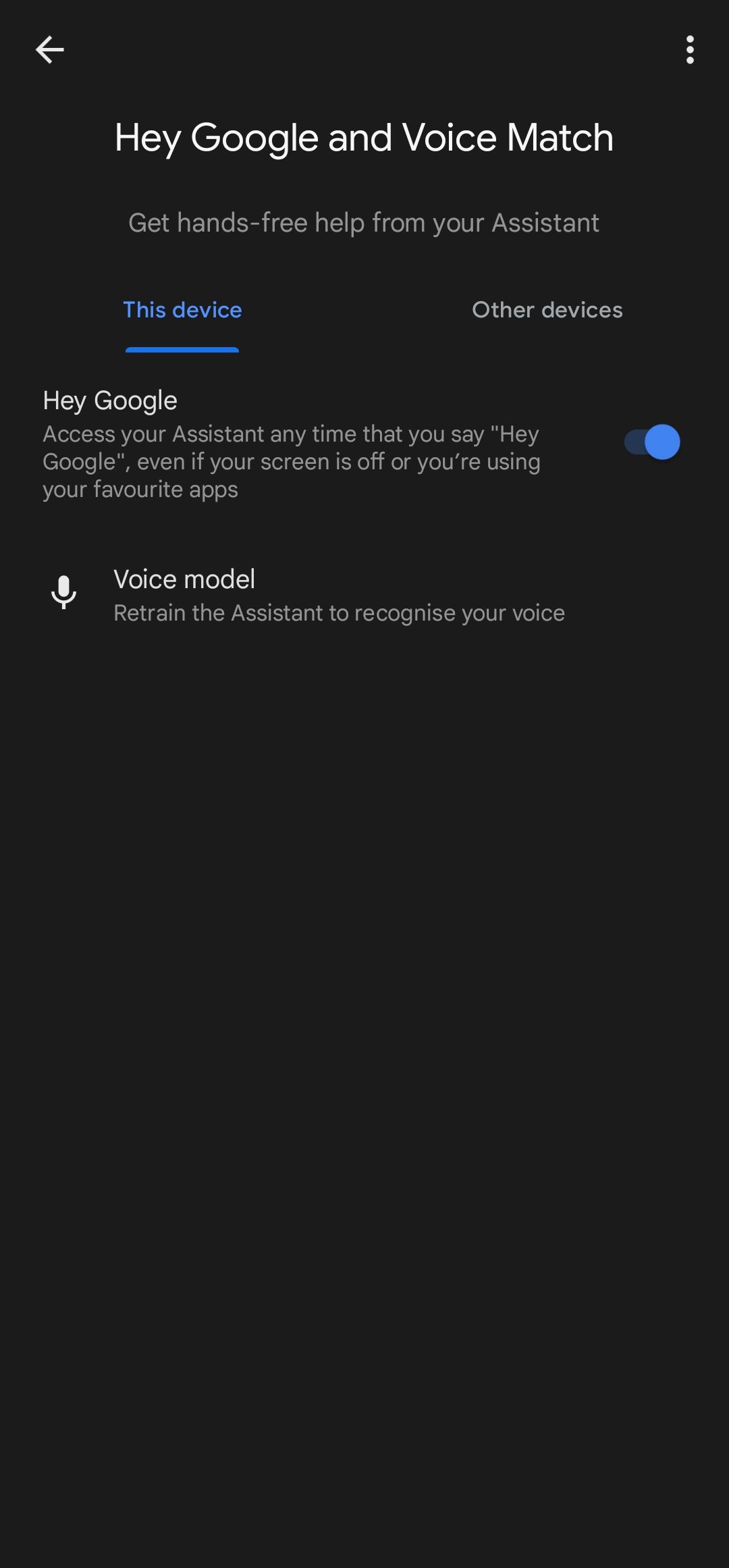
How to turn off Google Assistant on ChromeOS devices
The process is simple if you use a ChromeOS device and want to turn off Google Assistant or deactivate the wake word. Much like Android smartphones, you’ll follow a few quick steps to do it.

Google Gemini: Everything you need to know about Google’s next-gen multimodal AI
Google Gemini is here, with a whole new approach to multimodal AI: Here’s what you should know.
To turn off Google Assistant on your ChromeOS device, do the following:
- Click the time in the lower-right corner of your Chromebook.
- Select the Settings gear icon.
- Go to the Search and Assistant tab and click Google Assistant.
- Toggle the On switch to Off.
If you want to turn off the wake word only, click the drop-down menu next to “Hey Google” and select Off.
Google Assistant also no longer answers when you say, “OK Google.” But Google Assistant is still on, and you can activate it using other methods. For example, press the Search key +A on your keyboard to talk to the digital assistant.
How to turn off Google Assistant on Google Nest speakers
If you want to turn off Google Assistant on your Google Home or Nest smart speaker, you won’t find an option in the settings menu. However, you can manually deactivate it by tapping the physical microphone button on the speaker. You’ll find the microphone button on the back of Google Home and Google Nest speakers. On the Google Home Mini and Google Nest Mini, the button is near the power cord.
Pushing the button mutes the device, preventing Google Assistant from listening for the wake word, rendering it inactive. It allows you to turn off Google Assistant from your smart speaker for as long as you want to keep it turned off. Before you resume talking to the device, unmute it using the same microphone button.
If you want to turn off Google Assistant temporarily, use Google’s Downtime feature. To temporarily turn off your smart speaker’s microphone, open the Google Home app, select the smart speaker, tap Notifications and digital wellbeing, and choose Digital wellbeing.
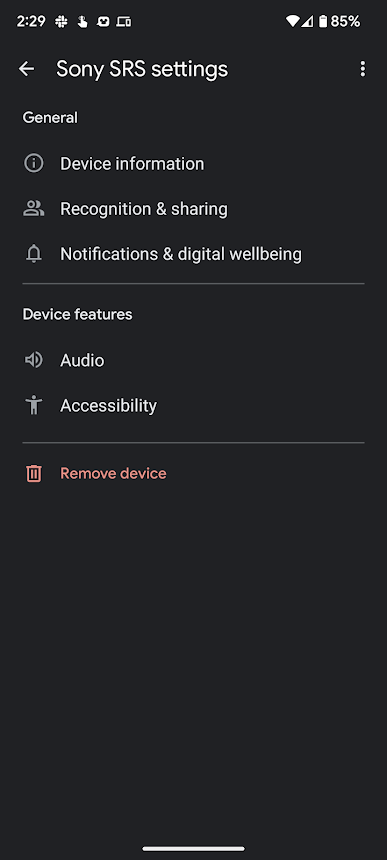
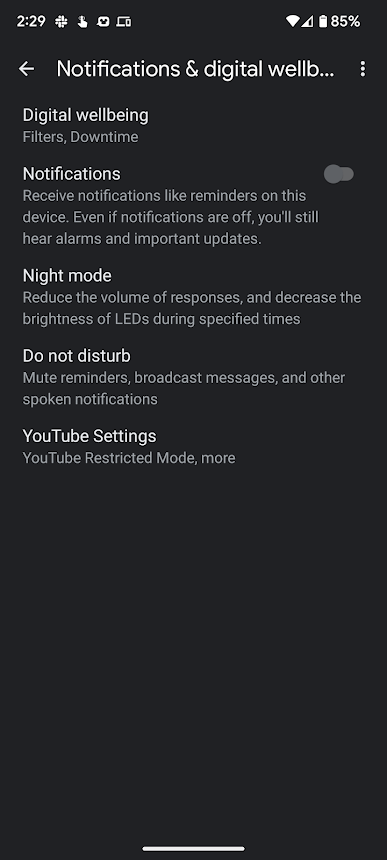
Then, set up the service and choose the smart speaker from the Devices list. Subsequently, choose the date and time for Downtime activation.
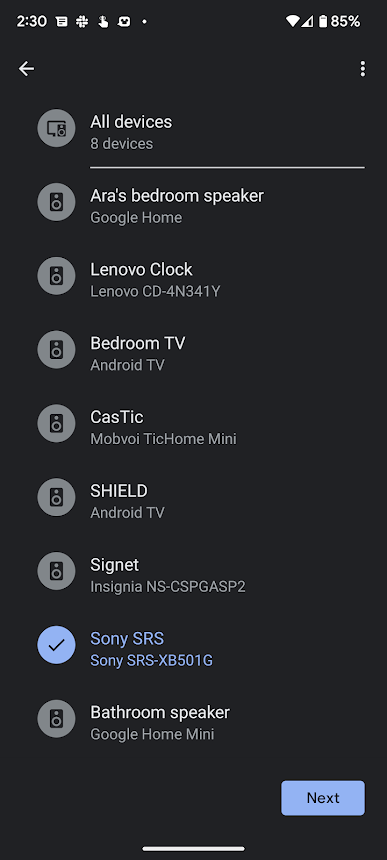
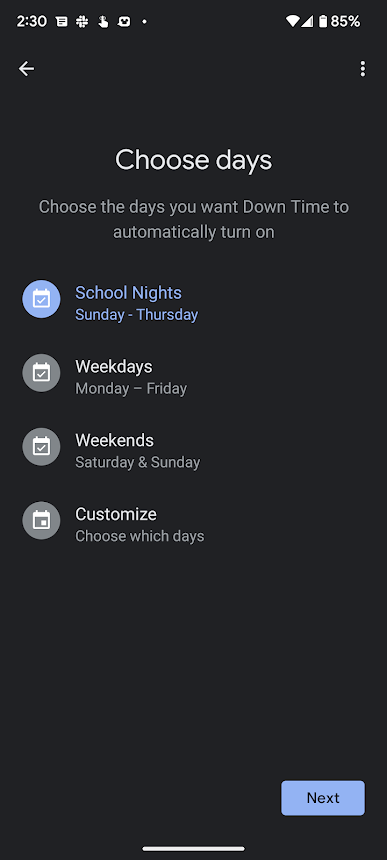
Google Assistant is turned off during the selected period and comes back on after the time elapses. It allows you to set up quiet times during the day or night, preventing your smart speaker from using the “Hey Google” voice detection feature. It is a great alternative to give you more control over when you can use Google Assistant on these devices.
Turn off Google Assistant on your devices
Google Assistant is one of the best virtual assistants since it regularly surpasses competitors like Amazon Alexa, Apple Siri, and Samsung Bixby. Although its popularity is undeniable, there are many reasons why you might want to shut down Google Assistant. Whether you find pop-ups annoying or have privacy concerns, you can turn off your digital assistant on all your devices. If you’re a Samsung fan, make life easier by automating system functions with Bixby Routines.