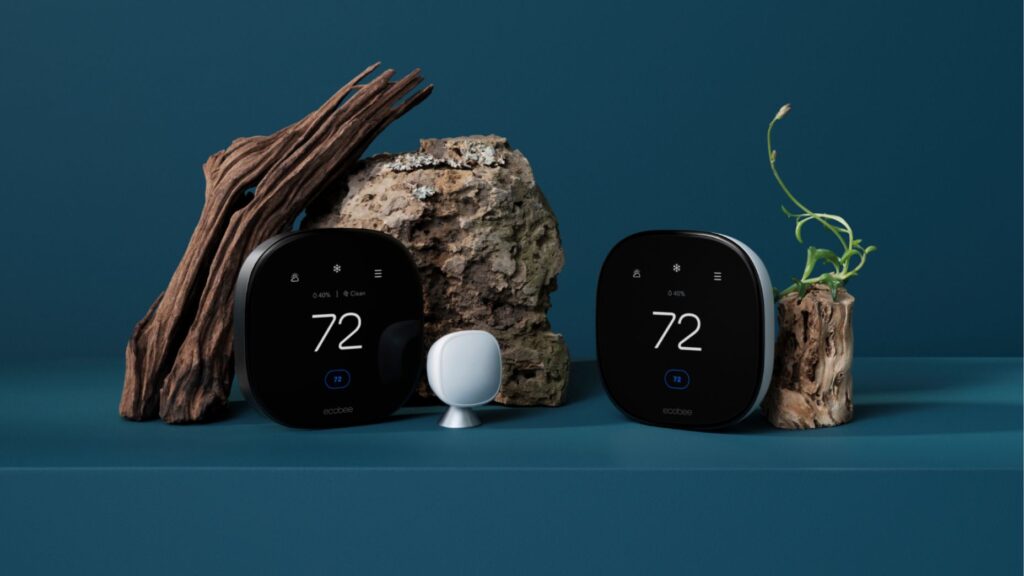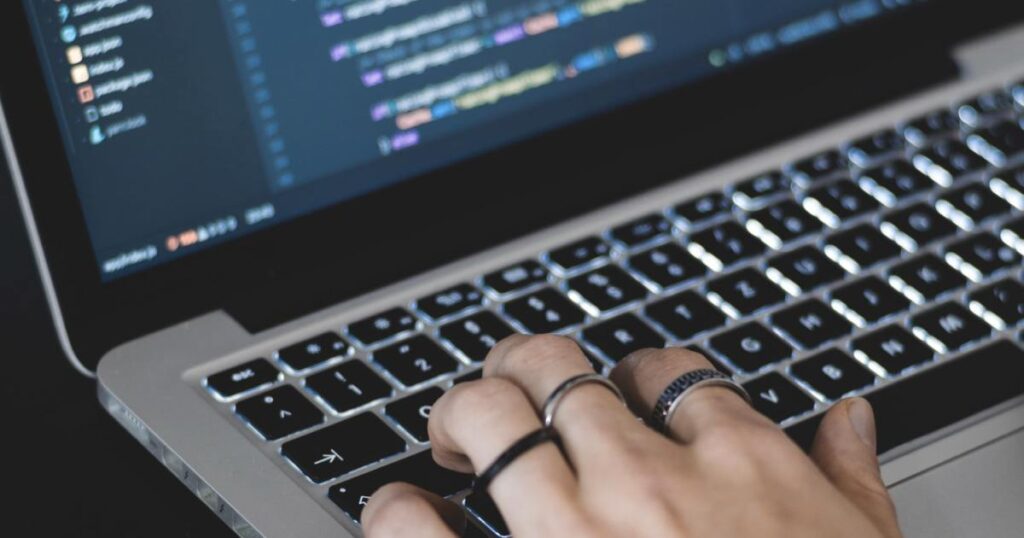The best wired and wireless keyboards, including the top models with Chrome-specific key layouts
The best Chromebooks aren’t exactly performance monsters suitable for gaming (though if you attach a monitor they’ll handle indies and some less demanding titles), they’re incredible, portable productivity solutions. That said, to truly unlock their potential, you’ll need to pair them with a proper keyboard, particularly if you’re going to be doing a lot of writing or editing.
Be aware, however, that not just any deck will do. You’ll need a board that’s compatible with ChromeOS, and, ideally, one that’s lightweight and portable enough, so it doesn’t add a ton of additional bulk to your Chromebook, negating one of its greatest advantages. Worry not, however, this list includes some of the best Chromebook keyboards currently available based on price, functionality, and features.
-
Logitech K780
Best overall
$70 $76 Save $6
The Logitech K780 is a full-sized wireless scissor keyboard that aims to work with all of your devices. This keyboard is compatible with ChromeOS, Windows, Mac, Android, and iOS via USB or Bluetooth. You can connect up to three devices and switch between them with a push of a button. It even has a slot at the top for your phone.
-

Keychron K3
Premium pick
$85 $90 Save $5
The Keychron K3 mechanical keyboard leverages some of the most impressive keyboard technology, including optical mechanisms registering each keypress and ensuring a long life of latency-free operation. And the combination of Bluetooth and wired connectivity means you can use it with almost any modern device, whether a smartphone, tablet, laptop, or desktop PC. In terms of typing experience, nothing this size really comes close, thanks to the high-end switches and keycaps and the low-flex body made from rugged aluminum.
-

CTL Works With Chromebook
Best value
One of the newest Works With Chromebook models, CTL’s keyboard is about as compact as a 104-key model gets. Without any wasted space, it can pack the full complement of buttons into a relatively small package, so it’s perfect for saving desk space. Add on its Bluetooth 5.2 wireless connectivity, which ensures consistent pairing, fast response time, and long battery life, and it’s clear that this is one of the best options for people who type a lot but don’t want to spend much.
-

HyperX Alloy Core RGB Gaming Keyboard
Best for gaming
$40 $50 Save $10
The HyperX Alloy Core membrane keyboard offers dynamic RGB lighting, a spill-resistant design, and dedicated media controls. There are five lighting zones, controlled by the push of a button. The Anti-Ghosting keys feature key rollover, ensuring that there are no lost keystrokes.
-

HP 325
There’s not much to the HP 325 in terms of advanced features, but you can trust that it will do exactly what you want it to (that is, connect to and work perfectly with Chromebook) without argument. Like many of our top picks, it’s engineered specifically for Chrome OS with robust Bluetooth connectivity and the appropriate function, search, and assistant keys.
-

Redragon K552
$40 $45 Save $5
If you’re looking for a no-nonsense mechanical keyboard that can stand up to long-term heavy use without breaking a sweat, the Redragon Kumara K552 is it. Despite costing very little, it boasts rock-solid construction and satisfying Cherry MX clone switches. We’ve had the pleasure of testing this one for quite a few months now, and it doesn’t show any signs of slowing down after countless hours of hardcore gaming.
-

Asus Keyboard Combo
Equipped with the media controls and search button layout that Chrome OS users are familiar with, the Asus keyboard is a rugged, long-lasting desktop keyboard, complete with a good-quality optical mouse. It won’t blow you away in terms of typing feel, and the mouse only has two main buttons and a scroll wheel, but it gets the job done well.
-

Tecknet Wireless
$15 $21 Save $6
They don’t get any cheaper or smaller than the Tecknet wireless keyboard. It won’t provide a premium typing experience and can’t stand up to a ton of abuse for years, but it costs next to nothing, works in a pinch, and should last a reasonably long time if you’re careful. It’s backlit and works for a while before it needs a recharge, although it doesn’t support wired use. To maintain long battery life, consider replacing the standard AAA cells with rechargeable batteries.
-

Kensington SimpleSolutions USB-C Keyboard
If you don’t want to deal with batteries or charging and are okay with wires, this scissor-switch wired keyboard from Kensington is a pretty good option. It has a super compact form factor, so it won’t take up much space on your desk. Additionally, it uses a USB-C connector for plugging in your Chromebook, which is good, considering Type-C is becoming increasingly common. Finally, apart from Chrome OS, you can use it with Windows, macOS, and iOS.
-

Logitech MX Keys
You know you’re getting a great blend of form and function with the Logitech MX Keys. A number pad makes it instantly attractive to many Chrome OS users, despite its lack of Chrome OS shortcut keys. And although it’s remarkably thin and lightweight, and uses a membrane instead of mechanical switches, it even feels great to type on if you’re a high-speed touch typist. Its wireless connectivity is also worth writing home about, thanks to Logitech’s convenient multi-device connectivity.
-

Logitech Pebble Keys 2 K380S
Logitech has several great compact, portable keyboards that pair extremely well with Chromebooks, and the Pebble Keys 2 is one of the best. It’s easy to stash in a laptop bag or your backpack and has a familiar feel, in large part due to its comfy, scooped keys. And it offers enough real estate to let you type for hours without feeling cramped or awkward.
-

Roccat Magma Mini Gaming Keyboard
$39 $50 Save $11
If you are tight on desk space or just prefer a small keyboard, then the Roccat Magma Mini is for you. With a 60% form factor, this keyboard has 5-zone RGB and an IP33 rating. It is anti-ghosting and has 20KRO meaning you can press up to 20 keys simultaneously, and they’ll all register.
Upgrade your Chromebook experience with the right keyboard
One of the primary differences between standard Mac/Windows keyboards and those designed specifically for Chromebooks is dedicated Chrome OS keys. These give you quick access to handy Chrome features like full-screening videos or refreshing a page and include additional functionality like summoning the Google Assistant at the push of a button. That said, they’re more of a luxury than a necessity, and some of the best Chromebook boards don’t include them.
The Logitech K780 is perfectly sized for portability, is fully wireless (with Bluetooth, or USB dongle), and even has a slot at the top to stash your phone or stylus. If you want a solid mechanical deck (and don’t want to spend several hundred dollars), the Keychron K3 is a great option, and while it’s our premium pick, it still costs significantly less than most high-quality mechanical boards.
If you want to save a few bucks, consider the aptly named CTL Works With Chromebook. It’s incredibly compact for a full-sized keyboard and boasts a fantastic battery life and Bluetooth 5.2 connectivity for speedy, stable pairing.
Getting the most out of a Chrome OS keyboard
While Chrome OS doesn’t support complete universal key remapping, you can reassign a couple of keyboard shortcuts. To change the behavior of keys such as the backspace and search buttons, first, open the taskbar. Next, click the Settings icon, select Device, then select Keyboard. After that, altering the functions of a few select keys is pretty straightforward.

Best Chromebook docks and docking stations in 2024
Effortlessly transform your Chromebook into a desktop setup with a steadfast dock