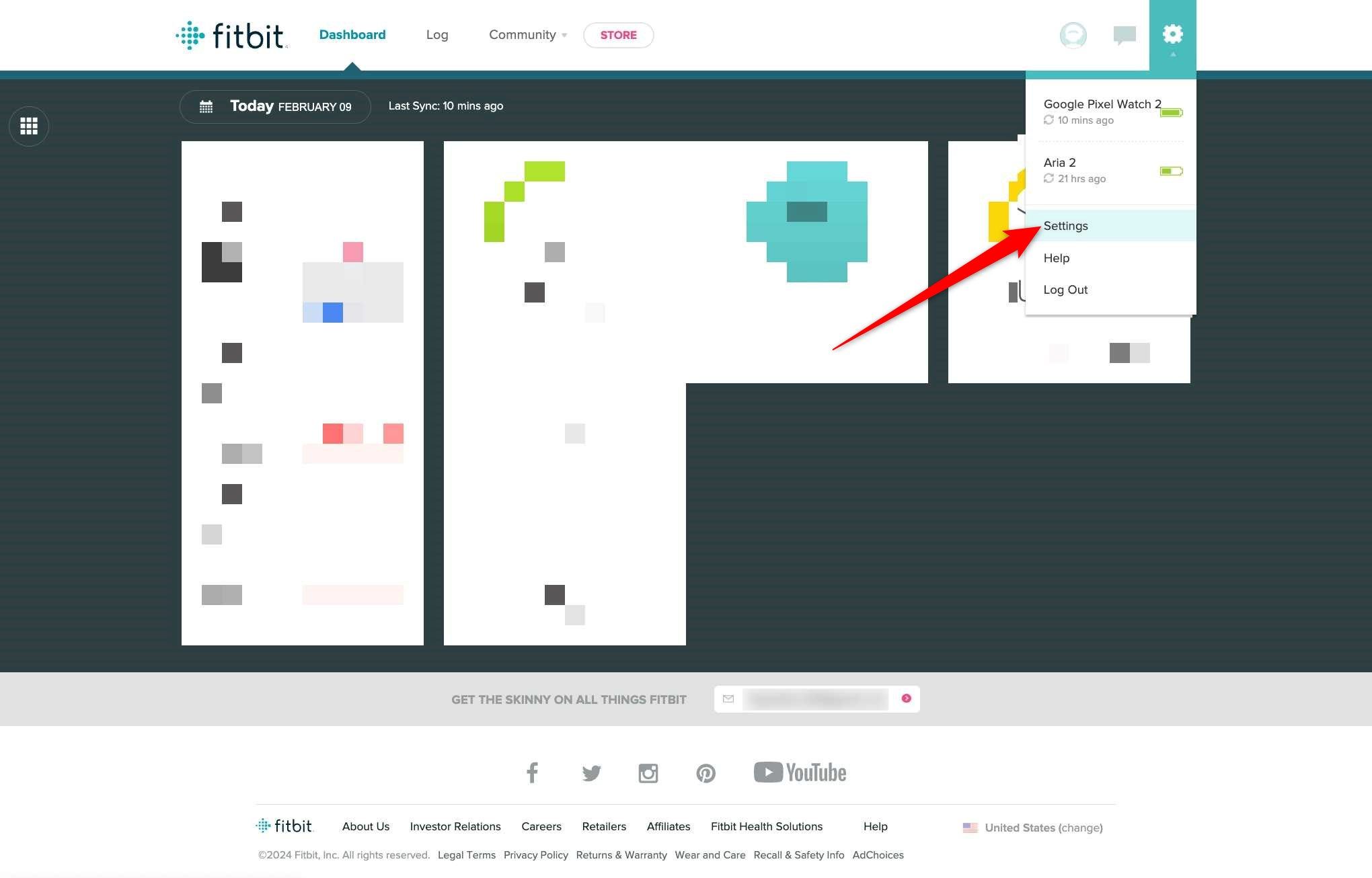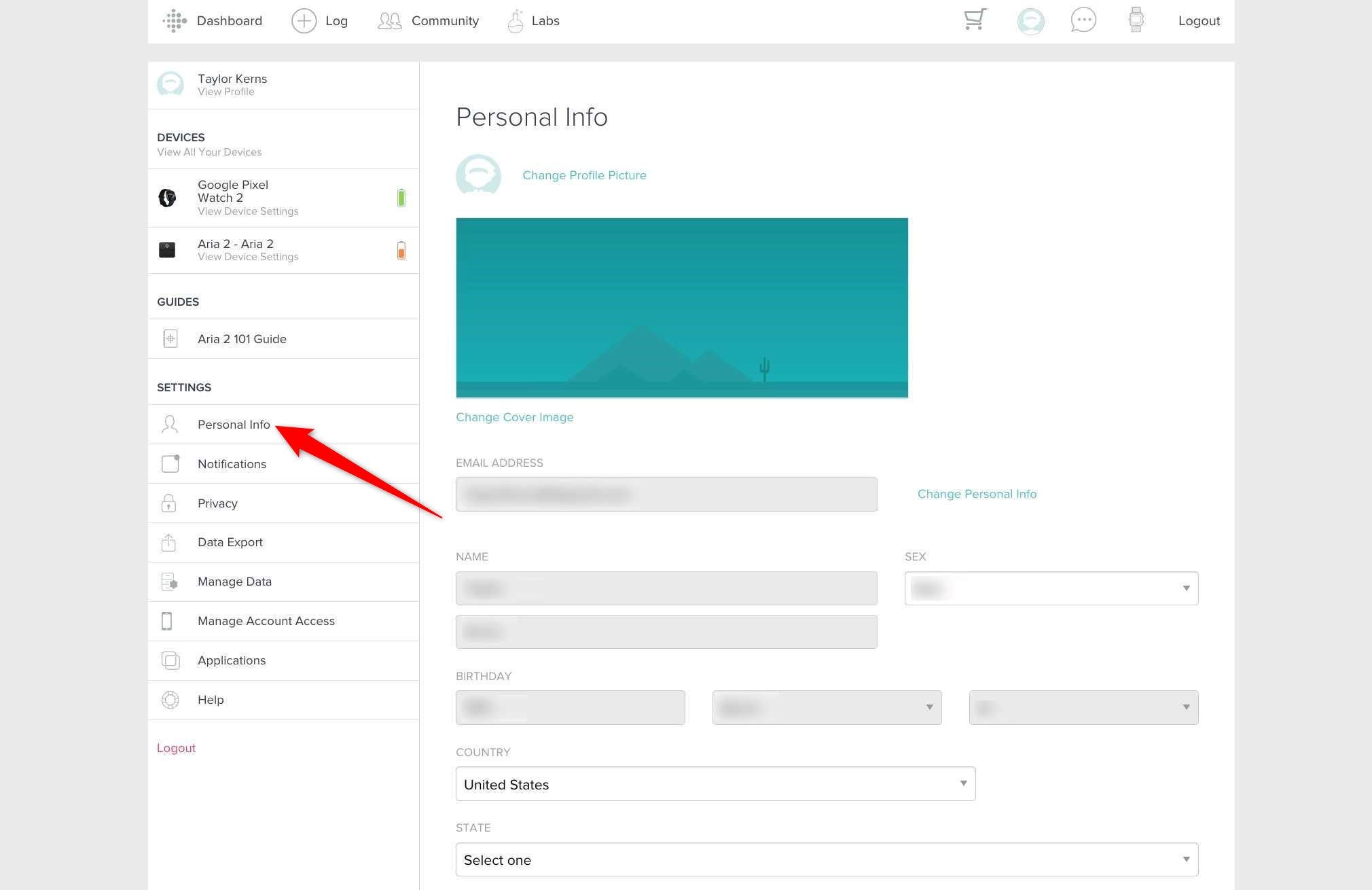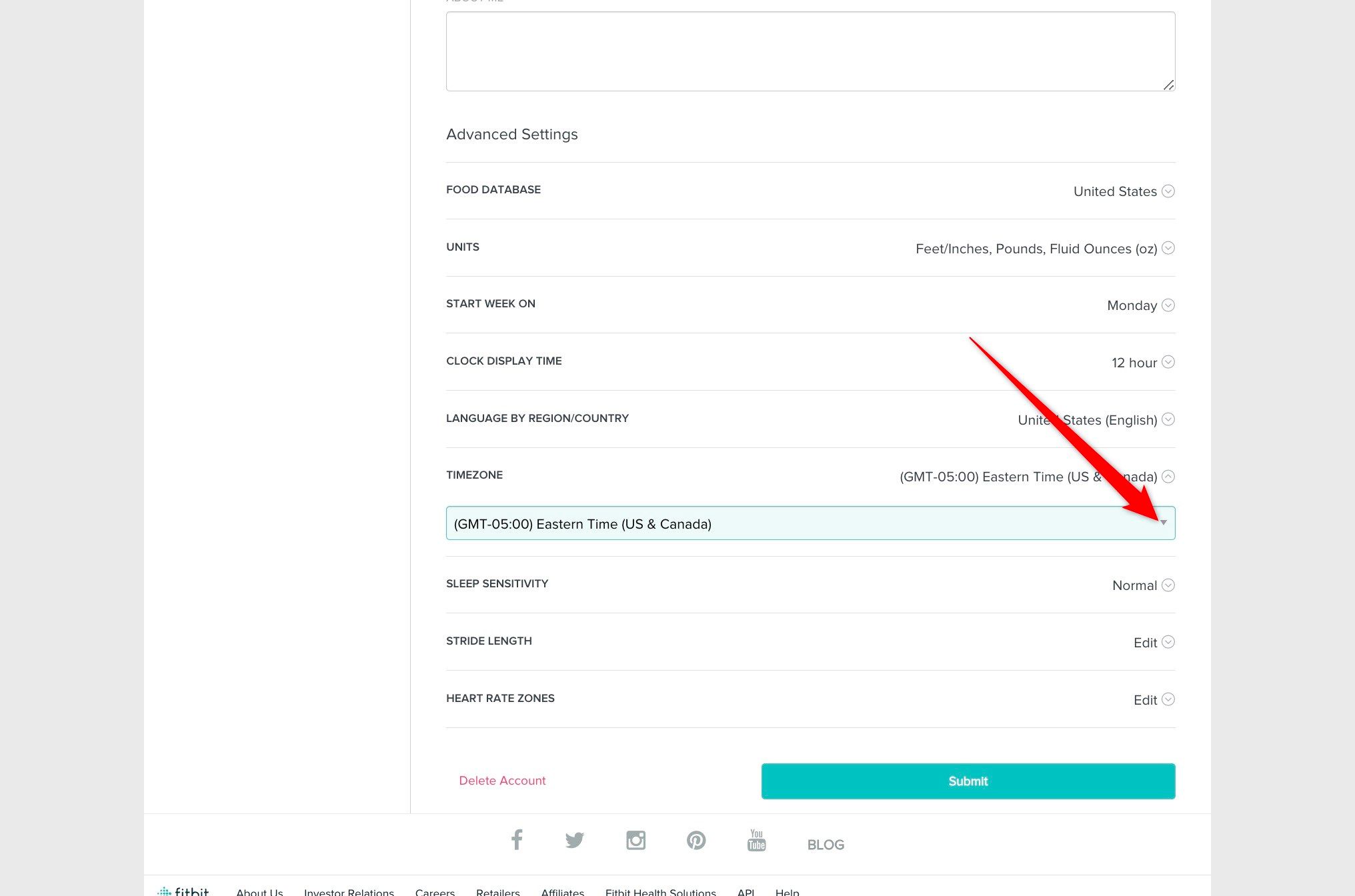Fitbit is among the best fitness trackers because it provides consistent and accurate health metrics such as heart rate. Apart from their core feature of tracking your health, Fitbit devices act as digital wristwatches. However, the Fitbit device may not show you the correct time. This could be because of changes in the time zone, changes in Fitbit app settings, clocks changing for Daylight Savings Time, or the Fitbit fitness tracker is not synced.
If your Fitbit Charge, Fitbit Sense, or other best Fitbit devices don’t show you the correct time, you can change the time on your fitness tracker in different ways. This involves changing the Fitbit app settings on Android and iPhone, as well as through the website. Let’s dive into it.
How do I change the time on a Fitbit?
Usually, you don’t need to change the time. Most often, if you move to a different time zone, the time on the Fitbit tracker device is set automatically when it’s connected to your smartphone. This happens because your phone performs automatic time zone correction and syncs with compatible connected devices.
If the need arises, follow the steps below to change the time on a Fitbit device. You won’t change the time or set the correct time zone directly on your Fitbit smartwatch. You’ll either use the Android or iOS app or the website. Let’s go through each method one by one.
Fix the time by syncing your Fitbit
It’s best to sync your Fitbit to your smartphone once in a while to ensure the time on it is correct. Besides, not syncing your Fitbit with your host could be one of the reasons why the Fitbit clock displays the wrong time. Here’s how to sync with Fitbit:
- Connect your Fitbit smartwatch to your Android or iOS phone.
- Open the Fitbit app and tap the device icon in the upper-left corner.
- Select your device.
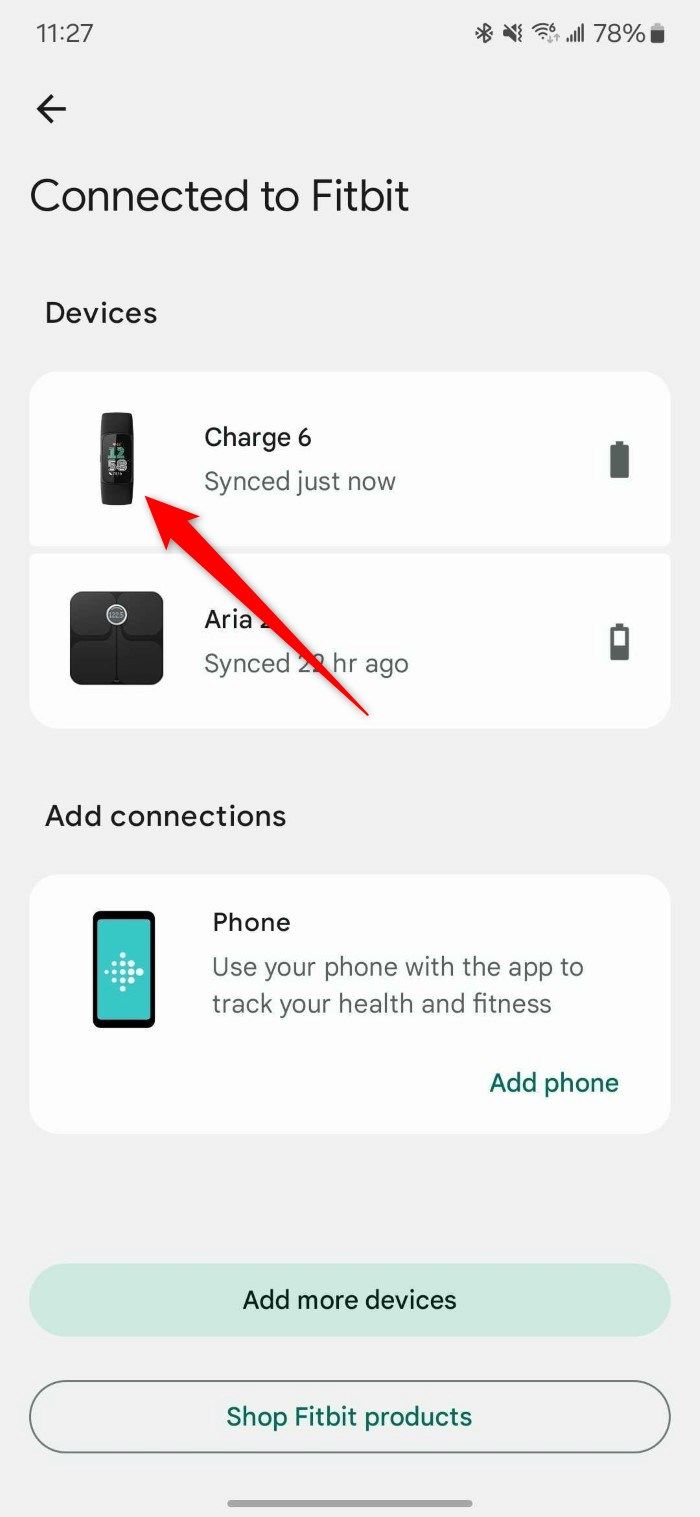
- Tap the Sync Now button to sync your Fitbit with your phone.
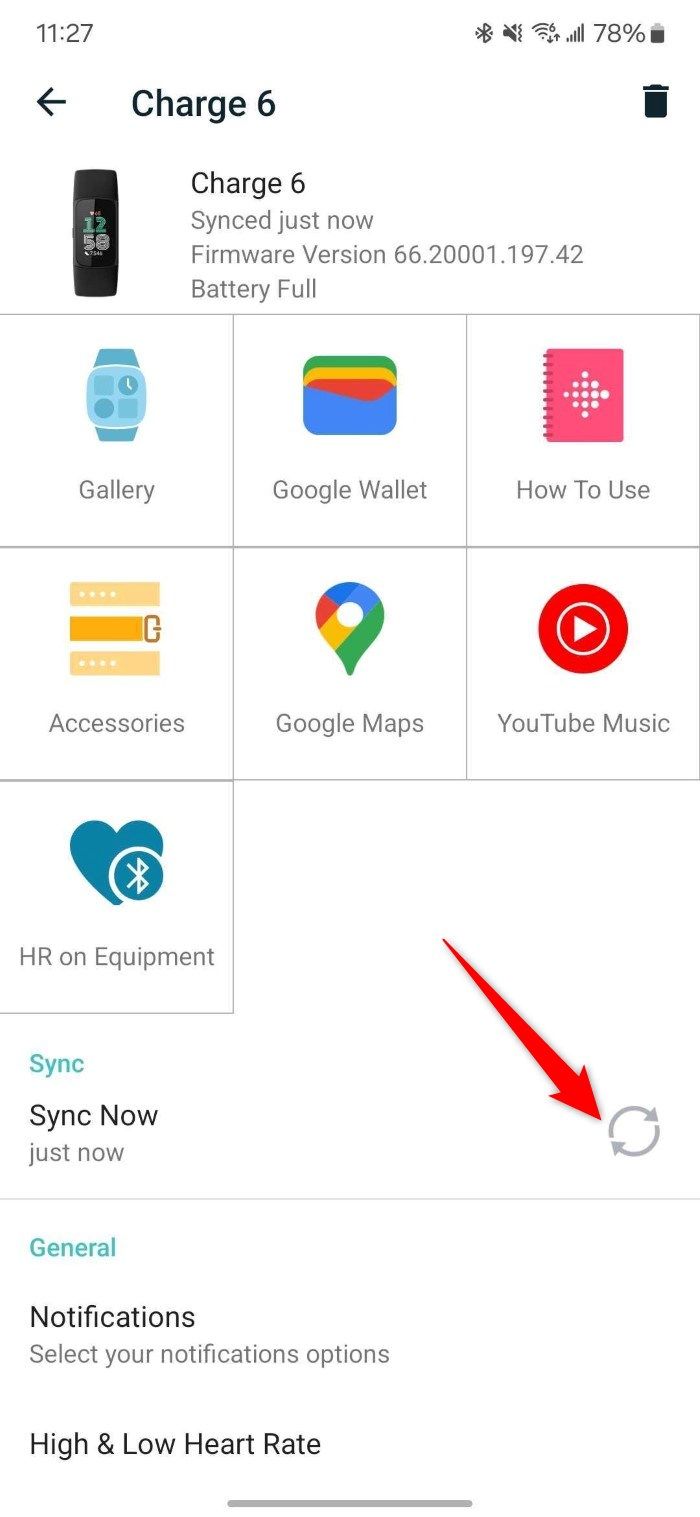
Change the time manually
If syncing doesn’t fix the time on your Fitbit, use the respective Android or iOS apps connected to your device to correct the time.
How to change the time on Android
- Connect your Fitbit to your Android device.
- Launch the Fitbit app on your phone.
- Tap your Profile icon on the home screen.
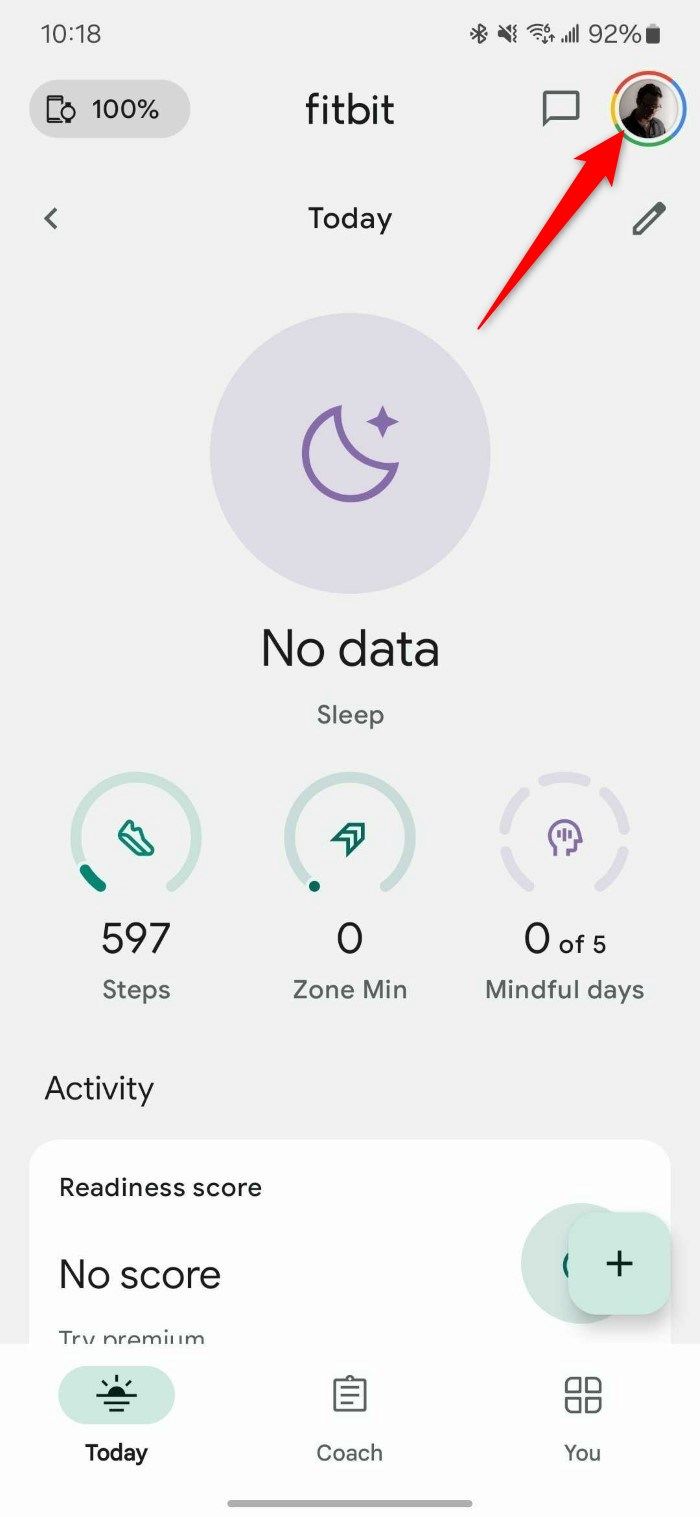
- Select Fitbit Settings and then tap App Settings.
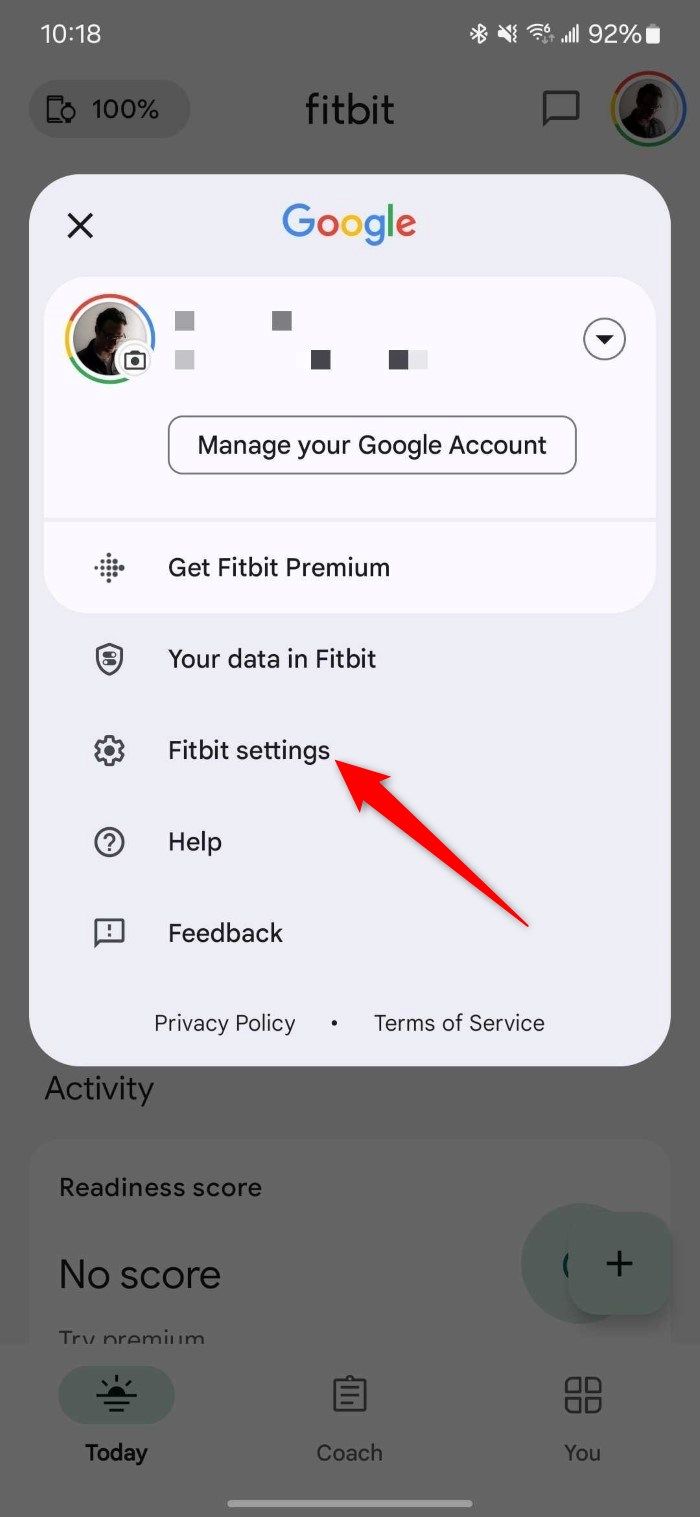
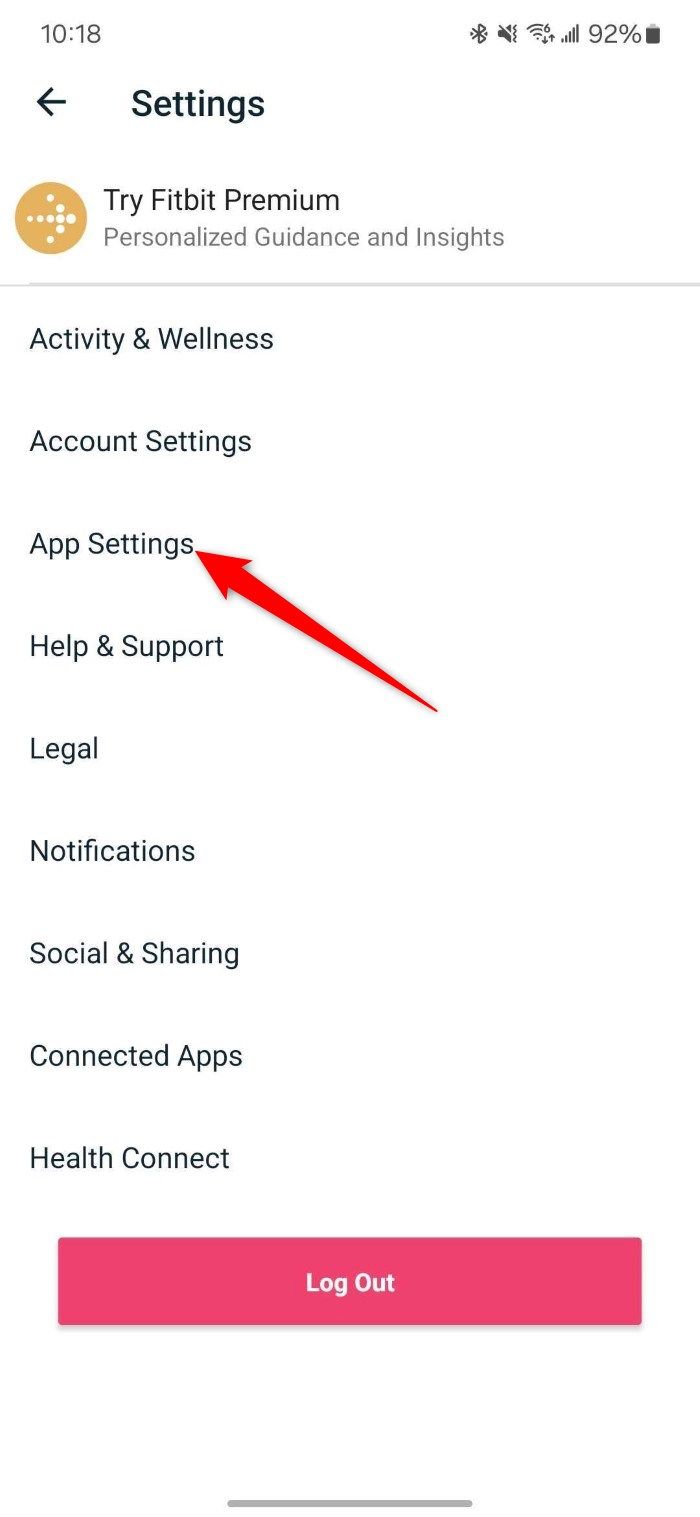
- Turn off the Automatic time zone option.
- Tap Select time zone and choose the correct time zone to get your Fitbit device to display the correct time.
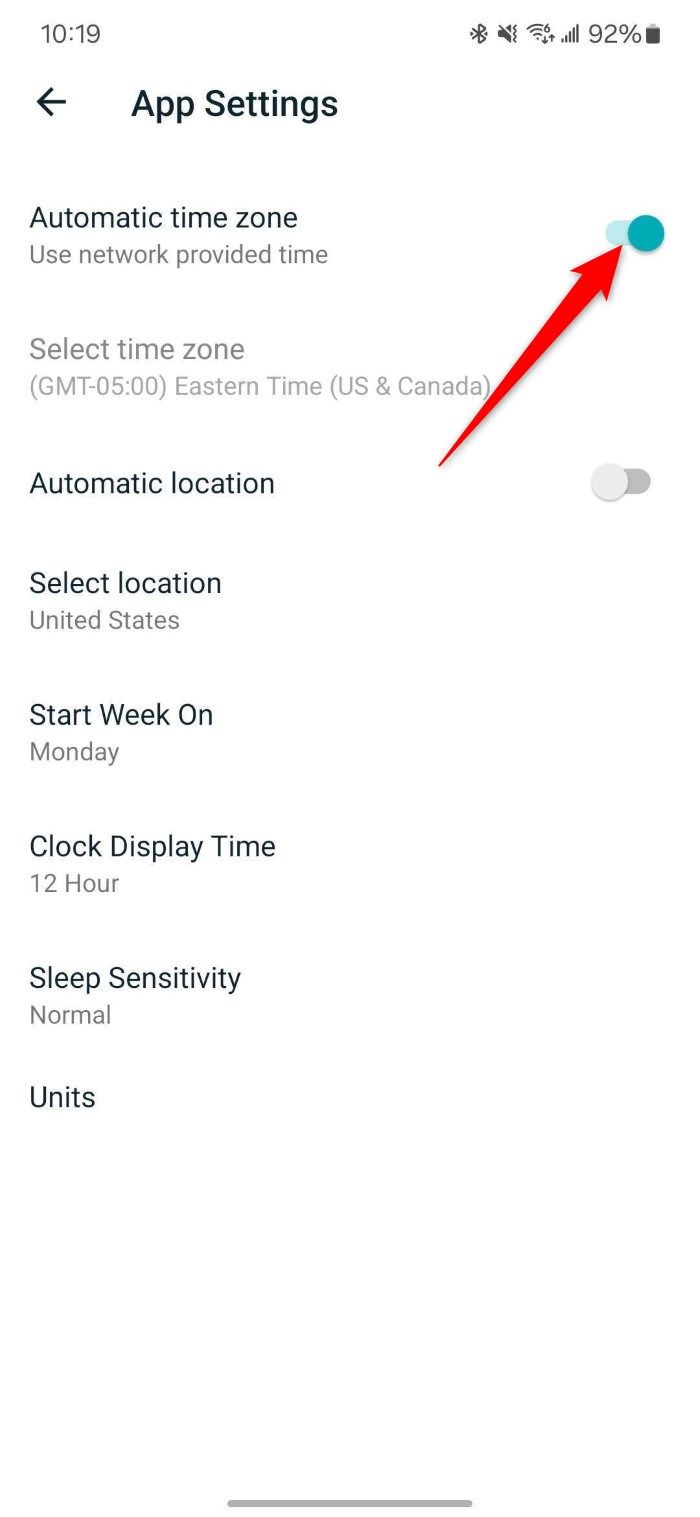
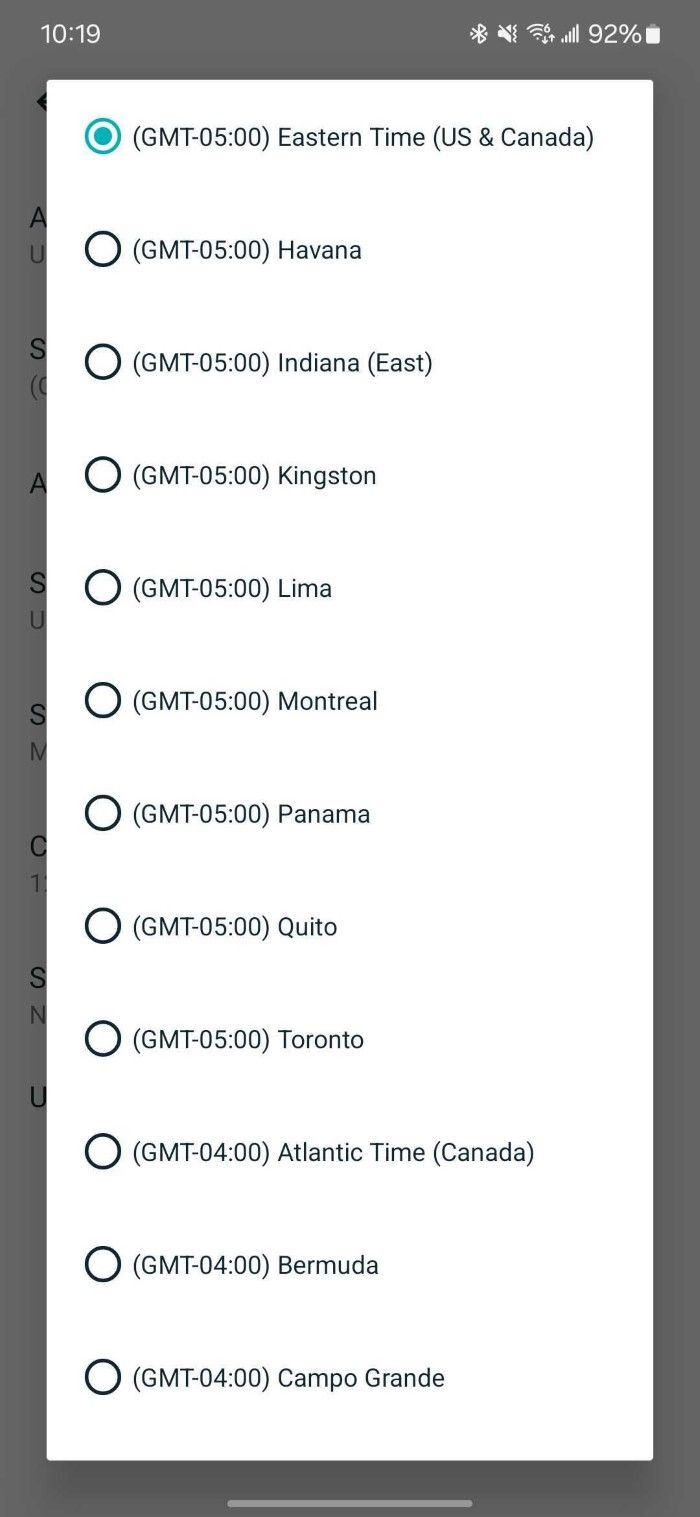
How to change the time on iPhone
- Connect your Fitbit to your iPhone and open the Fitbit app.
- Tap your Profile picture.
- Select Fitbit Settings and then tap App Settings.
- Turn off the Set Automatically option.
- Tap Time Zone and sync with your device.
If the above steps don’t work and the Fitbit time is still incorrect, log out of your Fitbit or Google accounts, whichever you use to connect your Fitbit device to your phone, then log in with the same account and sync the device again.
Use the Fitbit website to change the time
You cannot change the time directly on a Fitbit smartwatch. However, you can visit the Fitbit website and change the time on your device using the dashboard on the web.
- Use your favorite browser on your desktop and visit the Fitbit website.
- Enter your Fitbit login account credentials to access your account.
- Click the gear icon in the upper-right corner and choose Settings.
- Choose Personal Info, scroll to the bottom, and locate the Time Zone.
- Click the downward arrow button next to the Time Zone and select the correct time zone from the drop-down list.
- Click Submit to save changes.
- Sync the Fitbit tracker with your linked device to display the correct time.
Your Fitbit clock displays the correct time when the syncing process is completed.
Set the Fitbit clock right to stay on time
Your Fitbit reliably shows you the correct time, but it is always good to know how to change the time if there is a situation. The most common reason your Fitbit clock can go off is when you travel a lot, especially between different time zones. In such cases, the device could malfunction and show you the wrong time.
Did you transfer your Fitbit data to your Google account? You have until 2025 to make the switch.